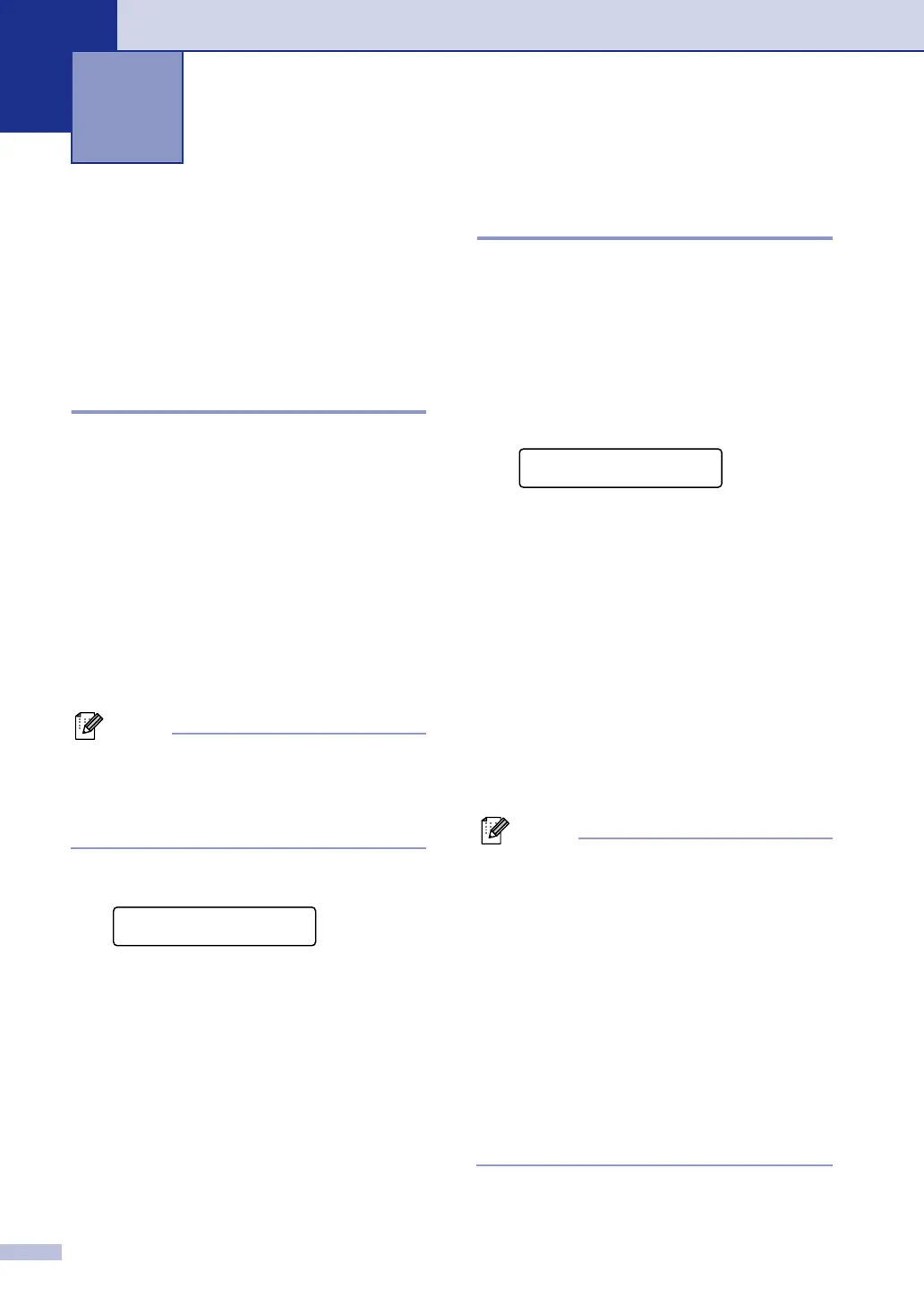9 - 1
9
Fax reports
Fax reports (transmission verification and fax
journal) can be either printed automatically or
manually.
Transmission Verification
Report
You can use the Transmission Verification
Report as proof that you sent a fax. This
report lists the time and date of transmission
and whether the transmission was successful
(OK). If you select
On or On+Image, the
report will print for every fax you send.
If you send a lot of faxes to the same place,
you may need more than the job numbers to
know which faxes you must send again.
Selecting
On+Image or Off+Image will print
a section of the fax’s first page on the report
to help you remember.
Note
When the Verification Report is turned Off or
Off+Image, the Report will only print if there
is a transmission error, with ERROR in the
RESULT column.
1
Press Menu/Set, 2, 4, 1.
2
Press ▲ or ▼ to select On, On+Image,
Off or Off+Image.
Press Menu/Set.
3
Press Stop/Exit.
Fax Journal (Activity reports)
You can set the machine to print a journal at
specific intervals (every 50 faxes, 6, 12 or 24
hours, 2 or 7 days). If you set the interval to
Off
, you can print the report by following the
steps on Additional reports.
The default setting is
Every 50 Faxes.
1
Press Menu/Set, 2, 4, 2.
2
Press ▲ or ▼ to choose an interval.
Press Menu/Set.
(If you choose 7 days, the LCD will ask
you to choose a day on which to begin
the 7-day countdown.)
3
Enter the time to begin printing in
24-hour format.
Press Menu/Set.
(For example: enter 19:45 for 7:45 PM.)
4
Press Stop/Exit.
Note
■ If you select 6, 12, 24 hours, 2 or 7 days,
the machine will print the report at the
selected time and then erase all jobs from
its memory. If the machine’s memory
becomes full with 200 jobs before the time
you selected has passed, the machine will
print the Journal early and then erase all
jobs from memory. If you want an extra
report before it is due to print, you can
print it without erasing the jobs from
memory.
■ If you select Every 50 Faxes, the
machine will print the Journal when the
machine has stored 50 jobs.
Printing reports
Report Setting
1.Transmission
Report Setting
2.Journal Period
