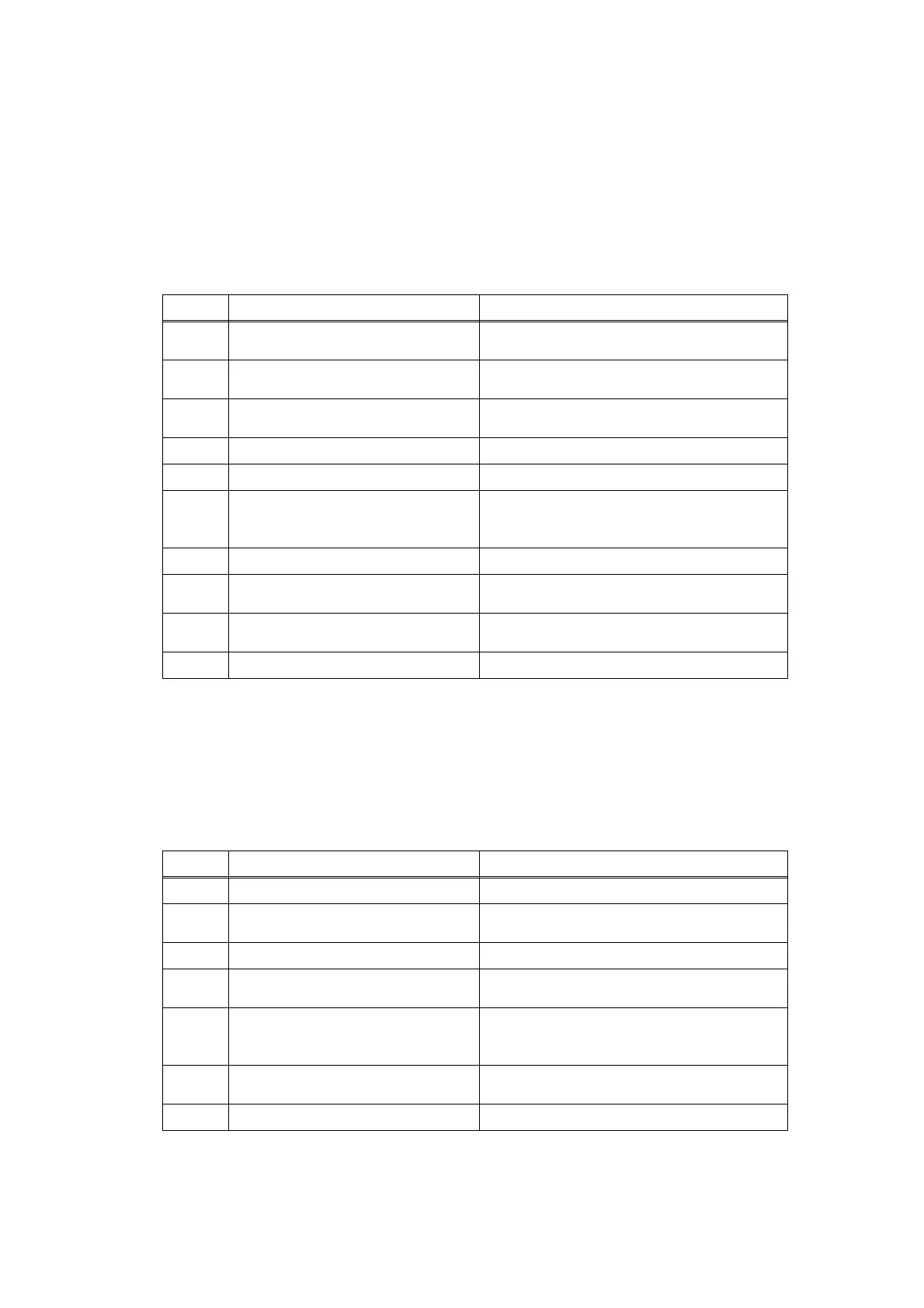2-87
Confidential
4.11.3 Document jam
Paper jam in the ADF cover
Paper jam in the ADF
<User Check>
- Check that the paper used for the document is not thinner than 64 g/m
2
.
- Check that the paper used for the document is not shorter than 147.3 mm.
- Check that the number of paper set has not exceeded the upper limit in the paper tray.
- Check that the ADF cover is closed correctly.
Step Cause Remedy
1
Foreign object inside the area
around ADF cover
Remove foreign objects inside the area
around the ADF cover.
2
First side document scanning
position actuator coming off
Reattach the first side document scanning
position actuator.
3
ADF cover actuator caught in some
sections of the machine
Reattach the ADF cover actuator.
4
Document pinch roller coming off Reattach the document pinch roller.
5
Second side white bar coming off Reattach the second side white bar.
6
Connection failure of first side
document scanning position sensor
PCB harness
Check the connection of the first side
document scanning position sensor PCB
harness, and reconnect it if necessary.
7
Abrasion of document feed roller Replace the document feed roller ASSY 1.
8
First side document scanning
position sensor failure
Replace the first side document scanning
position sensor PCB ASSY.
9
ADF cover sensor failure Replace the ADF cover/document detection
sensor PCB ASSY.
10
Main PCB failure Replace the main PCB ASSY.
<User Check>
- Check that the paper used for the document is not thinner than 64 g/m
2
.
- Check that the paper used for the document is not longer than 900 mm (400 mm when
duplex scanning).
- Check that the document guide is adjusted to suit the document width.
Step Cause Remedy
1
Foreign object inside the ADF Remove foreign objects inside the ADF
2
Second side document scanning
position actuator coming off
Reattach the second side document
scanning position actuator.
3
First side white bar coming off Reattach the first side white bar.
4
Fed at an angle and jammed due to
abrasion of separation roller
Replace the separation roller ASSY.
5
Connection failure of second side
document scanning position sensor
PCB harness
Check the connection of the second side
document scanning position sensor PCB
harness, and reconnect it if necessary.
6
Second side document scanning
position sensor failure
Replace the second side document scanning
position sensor PCB ASSY.
7
Main PCB failure Replace the main PCB ASSY.
