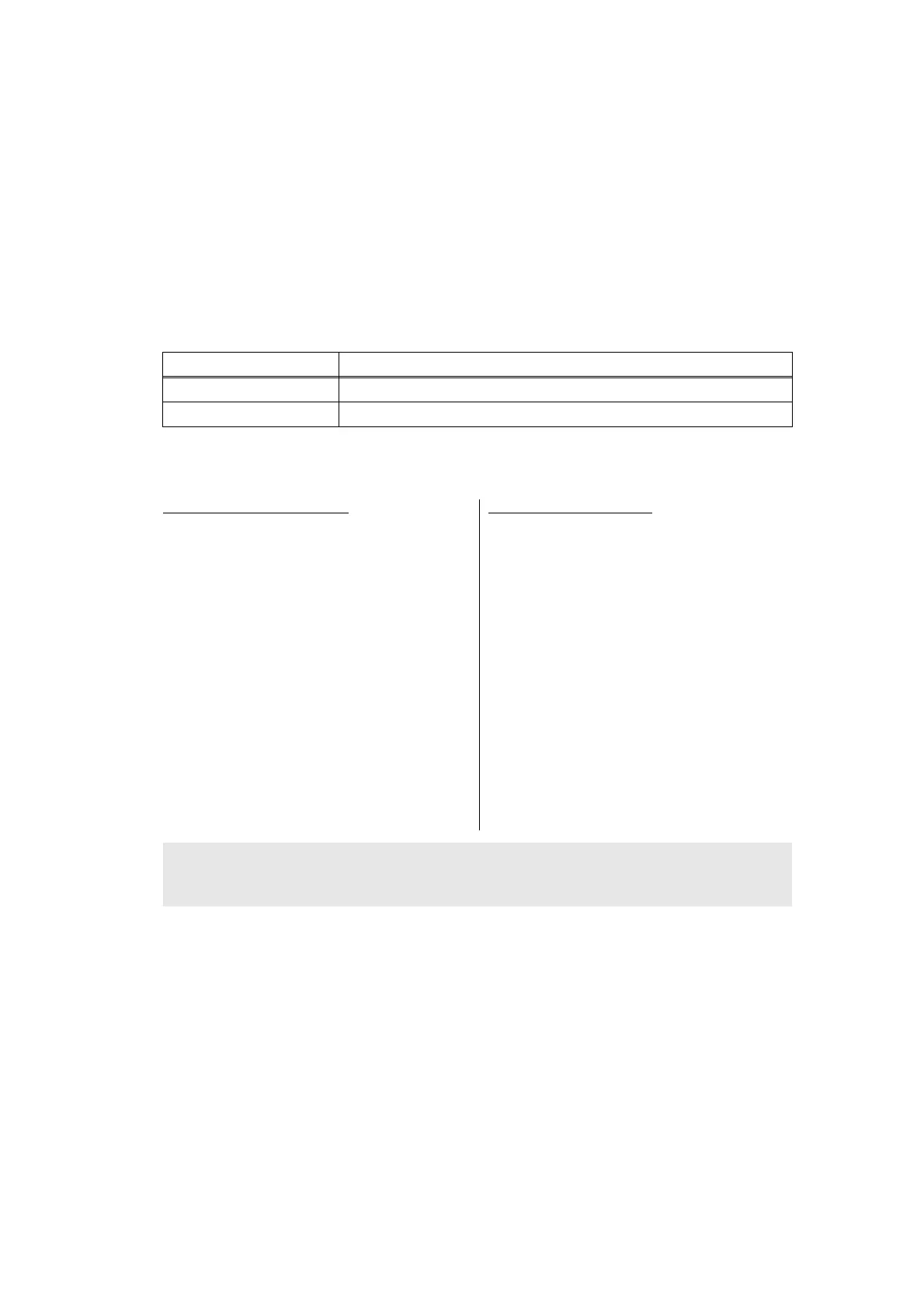5-23
Confidential
1.3.13 Change USB No. return value / Adjust left-end print start position on
second side when duplex printing (function code: 45)
Change USB No. return value
<Function>
When the operating system (OS) installed on the computer is Windows Vista
®
, and the
machine is connected to this computer using USB2.0FULL, the OS may not be able to obtain
the USB device serial number depending on the computer and USB device. If the serial
number cannot be obtained, the number of devices increases each time the device is
connected to the computer. To avoid this problem, set this function to "USBNo.=ON" and fix
the USB No. return value to "0".
The setting currently selected is marked "*" at the end of the display.
<Operating Procedure>
LCD Description
USBNo.= ON Returns "0".
USBNo.= OFF Returns the serial number of the machine. (Default)
Note:
• This mode is applied after the power switch is turned OFF and then ON again.
For models without keypad
(1) Press the [▲] or [▼] key in the initial
state of maintenance mode to display
"MAINTENANCE 45" on the LCD, and
press the [OK] key. "USBNo." is
displayed on the LCD.
(2) Press the [OK] key. "USBNo.=OFF" is
displayed on the LCD.
(3) Press the [▲] or [▼] key to select
"USBNo.=ON" or "USBNo.=OFF", and
then press the [OK] key. "Accepted" is
displayed on the LCD, and the machine
returns to the initial state of maintenance
mode.
(4) Turn OFF the power switch.
For models with keypad
(1) Press the [4], and then the [5] key in the
initial state of maintenance mode.
"USBNo." is displayed on the LCD.
(2) Press the [Start] or [SET] key.
"USBNo.=OFF" is displayed on the
LCD.
(3) Press the [▲] or [▼] key to select
"USBNo.=ON" or "USBNo.=OFF", and
then press the [Start] or [SET] key.
"Accepted" is displayed on the LCD, and
the machine returns to the initial state of
maintenance mode.
(4) Turn OFF the power switch.
