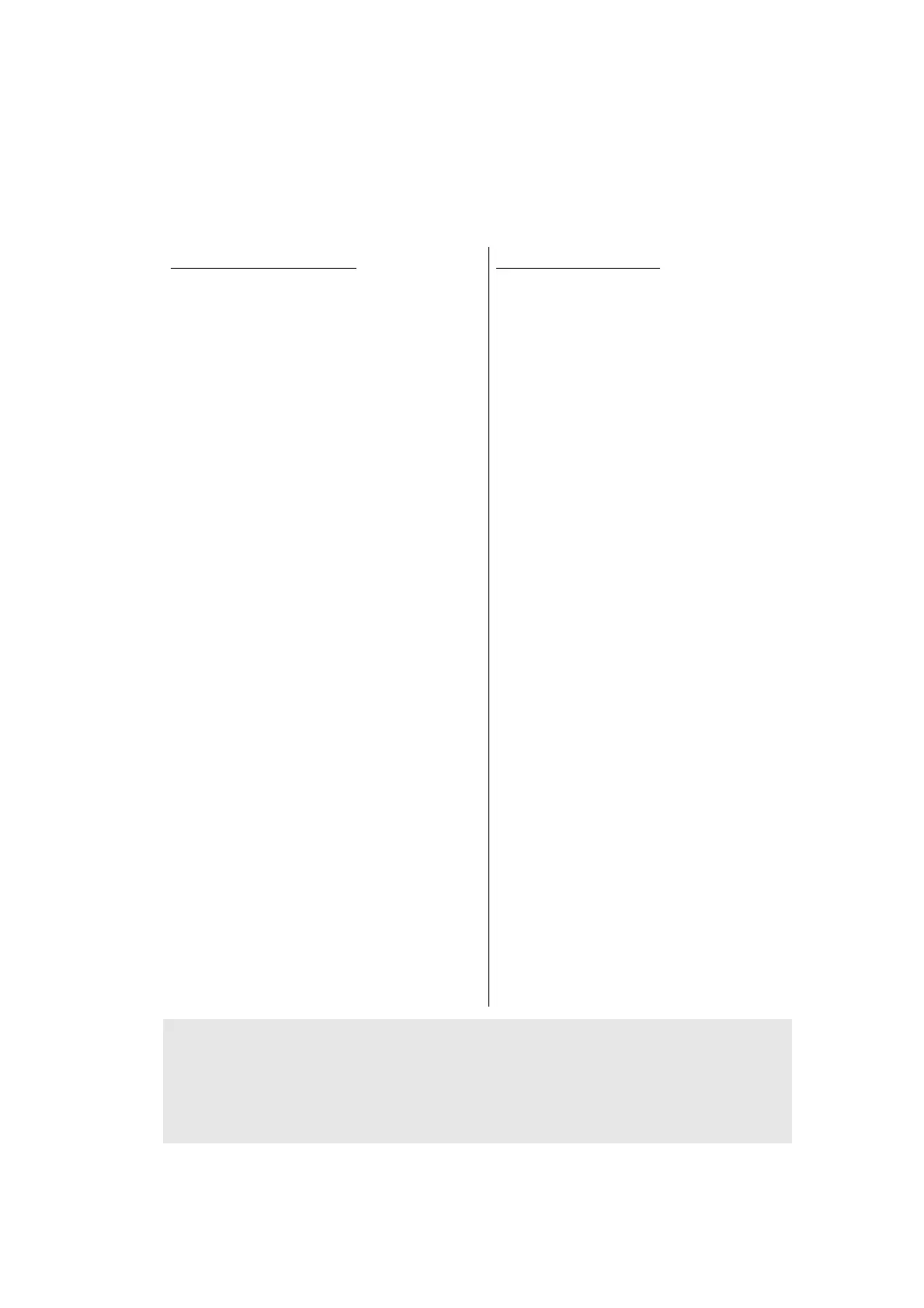5-36
Confidential
1.3.22 Print test pattern (function code: 71)
<Function>
This function is used to print the test pattern to check whether the developer roller or
exposure drum is dirty or damaged.
<Operating Procedure>
For models without keypad
(1) Press the [▲] or [▼] key in the initial
state of maintenance mode to display
"MAINTENANCE 71" on the LCD, and
press the [OK] key. "SELECT:
LETTER" is displayed on the LCD.
(2) Refer to the <Paper size> table, press
the [▲] or [▼] key to select the paper
size, and press the [OK] key.
"SELECT: PLAIN" is displayed on the
LCD.
(3) Refer to the <Print specification>
table, press the [▲] or [▼] key to
select the media specification, and
press the [OK] key. "SELECT: SX" is
displayed on the LCD.
(4) Refer to the <Print type> table, press
the [▲] or [▼] key to select the print
type, and press the [OK] key.
"SELECT: 1PAGE" is displayed on the
LCD.
(5) Refer to the <Print page> table, press
the [▲] or [▼] key to select the print
page, and press the [OK] key.
"PRINTING" is displayed on the LCD,
and printing test pattern starts using
the selected conditions.
(6) When printing is completed, "2D3S K"
is displayed on the LCD, and it returns
to the printing pattern display. Press
the [OK] key to perform this again.
(7) When the [Stop] key is pressed, the
machine returns to the initial state of
maintenance mode.
For models with keypad
(1) Press the [7], and then the [1] key in
the initial state of maintenance mode.
"SELECT: LETTER" is displayed on
the LCD.
(2) Refer to the <Paper size> table, press
the [▲] or [▼] key to select the paper
size, and press the [SET] or [OK] key.
"SELECT: PLAIN" is displayed on the
LCD.
(3) Refer to the <Print specification>
table, press the [▲] or [▼] key to
select the media specification, and
press the [SET] or [OK] key.
"SELECT: SX" is displayed on the
LCD.
(4) Refer to the <Print type> table, press
the [▲] or [▼] key to select the print
type, and press the [SET] or [OK] key.
"SELECT: 1PAGE" is displayed on the
LCD.
(5) Refer to the <Print page> table, press
the [▲] or [▼] key to select the print
page, and press the [SET] or [OK]
key. "PRINTING" is displayed on the
LCD, and printing test pattern starts
using the selected conditions.
(6) When printing is completed, "2D3S K"
is displayed on the LCD, and it returns
to the printing pattern display. Press
the [Start] or [Mono Start] key to
perform this again.
(7) When the [X] or [Stop] key is pressed,
the machine returns to the initial state
of maintenance mode.
Note:
• If printing fails, printing is stopped with displaying any of the errors shown in the <Error
display> table. To retry printing, refer to the "Remedy" in the table to eliminate the error
cause, and press the [Start] or [Mono Start] key. "PRINTING" is displayed on the LCD,
and the color test pattern is printed.
