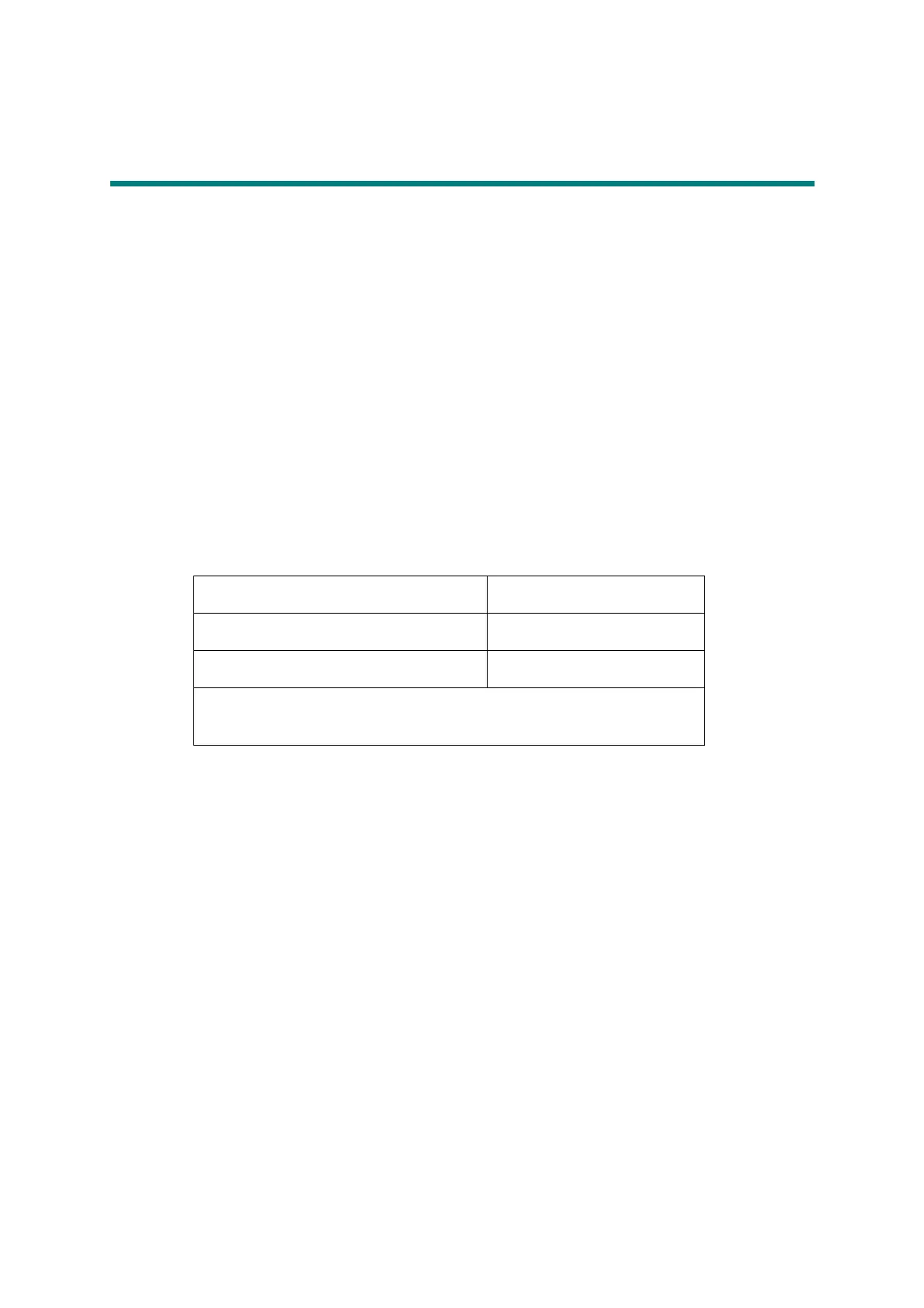4-9
Confidential
4. IF YOU REPLACE THE PANEL UNIT OR
PANEL PCB UNIT
What to do after replacement
• Installing Firmware (Touch panel models only)
• Adjusting Touch Panel (Function code: 61) (Touch panel models only)
• Checking LCD Operation (Function code: 12)
What you need to prepare (Touch panel models only)
(1) One USB cable
(2) Create a temporary folder on the C drive of the computer (Windows
®
XP or later).
(3) Download utility (FILEDG32.EXE)
Copy this file into the temporary folder created on the C drive.
(4) Maintenance printer driver (MaintenanceDriver.zip)
When the maintenance printer driver is not installed on the computer, copy this file into
the temporary folder created on the C drive, and extract the copied file. Refer to
“APPENDIX 3 INSTALLING THE MAINTENANCE PRINTER DRIVER” for the
installation procedure.
(5) Firmware
(6) Touch panel stylus
Sub firmware LZXXXX_$.djf
Panel firmware LZXXXX_$.djf
Main firmware LZXXXX_$.djf
LZXXXX: First six digits of the part number of the firmware
$: Alphabetic character representing the revision version of the firmware
