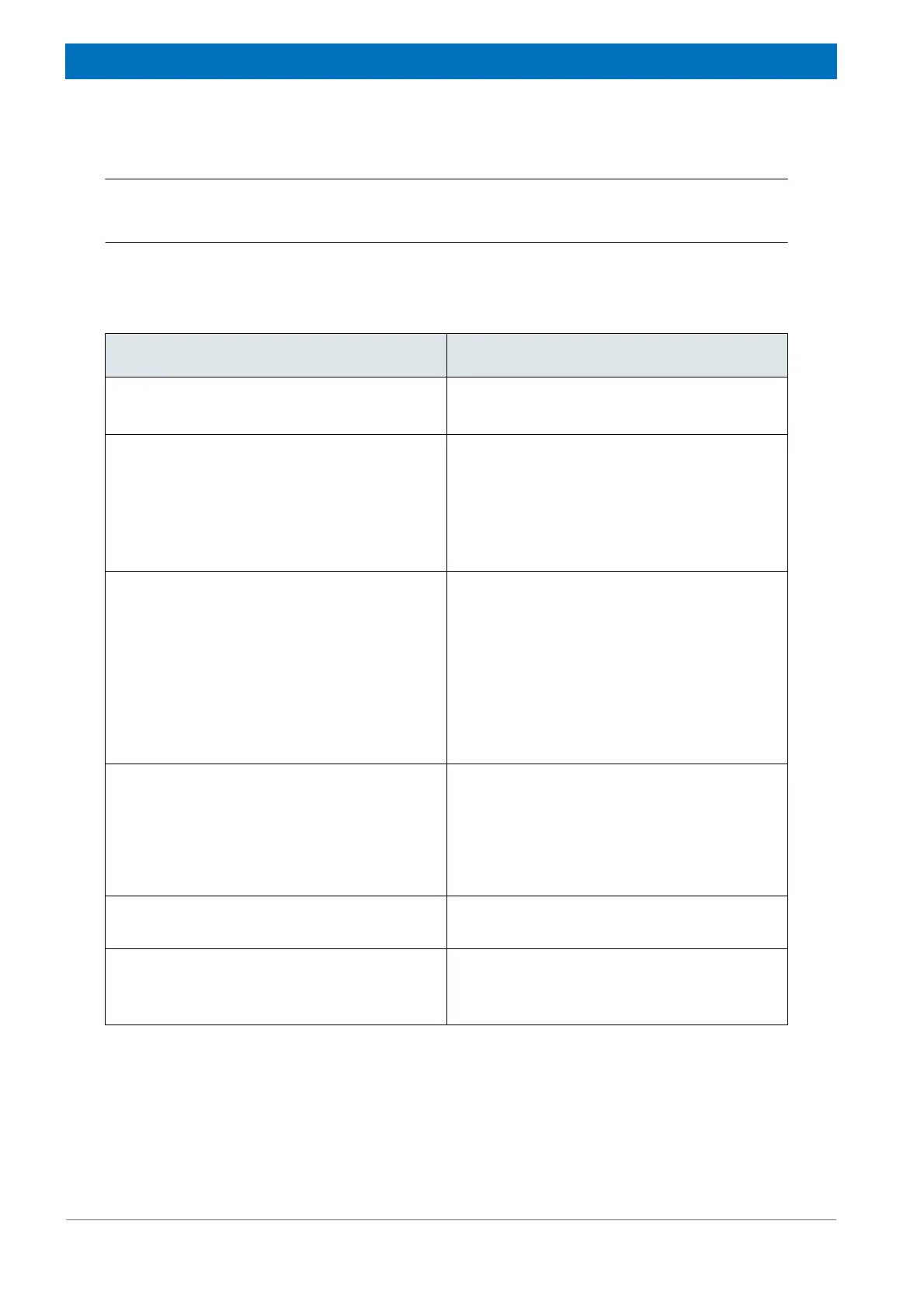158
HYPERION User Manual Bruker Optik GmbH
Troubleshooting 7
7.2.8 Problems regarding the FPA detector
No IR signal is detected or the detected IR signal intensity is too low
Besides the causes listed in section 7.2.3, this type of problem may have also the follow-
ing causes in case of measurements with the FPA detector.
Possible cause Solution
FPA detector is switched off.
Switch on the FPA detector.
☞ See section 4.2
The FPA detector has been switched on before
the PC.
Exit the OPUS program. Switch off the FPA
detector. Wait a short moment. Then switch on
the FPA detector again.
☞ For information about how to switch on the
analysis system with FPA detector, see
section 4.2.
The FPA detector had not yet been cooled to
its operating temperature before it has been
switched on.
1. Exit the OPUS program. Switch off the PC.
2. Switch off the FPA detector. (Note: The
ON/OFF switch at the FAP detector bot-
tom side. See section 4.2.)
3. Cool the FPA detector with liquid nitrogen.
See section 4.4.
4. Switch on the PC.
5. Switch on the FPA detector.
The IR beam is directed to the MCT detector in
the left detector compartment and not to the
FPA detector in right detector compartment.
Note: Each time the microscope is switched
on, the MCT detector is selected automatically
by default.
Set the microscope optics for measurements
with the FPA detector (i.e. the IR beam is
directed to the FPA detector.)
To do this, open the OPUS program and select
in the Measurement menu the Detector SE
FPA function. Select the FPA detector.
A beam attenuator is in the beam path.
Remove the beam attenuator from the optical
adaptation box. See fig. 7.1.
The power supply cable and/or the signal cable
is/are not connected at all or not connected
properly.
Check the cable for correct connection. Con-
nect it correctly.
☞ See section 2.7.6.