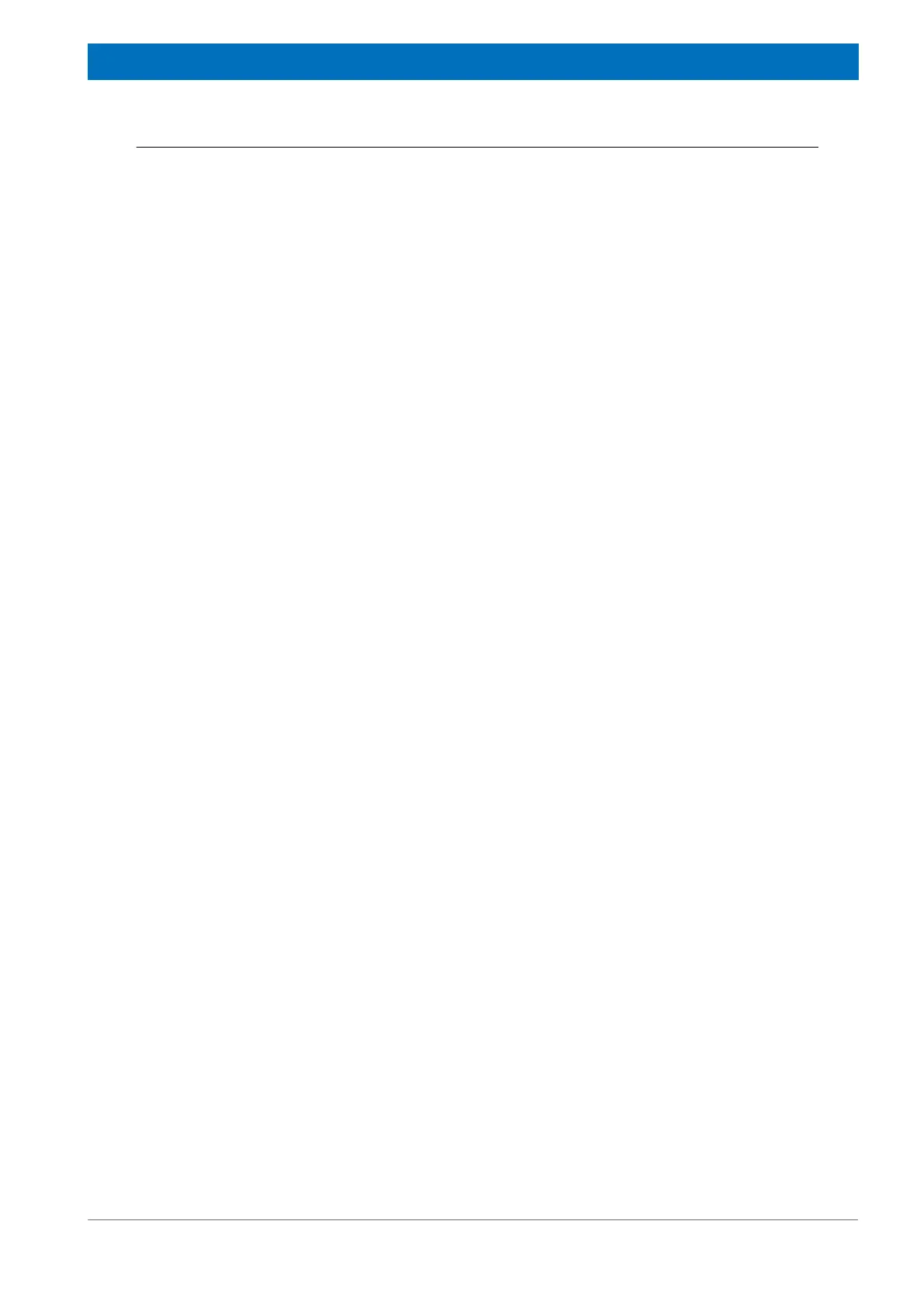77
Bruker Optik GmbH HYPERION User Manual
Operation 4
4.9 Viewing the sample and selecting the measurement area
With the HYPERION microscope, you can view the sample through the binocular, on the
LCD monitor at the microscope front side (except for HYPERION 1000) and in the OPUS
video view on the PC monitor.
For examining the sample using the microscope and selecting the measurement area you
intend to analyze spectroscopically, you have to carry out the following actions:
1.
Activating the viewing mode (VIS):
You can activate the VIS mode either by actuat-
ing the VIS button on the operating panel of the microscope or by using the OPUS/
VIDEO software.
2.
Activating the measuring method - transmission or reflection:
You can activate
the measuring method either by actuating the corresponding button on the operating
panel of the microscope or by using the OPUS/VIDEO software. The measuring
method is determined by the physical nature of the sample (e.g. transparent or reflect-
ing).
3. Deciding whether you want to view the sample through the binocular or the video
image on the monitor using the light path selector lever
4.
Putting the sample on the microscope stage and positioning it in the beam path
(Possibly, the condenser needs to be reset, e.g, if the sample is on a transparent sub-
strate material.)
5.
Swinging an objective with a suitable magnification in the beam path:
Note: Nor-
mally use the 15x IR-objective for viewing the sample and searching for areas of inter-
est. In case of a large sample, you can use also an objective with a lower
magnification, e.g. 4x objective. Attention: The 4x objective is a VIS-objective, i.e. it
cannot be used for spectroscopic measurements. For spectroscopic measurements,
use only IR-objectives
(e.g. 15x IR-
objective
or 20x ATR-
objective
)
!
6.
Focussing on the sample:
Make that the sample on the stage or the stage itself
does not hit the objective while you move the stage upwards for focussing purposes.
7.
Setting the brightness:
Set the brightness in such a way that the sample in question
is illuminated optimally.
Always start with a low
brightness
level and increase it step-
wise. (Note: The currently set
brightness
level is indicated by the
brightness
indica-
tor at the microscope control panel. See fig. 3.4.)
➣
Attention:
Do not look through the binocular when the brightness is set at maximum.
T
emporary eye irritations may occur. In this case, close your eyes for about one
minute until the irritation has disappeared.
8.
Optimizing the image contrast:
using the iris aperture for setting the Koehler illumi-
nation. Which of the two apertures of this type you have to use depends on the mea-
suring method (transmission or reflection).
➣
Note: Opening or closing this aperture has an effect on the brightness. BUT: Do not
use this aperture to set the brightness but use the thumb wheel for controlling the
brightness
(B in fig. 3.5)
instead! With the brightness control, the microscope lamp
voltage is changed. This has an effect on the color temperature.
9.
Moving the microscope stage in x- and/or y-direction
until you find a sample area
which is of interest to you and which you intend to analyze spectroscopically.
10.
Masking off that sample area which is not intended for spectroscopic analysis
using the knife-edge aperture
.
➣
In case of a manual knife-edge aperture, the aperture setting is not registered by the
software. Therefore, it is advisable to take a snapshot of the video image in order to be
able to reconstruct the aperture setting later, if required. (For information about how to
take a snapshot, refer to the
OPUS/VIDEO Manual. For taking a snapshot of the cur-
rent knife-edge aperture setting it is important that the currently used objective and
the objective selected in OPUS are identical.