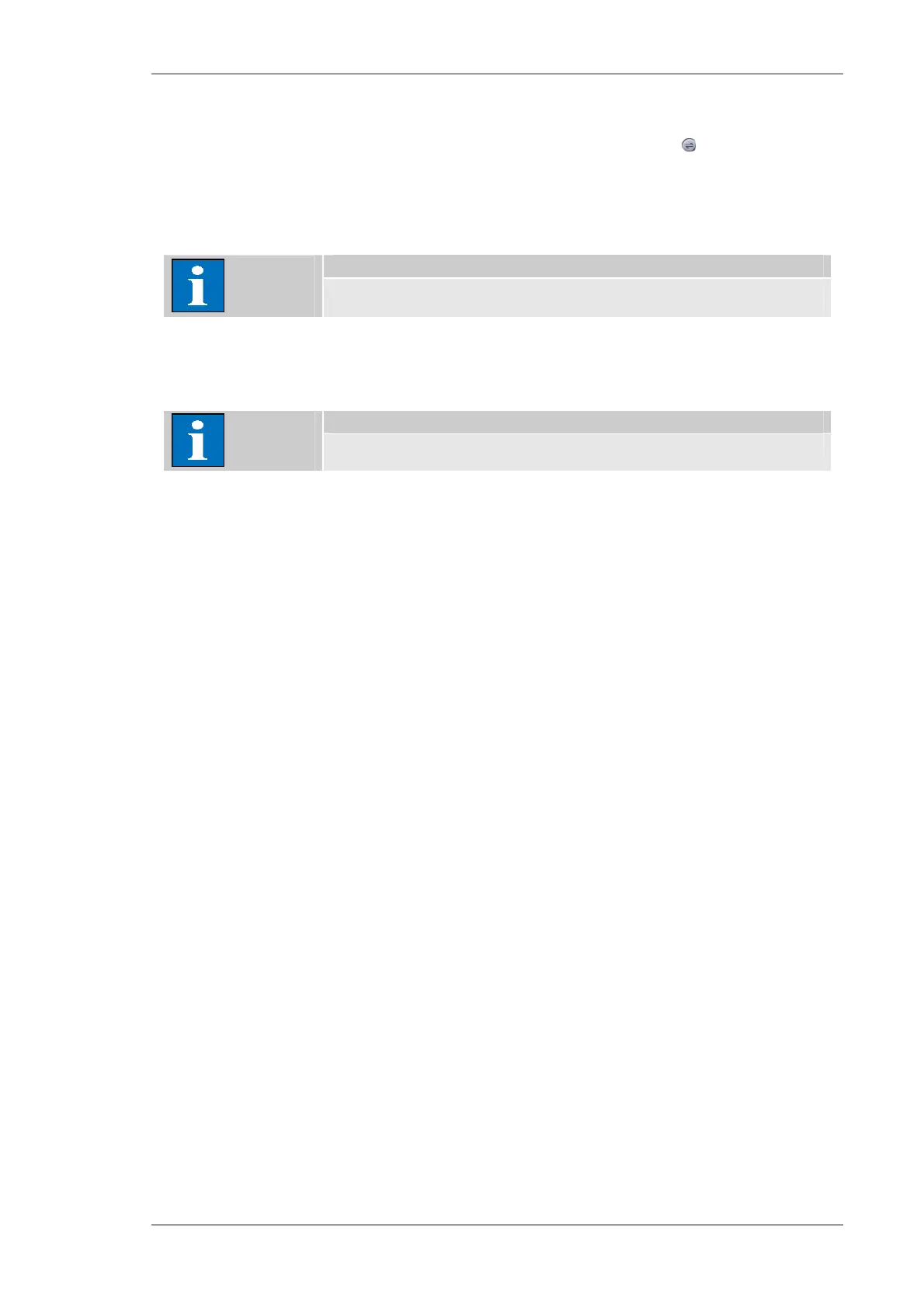Using the M4 TORNADO Software
M4 TORNADO
63
6.2.3.2 Loading and saving project files
Loading files. To load a file into the memory, open the Import/Export menu ( icon in line with
the word “Project”) and click Open. The same browser options apply as for other files. The
selected file will become the current project displayed in the Project screen area. The current
project can be edited or extended. The project name will show the extension (mod.) to reflect the
changes.
Note
By modifying a project loaded from file, the original file remains untouched until
explicitly overwritten by saving the changed project using the same name.
Saving files. To store the current project to a project file, open the according Import/Export menu
and click Save As…. The same browser options apply as for other files. To store the modified
project and overwrite the original project file, open the Import/Export menu and click Save.
Note
Do not forget to save the current project before terminating a work session.
6.2.3.3 Building up projects
Sending items. The current project is gradually built up by sending items from the workspaces or
the report editor. To send spectra, images or other items to the project, open the Import/Export
menu next to the corresponding display window or diagram and click the option Add to project.
The project tree will be organized automatically according to the item type.
Hierarchical objects are sent to the project using the Import/Export menu at the top right of the
workspace display area. A subfolder is created containing all selected elements.
Dragging items. Spectra and images can be dragged with the mouse directly into the desired
project line. This way the project tree can be organized by hand.
Prior to dragging the item to the required location within the project tree, open a new folder to
create a new node in the tree structure.
Importing files. To import filed objects, use the option Import… in the Import/Export menu.
6.2.3.4 Using project data
Transfer of items into workspaces. To load mapping data, first open the Area workspace and
then drag the object from the project line into the mapping clipboard at the bottom of the
workspace. Spectra can be dragged to any spectrum window currently displayed. The new
spectrum will be added to the spectrum list.
Reports and printing. To send a project item to the report, highlight the according line in the
project tree; open the Import/Export menu of the Project area and click the option Print. The item
will be placed onto a report page using a predefined template. The report page can be printed
immediately or complex reports can be created by sending item after item from the current
project.
Exporting project items. To export or save a project item to file, highlight the according line in
the project tree, open the Import/Export menu and click the option Export.... The file browser for
saving files will open providing all suitable file format options.
