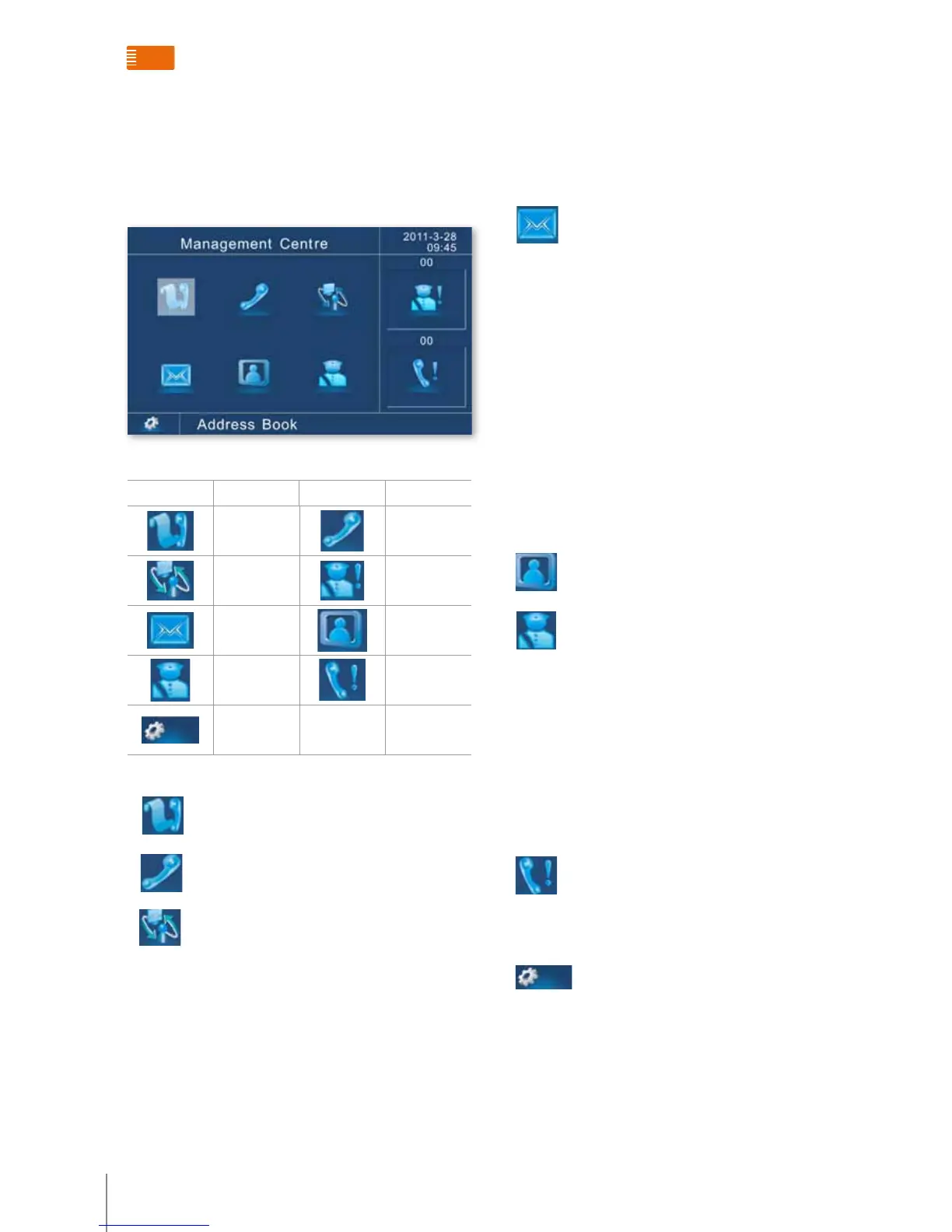menu Function
MENU ICON FUCNTION MENU ICON FUCNTION
Address book Call
Forward Missed alarm
Message Monitor
Alarm record Missed call
Setting
Functions of the menu icons:
1. Address book: use the navigation key to choose
this icon, press “OK” to enter address book.
2. Call: use the navigation key to choose this icon
press “OK” to enter call the interface.
3. Function transfer: use the navigation key to
choose this icon, press “OK” to enable.
When the device is not the main MC (address is
not 00), it can be set to forward all call to the main MC
while unattended. In enable status, do like front, switch to
enable status.
4. Missed alarm records enter browser interface, press
“”, “” keys to check next record. For unprocessed
alarms, press “ok” to enter alarm processing interface.
After checking and processing the alarms, press “1” or
“2” to remove the alarm on MC: “1”means alarm already
processed, “2”means false alarm. The MC will send the
processing results to the Sf5 software. The MC without
alarm will just save alarm record.
5. Message record: use the navigation key to
choose this icon, press “OK” to enter the
message records interface, which includes the following
info:
n Missed call list press “” and “”to browse
n Answered calls answered call list press “”, “ ” to
browse.
n Dialled calls dialled call list press “”,“ ”to browse.
n Records inspection abnormal record press “”,“ ” to
browse.
n Enable and disable alarmrecord list press “”,“ ” to
browse.
n Delete recordinput validating password(default
password“888888”) input validating password, then
enter the record delete interface: select missed calls
and delete by press “OK”. All missed call records will be
deleted. Follow the same procedure to delete answered
calls, dialled calls.
6. monitor: use the navigation key to choose this
icon, press “OK” to enter the monitoring interface.
7. Alarm records: use the navigation key to choose
this icon and then press “OK” to enter alarm record
interface. Press “”, “ ” key to check the next record. For
unprocessed alarms, press “ok” to enter alarm processing
interface. After checking and processing the alarms, press
“1” or “2” to remove the alarm on MC: “1”means alarm
already processed, “2” means false alarm. This device will
send the alarm processing results to the Sf5 software. The
MC without alarm will just save alarm records. If you need
to check the alarm records, press the “*” key to the search.
Now enter the 8-bit HANDSET and press “ok” to check the
handset alarm records. Press “”, “ ” key to check the
next record.
8. Missed calls: use the navigation key to choose
this icon, press “OK” to enter the missed calls record
interface. Enter the unchecked missed calls interface. The
missed calls list will be shown. After checking all missed
calls, “00 missed call” will be shown on the MC. Missed call
can be browsed in the message record.
9.
Switchboard parameters setup: use the
navigation key to choose this icon, press “OK” to enter
the password validating. After entering the correct
validating password (default password: 888888), you can
enter parameters setup interface using the navigation
pushbutton. At present, device can manage several
functions. For example can change password,adjust video
parameters,short cut key define,polling setup,date & time
settings,room mode, addresses book download. It can
select device type,local number,language,camera,ring
type ,riser parameters settings and so on.
323001 - switchboarD
Switchboard overview
