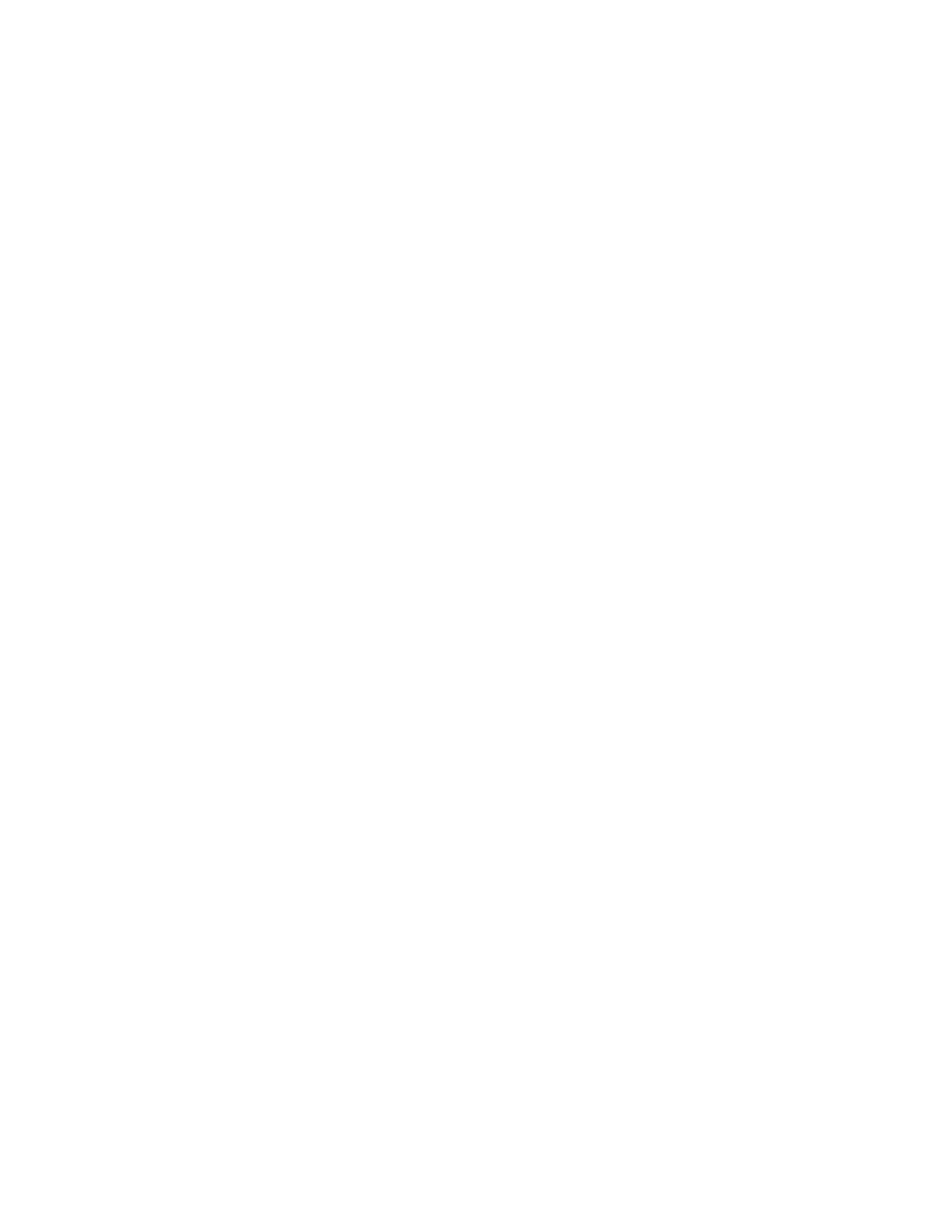Model 201 Installation & Technical
8400-M117-O1 Rev D
Sr= (Sample Rate)
Press the F3/ key to show the current setting for the sample rate.
The setting displayed is the sample rate in samples per second.
Press the F3/ key to save the displayed setting or use the F2/
and F1/ keys to enter a new setting and then press the F3/ key
to save it. Allowable values for sample rate are: 0 through 200
samples.
UnS= (Motion Range)
Press the F3/ key to view the current setting for the range of
motion detection. If the displayed setting is acceptable, press
the F3/ key to save it. Otherwise, use the F2/ and F1/
keys to enter a new range (the number of divisions of change
permitted before indicating unstable) and then press the F3/
key to save the new setting. Allowable values for motion range
are: 0 through 99 divisions.
SC= (Stable Count)
Press the F3/ key to view the current setting for the number of
consecutive stable weight readings before indicating stable
weight. This helps filter weight readings for stability when trying
to capture stable weight. If the displayed setting is acceptable,
press the F3/ key to save it. Otherwise, use the F2/ and
F1/ keys to enter a new setting and press the F3/ key to
save the new setting. Allowable values for the stable count are:
1 through 255.
trA= (Zero Tracking)
Press the F3/ key to show the current setting assigned to the
Automatic Zero Tracking Range. This is the value in scale divisions
that will be automatically zeroed off. If the setting displayed is
acceptable, press the F3/ key again to save it. Otherwise, use
the Fn/ key to toggle to a new setting and then press the F3/
key to save it. Allowable values are: oFF (OFF = disables Zero
Tracking), 0.5, or 1 through 9. NOTE: Zero Tracking maximum of
3 if Legal For Trade.