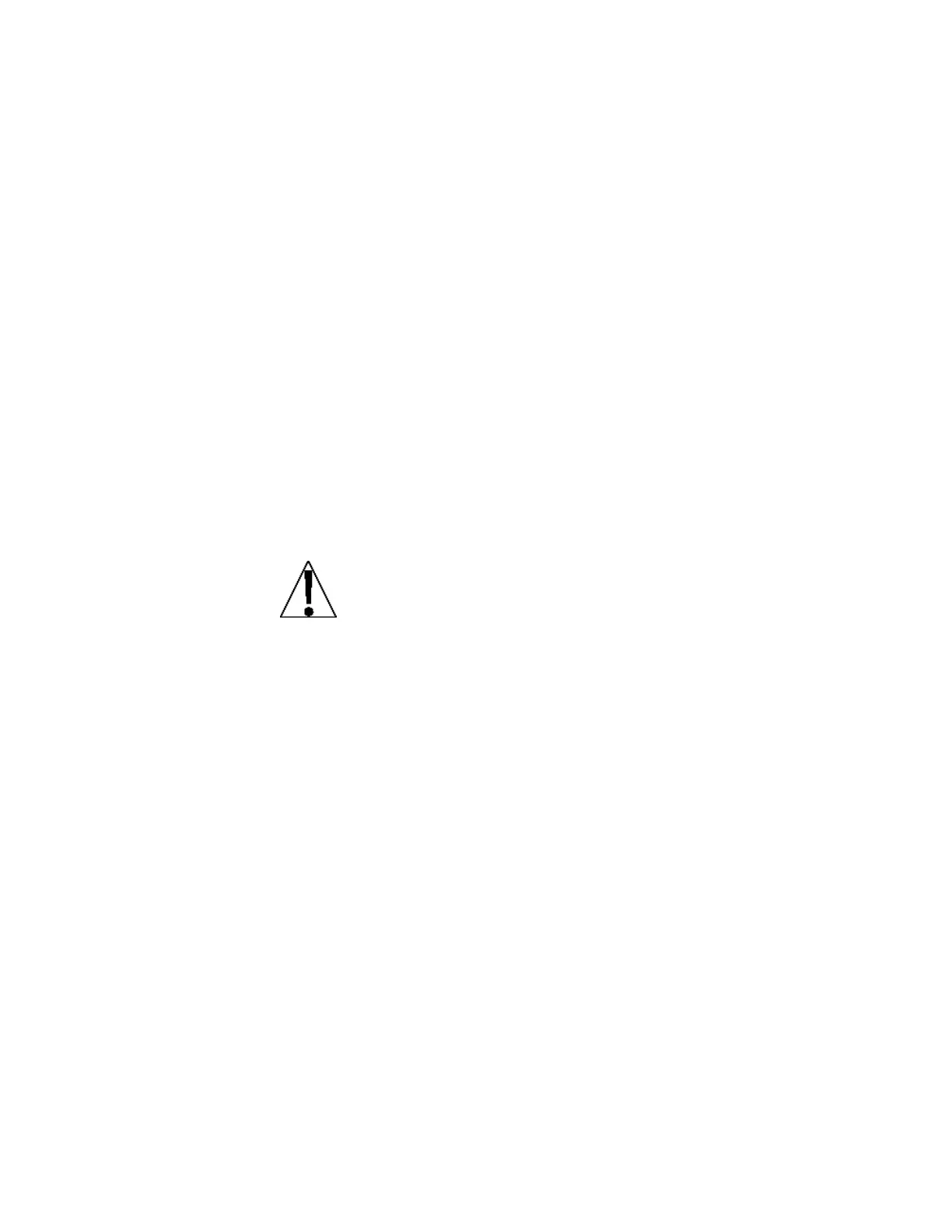Model 201 Installation & Technical
8400-M117-O1 Rev D
5.6 Serial Port
SEriAl
With SEriAL displayed, press the F3/ key. The display will change to .
Proceed to the (Serial Port Mode) parameter.
(Serial Port Mode)
Press the F3/ key to show the current setting. If the setting displayed is
acceptable, press the F3/ key again to save it. Otherwise, use the
F2/ key to toggle to a new setting and then press the F3/ key to save
it. Allowable settings are:
RS232 (Serial interface uses RS232 protocols)
RS485 (Serial interface uses RS485 protocols)
Off (Serial interface is disabled)
NOTE: If the Serial Port Mode is enable, the following prompts,
Baud Rate, Data bits, Parity, Stop Bits, Weight Mode and Print
from Port will be shown.
bAUd= (Baud Rate)
Press the F3/ key to show the current setting. If the setting displayed is
acceptable, press the F3/ key again to save it. Otherwise, use the
F2/ key to toggle to a new setting and then press the F3/ key to save
it. Allowable settings are:
DATA= (Data Bits)
Press the F3/ key to show the current setting. If the setting displayed
is acceptable, press the F3/ key again to save it. Otherwise, use the
F2/ key to toggle to a new setting and then press the F3/ key to save
it. Allowable settings are: