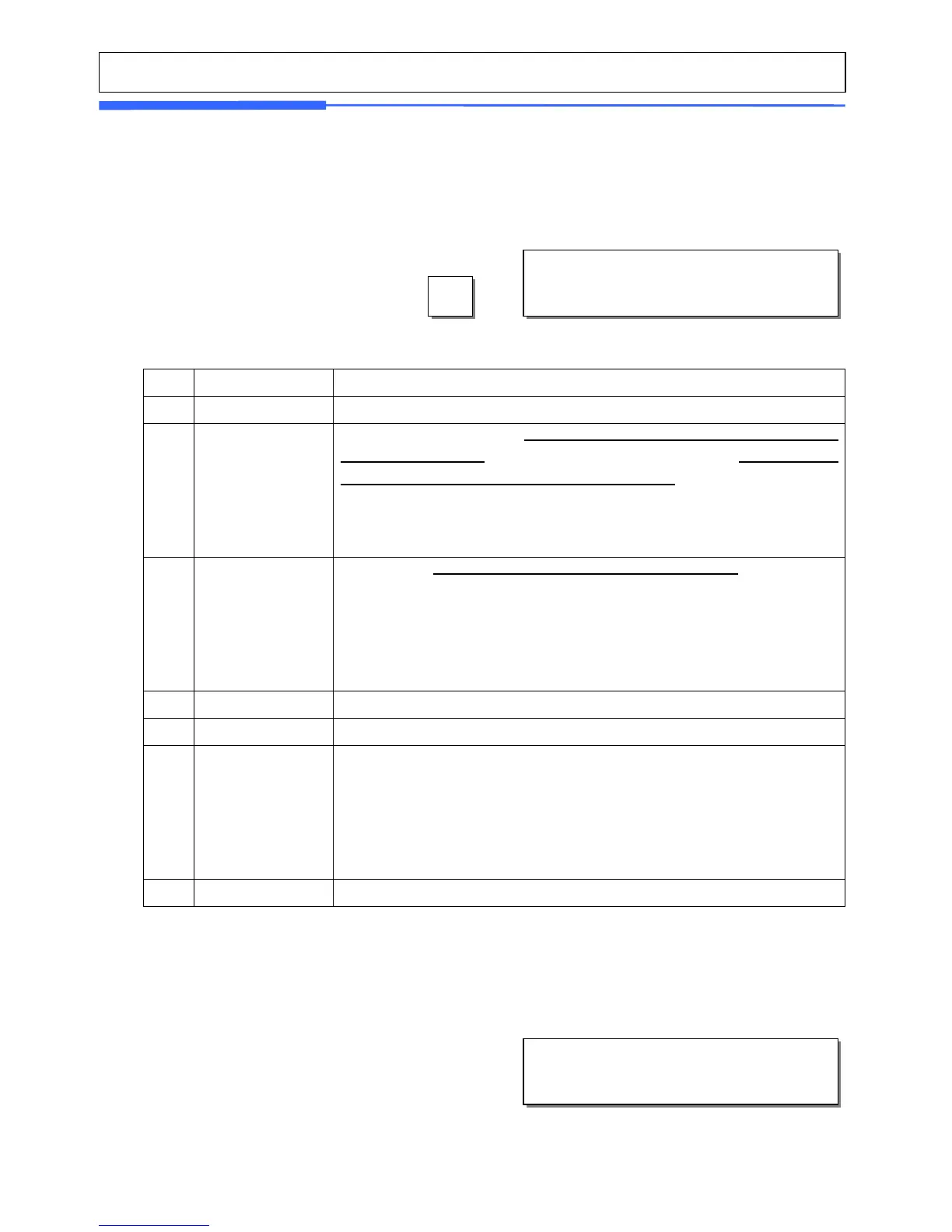96
2.13.4 Printer Hardware (Menu code 1730)
(MENU -> 7. Print -> 3.Printer Hardware)
This section is to explain how to set printing H/W environments in the following table.
▶ Printer Hardware Sub-Menu
No. Sub-Menu Description
1 Print Mode
Select label, ticket or continuous label mode.
2 Label / Ticket
Size
If it is Label mode, “Width(60)”, “Height(40)” and “Gap
length(2)” size is set, If it is Ticket mode, “Width(60)”,
“Feed(20)” and “End Margin(5)” size is set. If you use
Continuous Label Paper in Label mode, “Gap length” value is
applied to “End Margin”.
* The values in ( ) are default.
3 Sensor
Calibration
Enter the “Gap(128)” and “Peel(128)” values
for printing
sensor calibration.
* The values in ( ) are default.
* If you press “TEST” key, Gap and Peel values are adjusted
automatically.
* In case of Ticket mode, Gap value is not saved.
4 Sensor & Motor
Set Peel-off sensor, Rewind Motor and Label Paper type
5 Print Intensity
Set the extent of intensity of label (ticket) printed.
6 Adjust Feed
Length
Set adjusting values of feed length.
This value can be from -200 to +200. You can change sign(+,-) by
pressing ZERO key.
+ value will print higher than THP.
* Pressing “TEST” key automatically feeds to adjust the feed
length.
7 Label Preprint
You can set preprint length.
2.13.5 Print Mode (Menu code 1731)
(MENU -> 7. Print -> 3.Printer Hardware -> 1.Print Mode)
1.Press “3” to get into H/W setting mode on Print
Menu.
3
PRINTER HARDWARE (1/3)
1. Print Mode
2. Label/Ticket Size
3. Sensor Calibration
Select “0” for Label Mode, “1” for Ticket Mode or
“2” for Continuous Label Mode.
Press “PRINT” to save.
PRINT MODE (1/1)
Print Mode (0-2) : [0]
Label Mode
