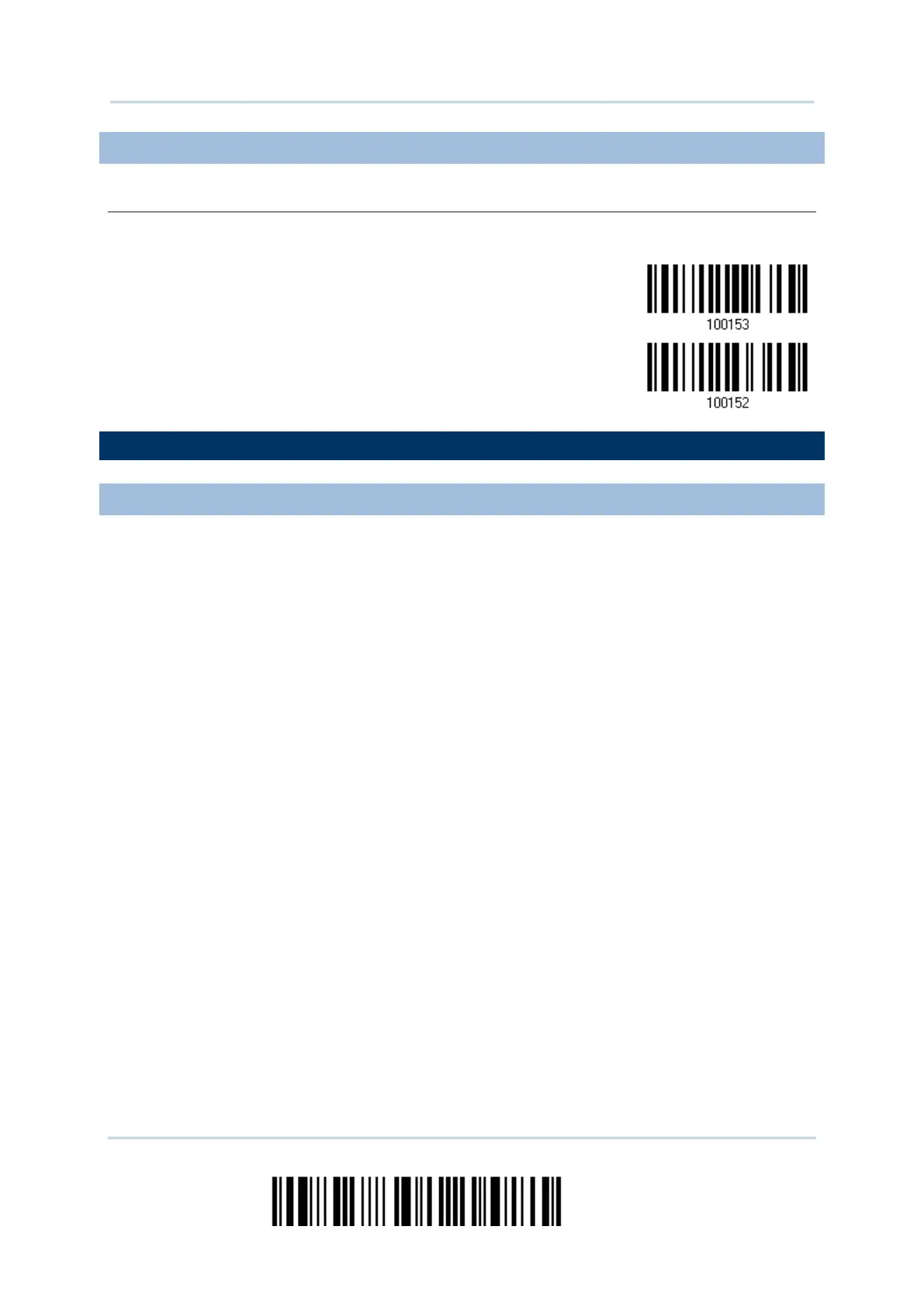100
Enter Setup
2564 Barcode Scanner User Guide
3.1.3 CONFIGURE RELATED SETTINGS
Sniff Mode (Power-saving)
By default, this feature is enabled, meaning the scanner will listen to the wireless network at a
reduced rate.
3.2 CONNECTING VIA BLUETOOTH
®
DONGLE
3.2.1 CHANGE INTERFACE
Below is the procedure to configure the scanner before establishing a WPAN connection
via Bluetooth
®
dongle.
1) Have the scanner read the “Enter Setup” barcode to enter the configuration mode.
2) Have the scanner read the desired interface barcode –
“Activate BT HID & Select Keyboard Type”
“Activate BT SPP Slave Mode”
“Activate BT SPP Master Mode”
3) Have the scanner read the barcodes related to WPAN settings, such as Device Name
Broadcasting, Authentication & PIN Code, etc.
4) Have the scanner read the “Update” barcode to exit the configuration mode.
5) The scanner will stay active for a specified period of time (2 minutes by default)
waiting for a connection request from the host (SPP Slave Mode) or trying to connect
to the host (HID or SPP Master Mode). Its CPU is running at full speed, and the LED is
flashing blue (On/Off ratio 0.5 s: 0.5 s).
Once connected, when getting out of range, the scanner will respond with three short
beeps (tone descending from high to low).
