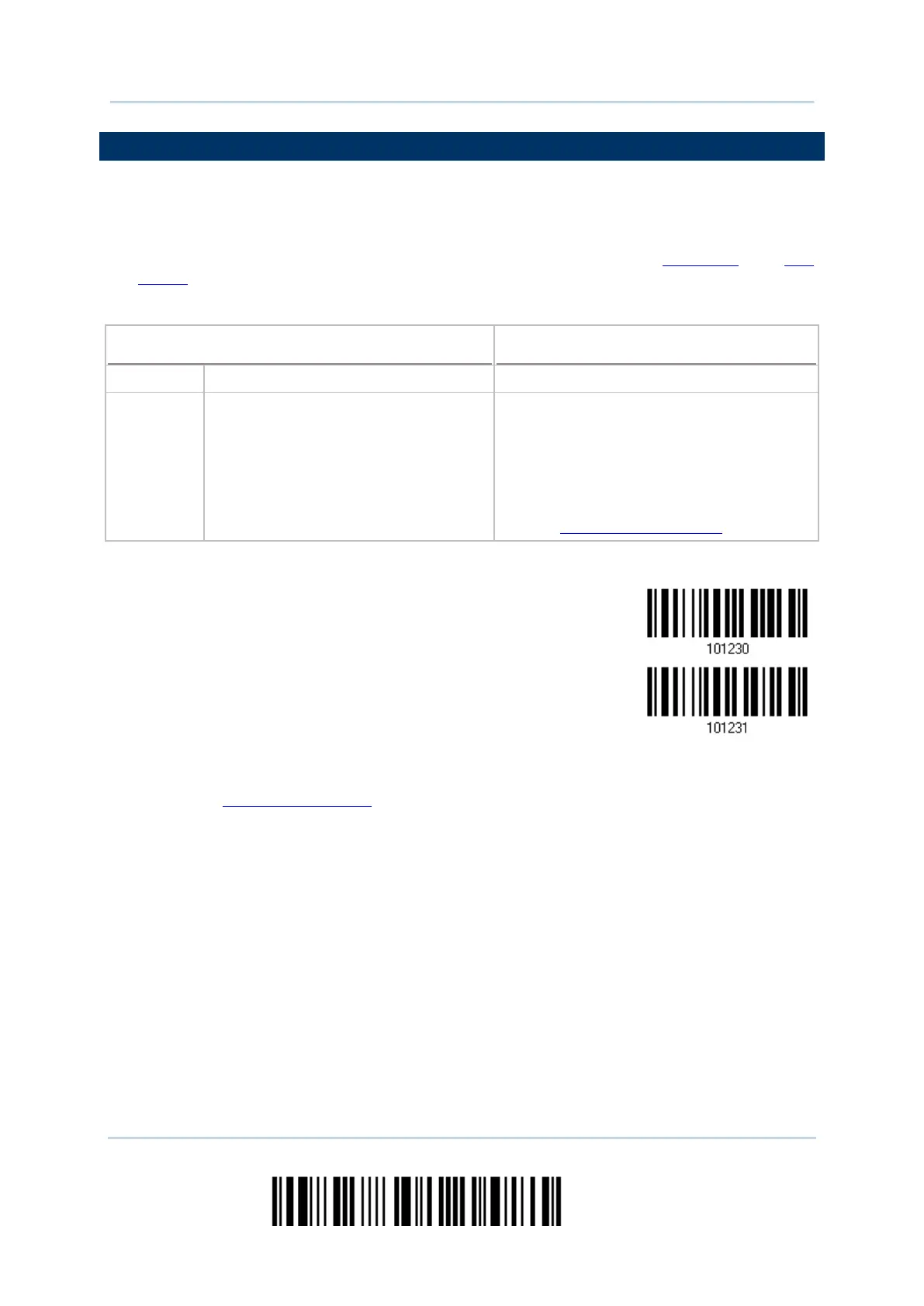180
Enter Setup
2564 Barcode Scanner User Guide
5.3 PREFIX/SUFFIX CODE
By default, there is no prefix code, and [ENTER] or [CR] (Carriage Return) is configured
to be suffix code. Up to 8 characters can be configured, for example, “Barcode_”, and
have the string appear in front of the barcode read, like this – “Barcode_1234567890”.
If “Keyboard Wedge” or “USB HID” is configured for interface, Key Type and Key
Status will then become applicable. Decide whether to apply Key Status when select
“Normal Key” for Key Type.
Up to 4 scan code values are allowed.
Up to 8 character strings are allowed.
Add Shift
Add Left Ctrl
Add Left Alt
Add Right Ctrl
Add Right Alt
Refer to Keyboard Wedge Table.
1) Read the barcode above to apply prefix code or suffix code separately, and follow
steps 2~3. (Max. 8 characters each)
2) Read the “Hexadecimal Value” barcode on page 252 for the desired character string.
For example, read “2” and “B” for the scanner to prefix or suffix the character [+].
3) Read the “Validate” barcode to complete this setting.
