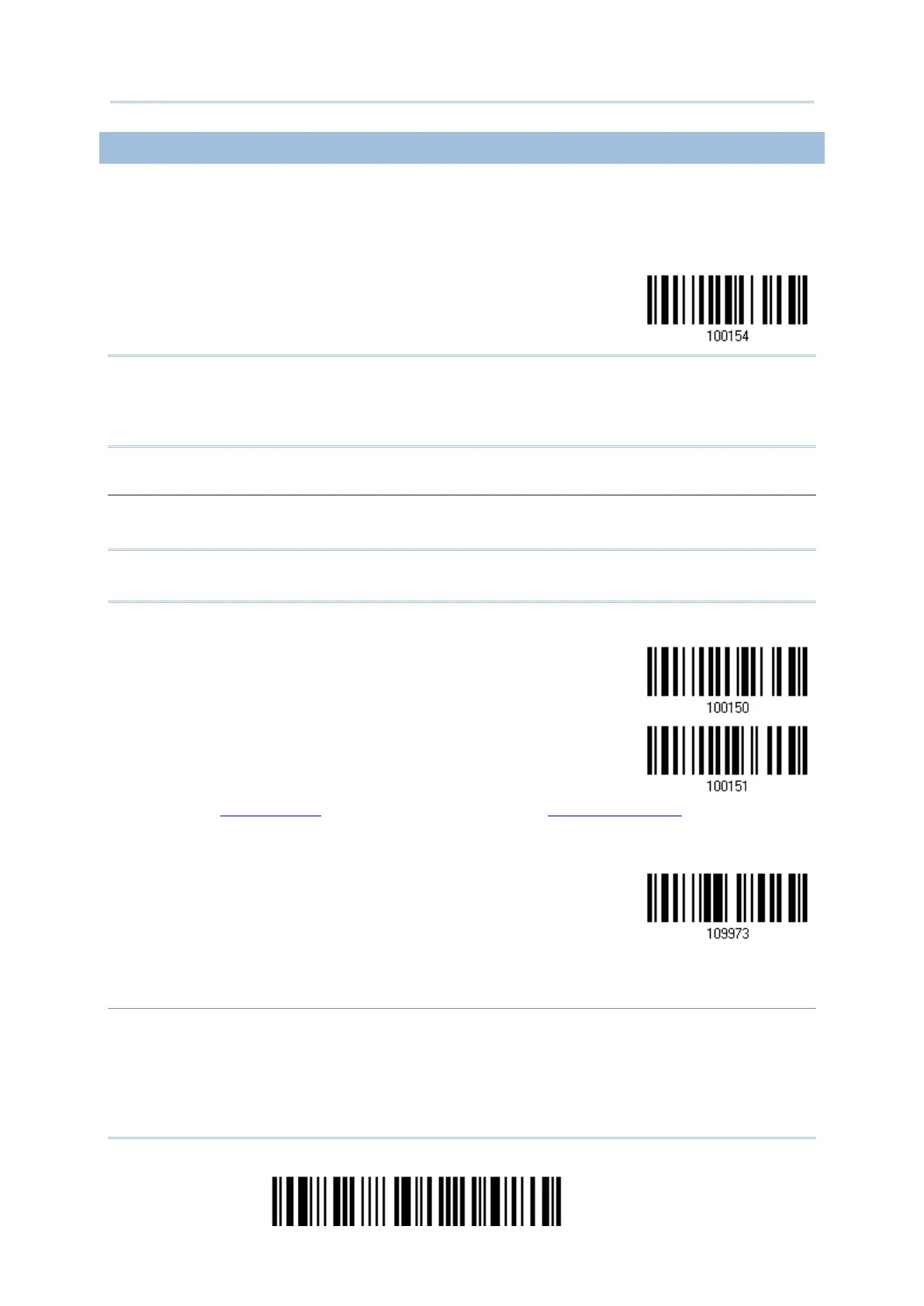256
Enter Setup
2564 Barcode Scanner User Guide
DISABLE AUTHENTICATION OR USE RANDOM PIN
In the configuration mode, read the barcode below to disable authentication (= No PIN)
or use a random PIN for authentication.
*No PIN or
use random PIN
Note: When using BT HID, some device driver may not support pre-defined PIN code for
authentication. In this case, make sure you have the scanner set to “No PIN or use
random PIN” before pairing. While pairing, the host PIN code will be displayed on
the computer screen.
When the target device is set to use a random PIN for authentication, wait until the random PIN is
displayed on the target device while pairing, and then input the matching PIN code on the scanner.
Note: Follow the steps below to enter the matching PIN on the scanner. There is no need
to enter the configuration mode!
Read one of the barcodes to specify the PIN code, in decimal or hexadecimal.
Enter PIN in
Hexadecimal…
Read the “Decimal Value” barcode on page 251 or the “Hexadecimal Value” barcode on page
252 for the desired digits or character string.
Read the “Clear PIN Code” barcode first if you need to re-input the PIN.
Read the “Validate” barcode to complete this setting.
Reject Random PIN Request
When the random PIN is displayed on the target device while pairing, you can reject the PIN
request by having the scanner read the “Validate” barcode.