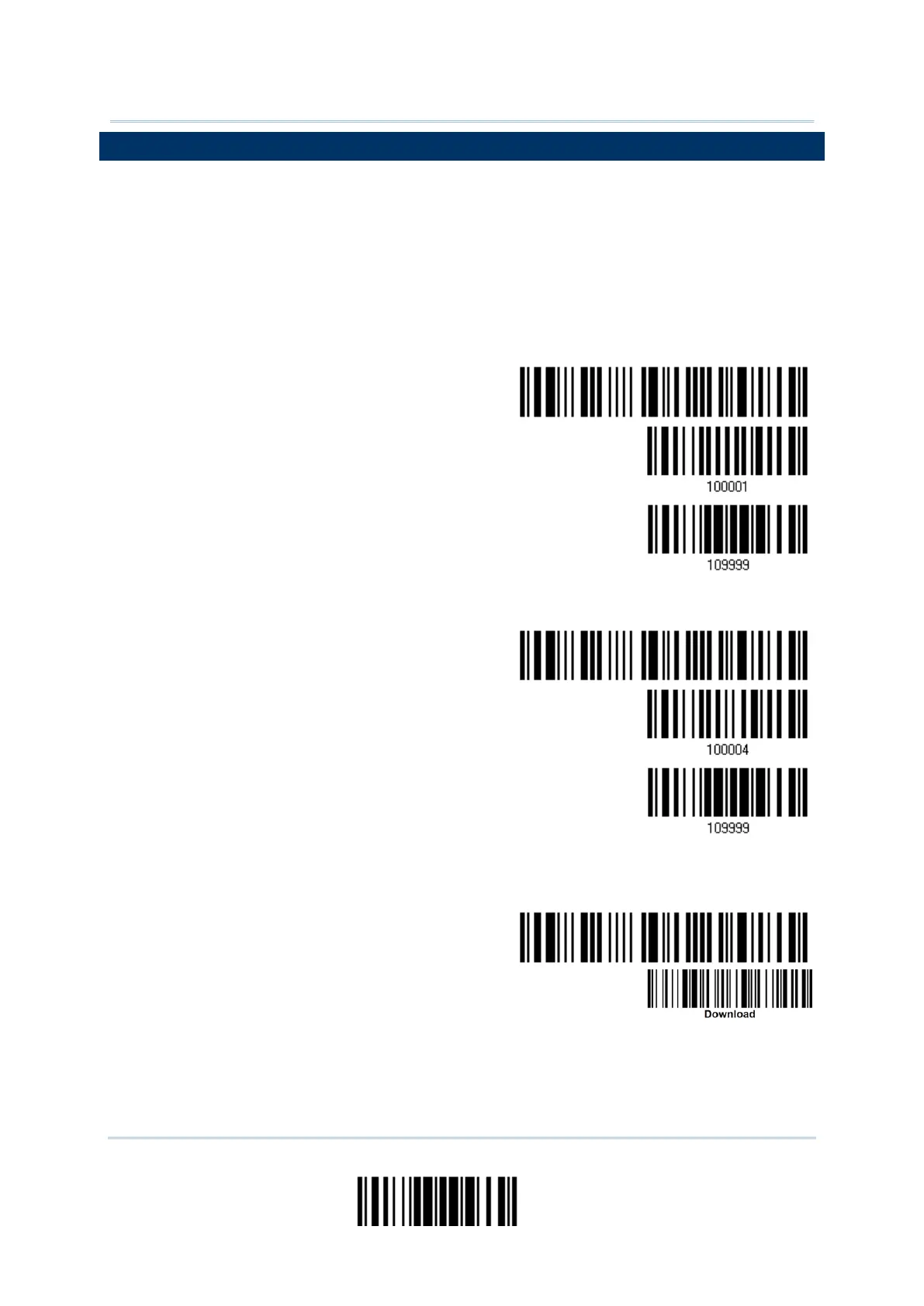237
Update
Appendix I Ошибка! Используйте вкладку "Главная" для применения Heading 1 к тексту,
который должен здесь отображаться.
HOW TO UPGRADE BT CRADLE FIRMWARE
1) Connect the interface cable, RS-232 or USB, between the cradle and your computer.
For USB Virtual COM, you may need to install its driver first!
2) Connect the power supply cord from the cradle to a proper power outlet.
3) Refer to 3.1.1 Connect to Cradle for the target scanner to connect to the cradle.Read
the “Set Connection” label first, and then the “Serial Number” label. Both labels can
be located at the back of the cradle.
4) Read the following barcodes in sequence to configure the scanner to use RS-232 as
download interface.
Or, read the following barcodes in sequence to configure the scanner to use USB
Virtual COM as download interface.
Activate Cradle
USB Virtual COM
5) Read the following barcodes in sequence for the cradle to enter the download mode.
The Communication LED on the cradle will be flashing red to indicate it is ready for
downloading.
Download Cradle
CPU Firmware