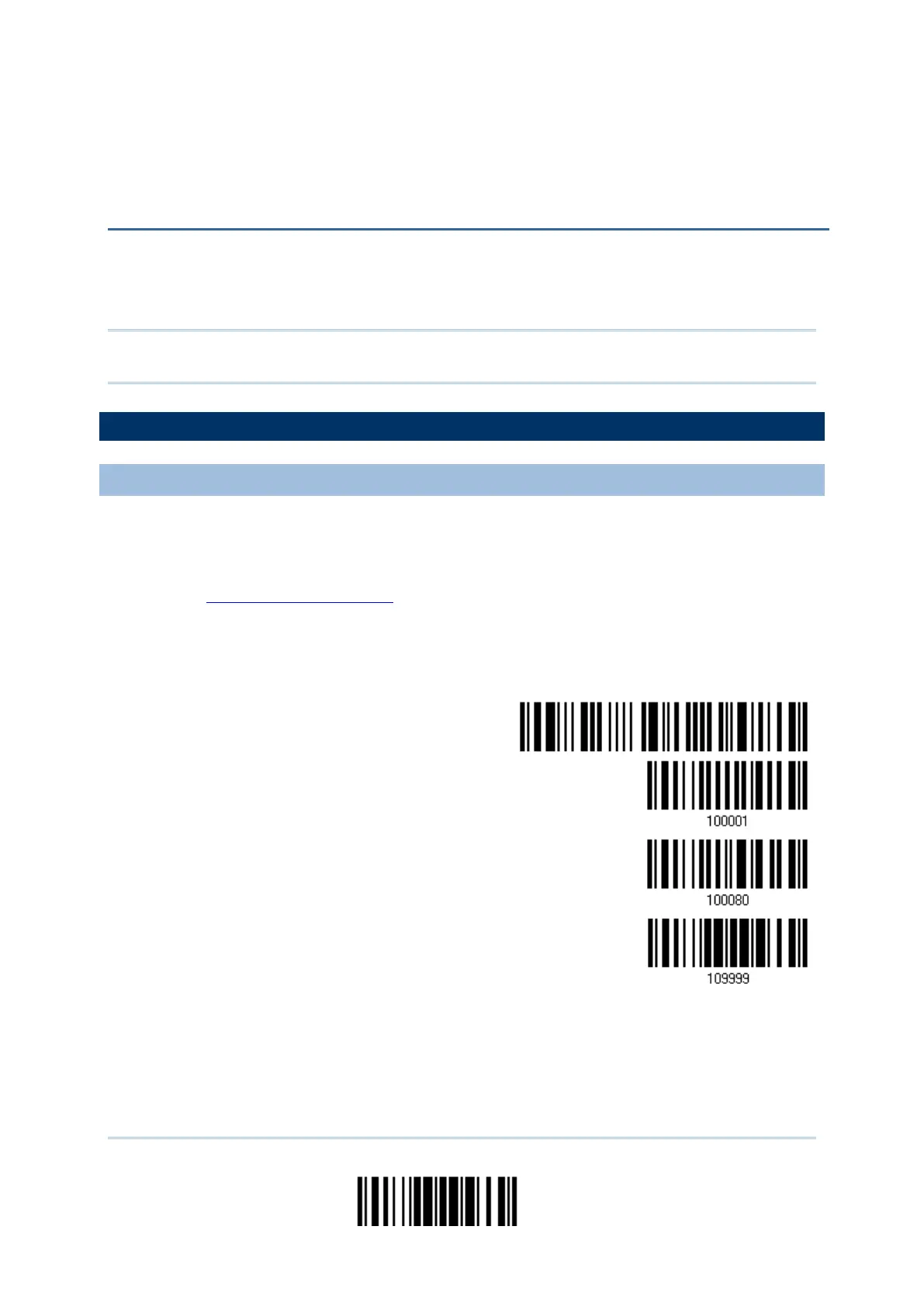233
Update
You can only upgrade firmware of one scanner at a time. For example, you must turn off
each of the rest scanners when there is more than one scanner connected to your
computer.
Note: In case it fails downloading due to low battery, make sure the targe scanner is
loaded with good battery and the battery charge is enough.
HOW TO UPGRADE SCANNER FIRMWARE
USING THE CRADLE
1) Connect the interface cable, RS-232 or USB, between the cradle and your computer.
For USB Virtual COM, you may need to install its driver first!
2) Connect the power supply cord from the cradle to a proper power outlet.
3) Refer to 3.1.1 Connect to Cradle for the target scanner to connect to the cradle. Read
the “Set Connection” label first, and then the “Serial Number” label. Both labels can
be located at the back of the cradle.
4) Read the following barcodes in sequence to configure the scanner to use RS-232 as
download interface.
Or, read the following barcodes in sequence to configure the scanner to use USB
Virtual COM as download interface.
