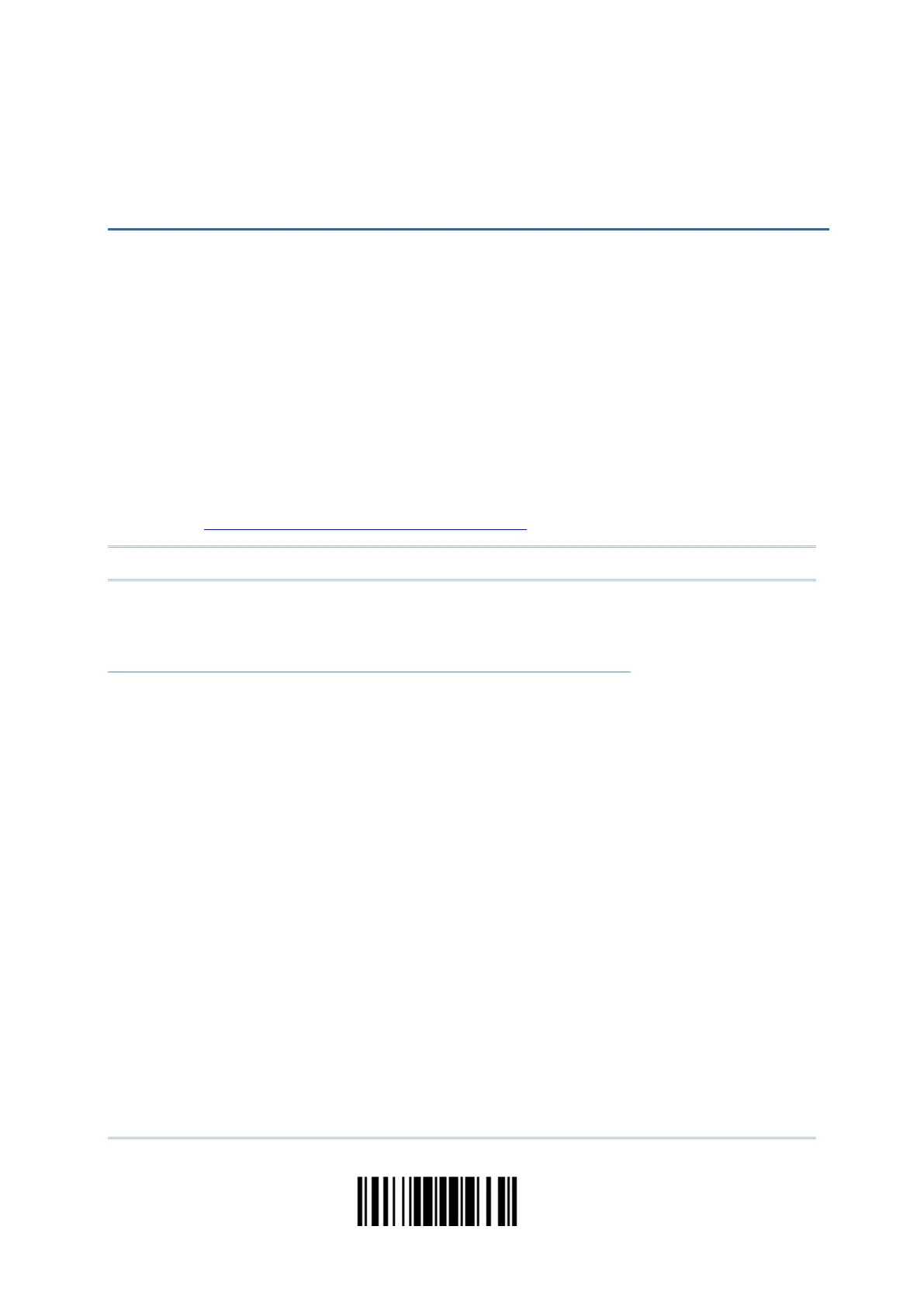47
Update
In order to establish a proper WPAN connection between your computer and the scanner,
we suggest that you follow these instructions –
1) Install the battery and hold down the trigger for about 2 seconds to turn on the
scanner.
2) Have the scanner read the “Enter Setup” barcode to enter the configuration mode.
3) Have the scanner read the associated barcodes to activate the desired interface. See
the following sections for output interfaces supported.
4) Have the scanner read the barcodes for related settings.
5) Have the scanner read the “Update” barcode to exit the configuration mode.
6) Turn on your computer or laptop and establish a WPAN connection with the scanner.
Refer to Chapter 3 Setting up a WPAN Connection.
Note: By default, the output interface is set to “BT HID”.
IN THIS CHAPTER
2.1 BT HID ...................................................................... 48
2.2 BT SPP Slave .............................................................. 60
2.3 BT SPP Master ............................................................ 63
2.4 Keyboard Wedge via BT Cradle ..................................... 68
2.5 RS-232 via BT Cradle .................................................. 77
2.6 USB HID via BT Cradle................................................. 83
2.7 USB Virtual COM via BT Cradle ..................................... 94
SELECTING OUTPUT INTERFACE