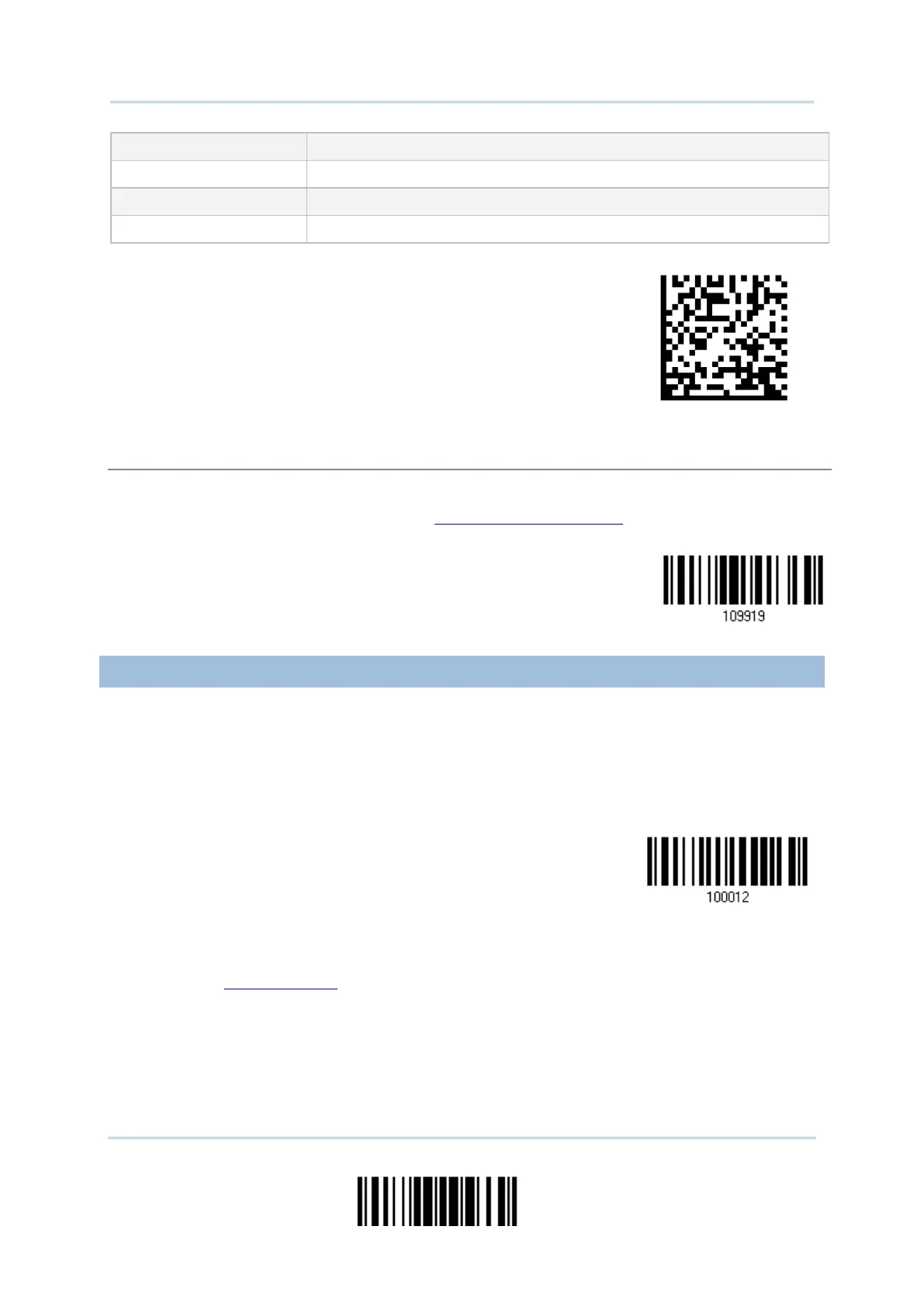65
Update
Chapter 2 Ошибка! Используйте вкладку "Главная" для применения Heading 1 к тексту, который должен здесь отображаться.
Prefix to the target MAC ID
MAC address ID of the target device
The concatenation of setup barcodes can be combined to create a single 2D barcode as below:
2D One-Scan Setup Barcode for connecting with a target device
To stop such re-connection, read “Reset Connection” or “Restore System Defaults” barcode so that
the current connection record (= MAC ID) will be cleared. Then, the scanner will restart itself
automatically. Go through the process in 3.2.3 Connect to Dongle to establish a new WPAN
connection.
2.3.2 INTER-FUNCTION DELAY
By default, the inter-function delay is set to zero. Specify a value, ranging from 0 to 254
in units of millisecond, to match the computer response time of the keyboard interface.
Such delay time is inserted between every function code (0x01 ~ 0x1F) being
transmitted. The longer the delay time is, the slower the transmission speed will be.
Inter-Function
Delay… (*0~254)
1) Read the barcode above to specify the inter-function delay.
2) Read the “Decimal Value” barcode on page 251 for the desired inter-function delay
(millisecond).
3) Read the “Validate” barcode on the same page to complete this setting.