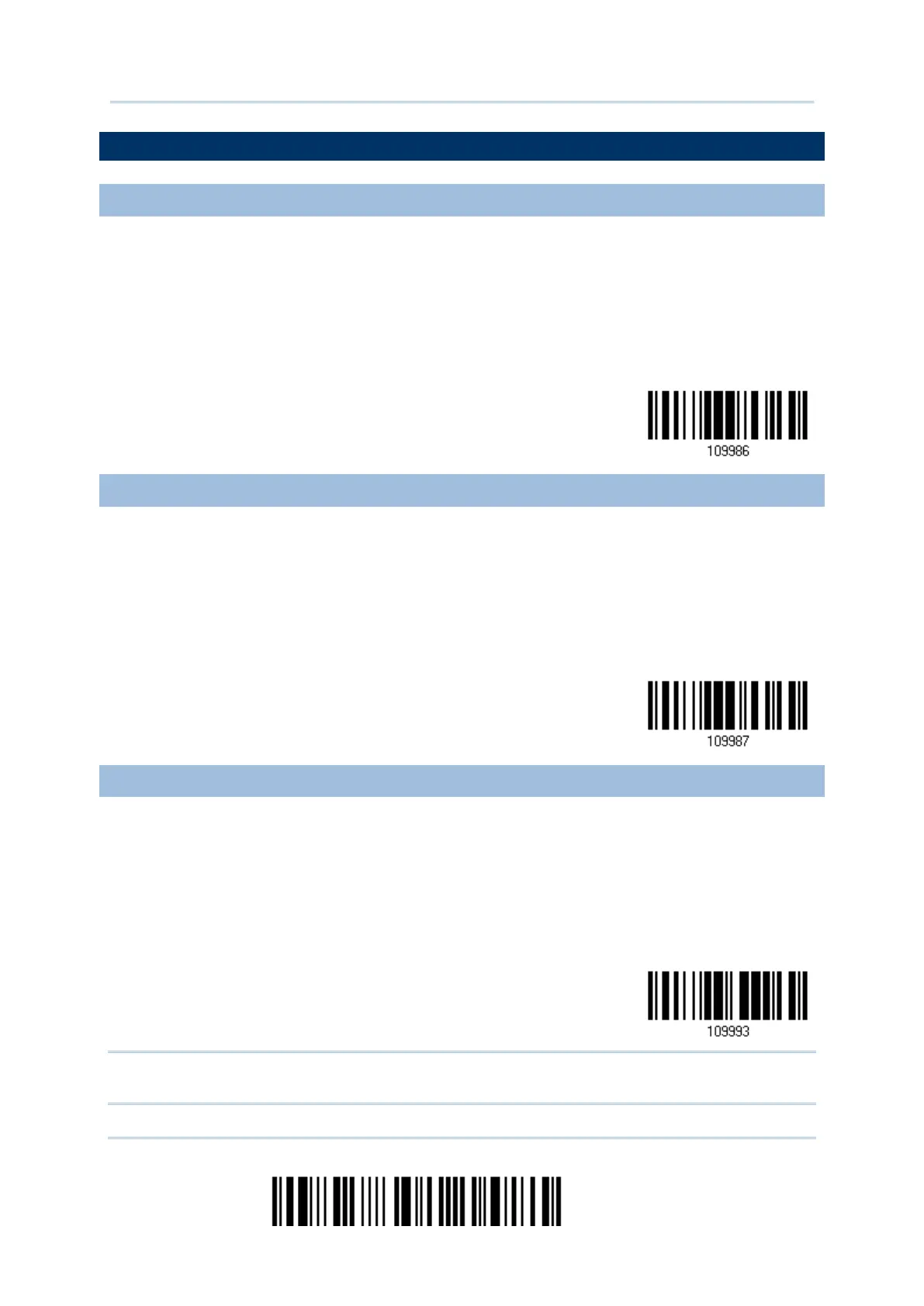12
Enter Setup
2564 Barcode Scanner User Guide
DEFAULT SETTINGS
SAVE USER SETTINGS AS DEFAULTS
For the scanner to keep the customized settings as user defaults, have it read the “Save
as User Defaults” barcode. This is a normal setup barcode, and the scanner will respond
with two beeps (low-high tone).
After reading the “Update” barcode, the current settings will be saved as user
defaults.
RESTORE USER DEFAULTS
For the scanner to restore the user defaults saved earlier, have it read the “Restore User
Defaults” barcode. This is a normal setup barcode, and the scanner will respond with two
beeps (low-high tone).
After reading the “Update” barcode, all the parameters of the scanner will return to
their customized values.
RESTORE SYSTEM DEFAULTS
For the scanner to restore the factory defaults, you must have it read the “Restore
System Defaults” barcode. This is a normal setup barcode, and the scanner will respond
with two beeps (low-high tone). For the cradle to restore factory defaults, refer to
After reading the “Update” barcode, all the parameters of the scanner will return to
their default values.
Note: The system default value (if there is) for each setting is indicated by an asterisk
“*”.
