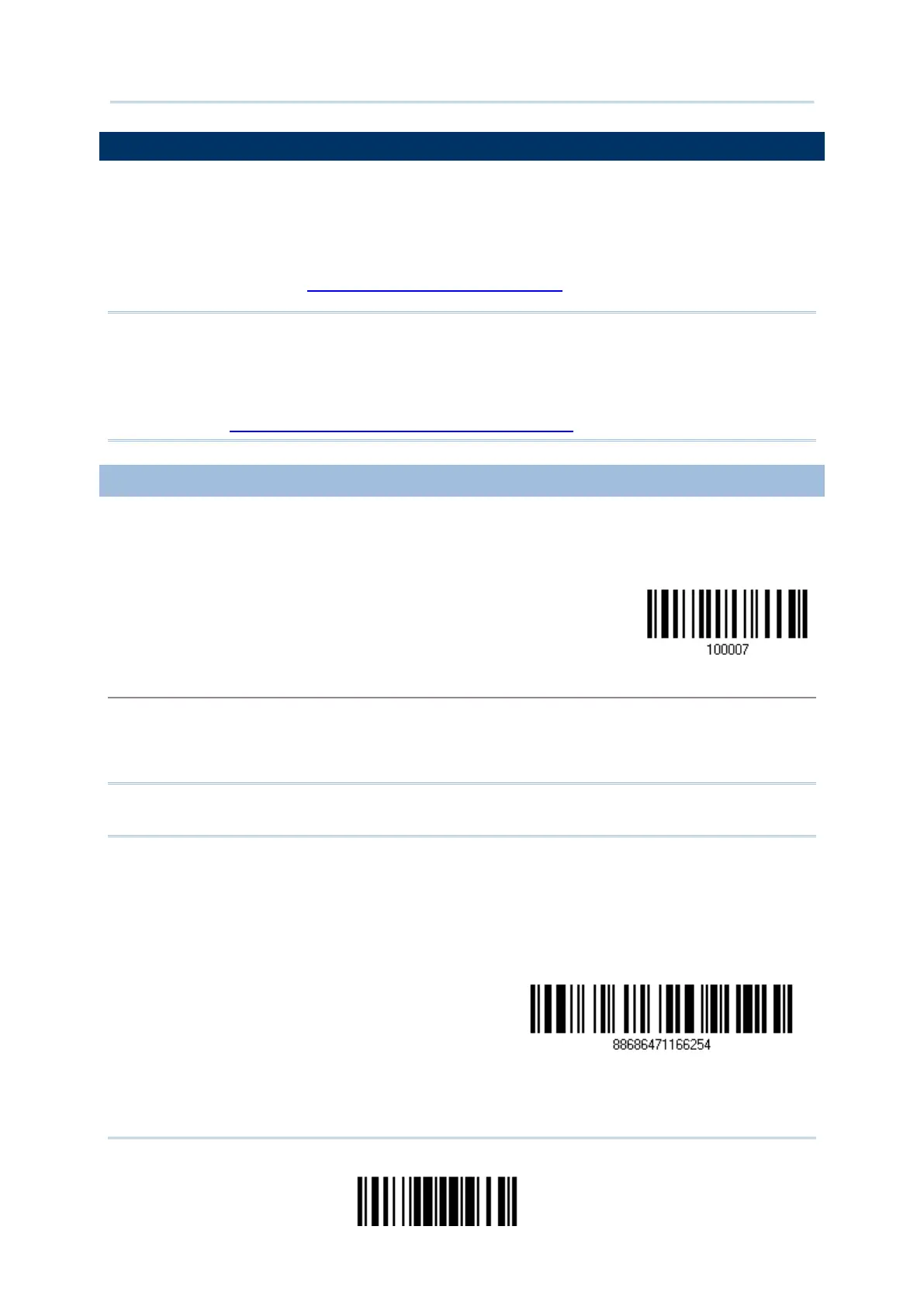63
Update
Chapter 2 Ошибка! Используйте вкладку "Главная" для применения Heading 1 к тексту, который должен здесь отображаться.
2.3 BT SPP MASTER
As a SPP master device, the scanner will be able to resume connection with the host
upon powering on again, as long as the host application is running. If the scanner fails to
resume connection, it will try every 5 seconds to re-connect to the host unless you have
the scanner read the “Reset Connection” or “Restore System Defaults” barcode.
For BT SPP Master, refer 3.2.2 Configure Related Settings for related connection settings.
Note: In SPP Master Mode, if it fails to re-connect within the specified period of time (2
minutes by default), the scanner will become inactive to save power. Once the
re-connection is established successfully, the scanner will not go through transition
from full CPU speed to low CPU speed even though it is idle during the specified
time interval for Auto Power Off. It will automatically turn off when the time is up.
Refer to 1.1.3 Power Economy vs. WPAN Connection.
2.3.1 ACTIVATE BT SPP MASTER MODE
This is SPP Master Mode.
Activate Bluetooth
®
SPP, Master Mode
Connect with the target device by scanning two setting barcodes in sequence
Produce two setup barcodes for the target SPP slave device, just like what we do for the cradle.
“Set Connection”
“MAC ID”
Note: The “MAC ID” barcode must have a prefix of two characters, either “0x” or “0X”,
followed by the real MAC address of the target device.
Read the “Activate Bluetooth
®
SPP, Master Mode” barcode above and barcodes for connection
settings, such as authentication and preset PIN. Skip this step if no connection settings are
desired.
Read the “Set Connection” and “MAC ID” barcodes. The scanner will respond with one beep
upon reading each of the barcodes.