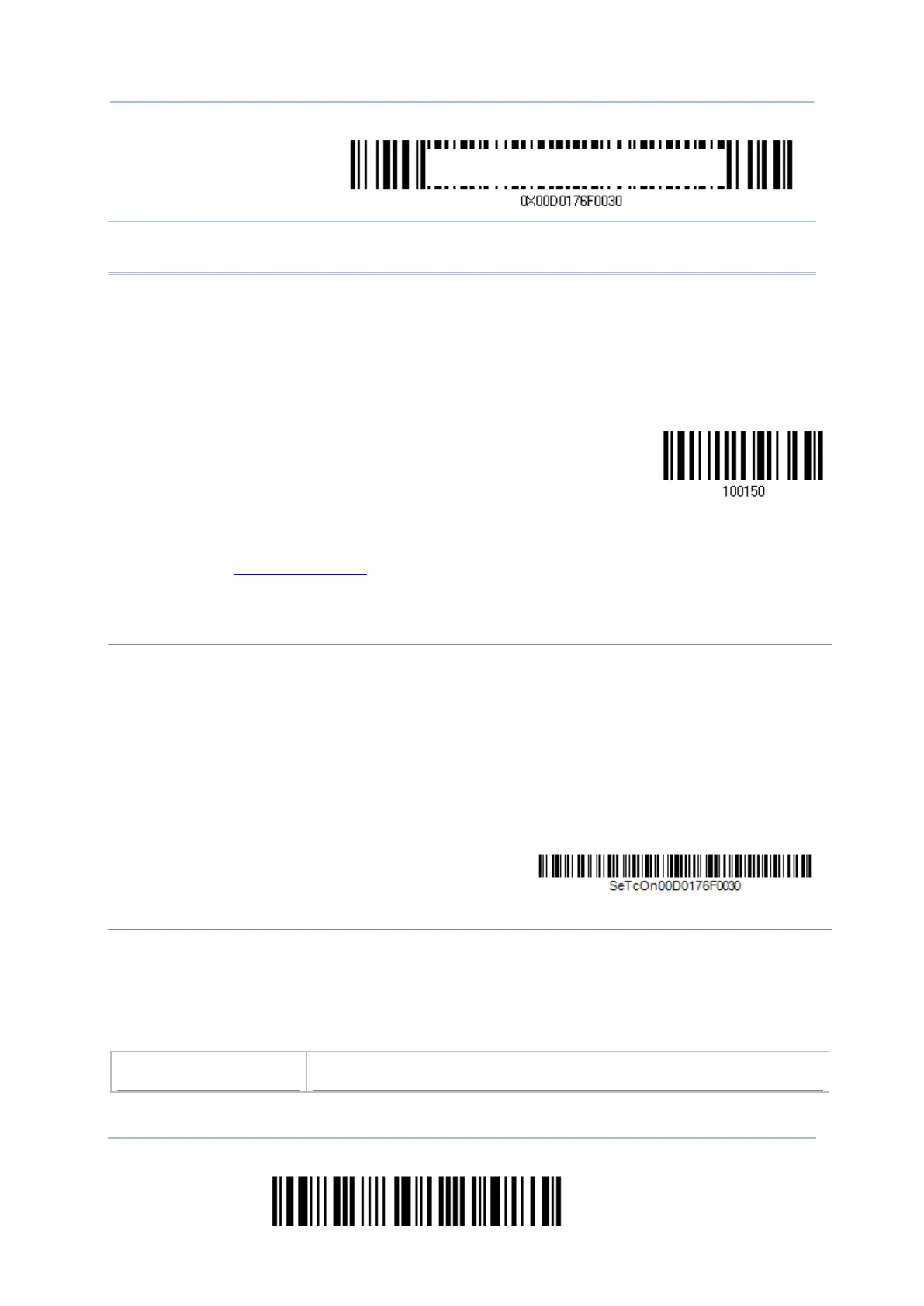64
Enter Setup
2564 Barcode Scanner User Guide
Note: Read the “Set Connection” barcode first, and then the “MAC ID” barcode within 10
seconds.
Instead of producing the “MAC ID” barcode, you may read the setup barcodes for entering the MAC
address.
Read the “Abort” barcode to cancel the operation at any time while reading setup barcodes for
the MAC address. If the MAC address has not been completed yet, reading the “Validate” barcode
can cancel the operation as well.
Enter MAC ID in
Hexadecimal…
Read the “Hexadecimal Value” barcode on page 252 for the desired MAC address.
Read the “Validate” barcode on the same page to complete this setting.
Connect with the target device by scanning a single 1D setting barcode
Users can produce a single 1D setup barcode that combines the “Set Connection” and “MAC ID” setup
commands to connect with the target device. While producing the barcode, be aware the letter
upper/lower case “SeTcOn” and the barcode must be the Code 128 symbology.
Read the “Activate Bluetooth
®
SPP, Master Mode” barcode above and barcodes for connection
settings, such as authentication and preset PIN. Skip this step if no connection settings are
desired.
Read the “SeTcOnxxxxxxxxxxxx” 1D single barcode below. The scanner will respond with one
beep upon reading the barcode.
Connect with the target device by scanning a single 2D setting barcode
Users can also scan a single 2D barcode that combines the “Set Connection” and “MAC ID” setup
barcodes to connect with the target device. The example below is a 2D barcode containing codes
‘#@CipherLab’, ‘88686471166254’ (Set Connection), ‘0x’ (Prefix to the target MAC ID), and
‘00D0176F0030’ (MAC ID of the target device). Underlining the digits is to make them more
readable.
#@CipherLab886864711662540X00D0176F0030
Prefix “0X” to target MAC address
