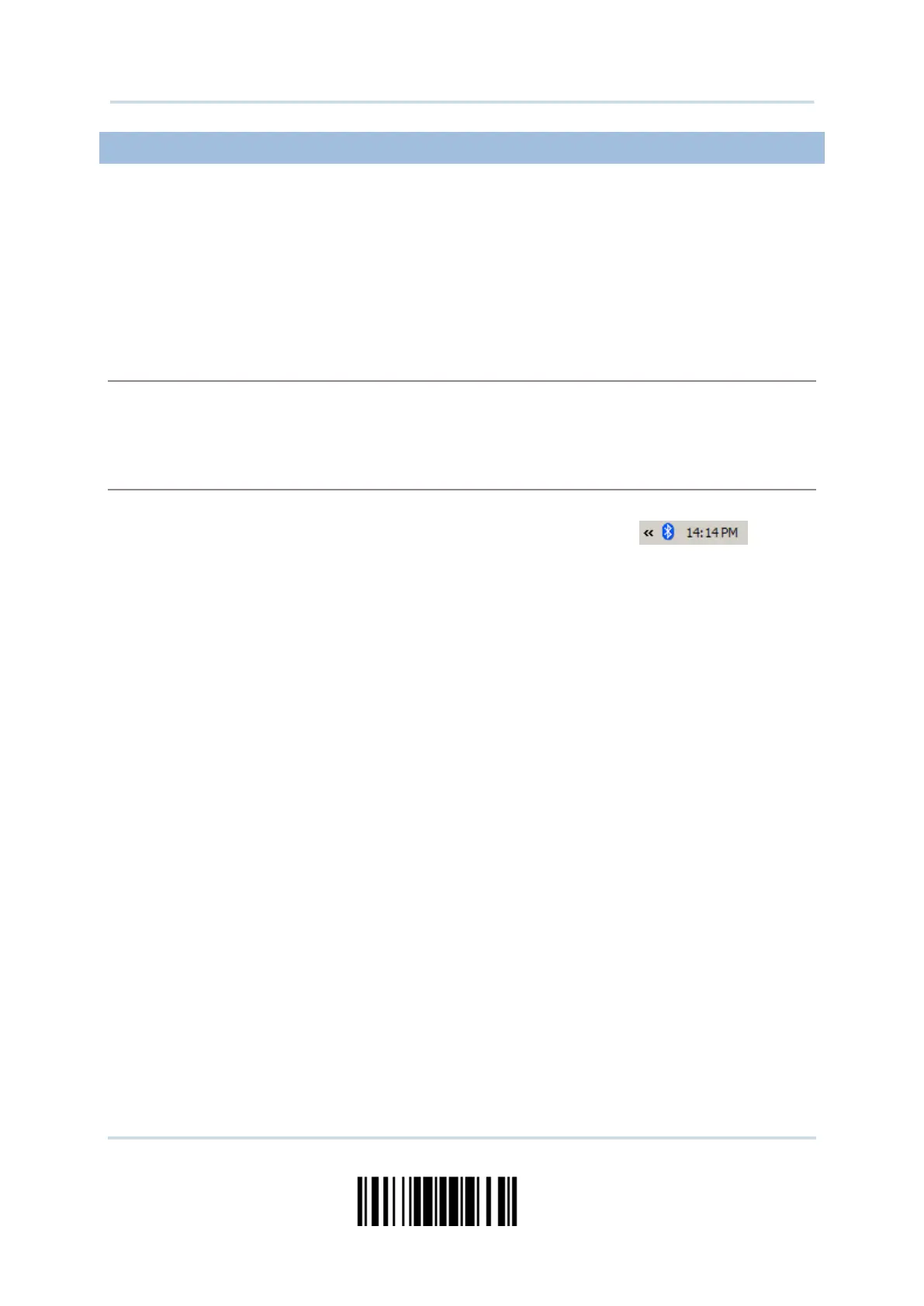105
Update
Chapter 3 Ошибка! Используйте вкладку "Главная" для применения Heading 1 к тексту, который должен здесь отображаться.
3.2.3 CONNECT TO DONGLE
The procedure goes through associating devices for establishing a WPAN connection,
which is pretty much the same except for the software you are using. If your computer is
running Microsoft
®
Windows
®
XP Service Pack 3 (SP3) or Windows Vista
®
Service Pack 1
(SP1), you can use the software support that Windows
®
includes, or you can use the
driver that the device manufacturer provides. Now, let’s try using the software support
that Windows
®
XP Service Pack 2 includes.
By default, BT HID is activated on the scanner, and the keyboard type is set to PCAT (US). When
BT HID is re-activated, you will have to select a keyboard type to complete this setting.
The procedure is the same as for BT SPP. Refer to steps 1~11 below.
Turn on the Bluetooth
®
function on your computer, running Windows XP SP2.
Double-click the Bluetooth
®
icon from the lower right of the taskbar.
Alternatively, you may go to Control Panel > Bluetooth Devices.
Click [Add] to search devices nearby.
