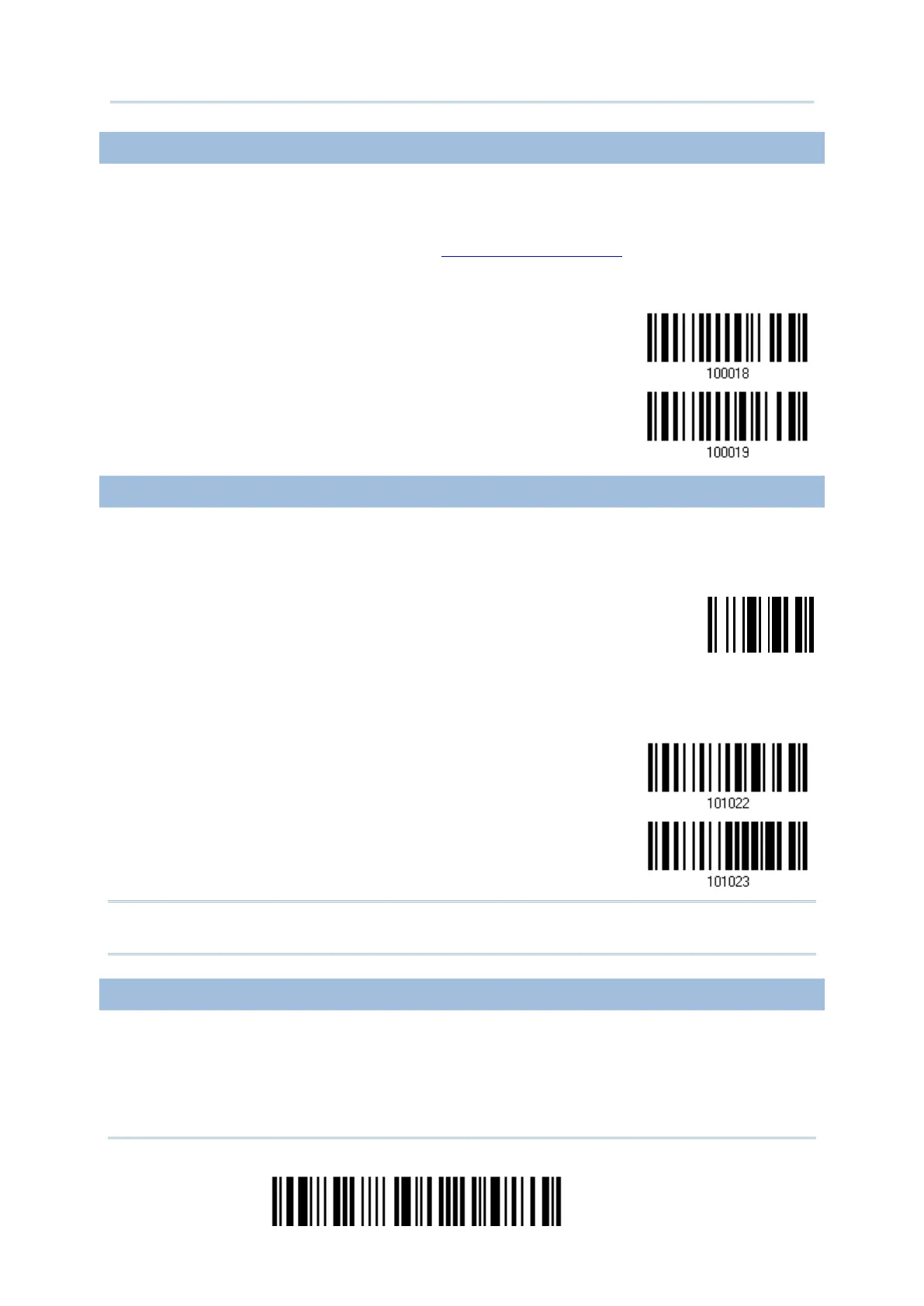58
Enter Setup
2564 Barcode Scanner User Guide
2.1.7 SPECIAL KEYBOARD FEATURE
By default, this interface employs special function codes (0x01 ~ 0x1F) defined in the
Keyboard Wedge Table. However, users may want to get rid of these special codes within
the barcodes to avoid data error. You can decide whether to apply the special keyboard
feature. For further details please refer to Keyboard Wedge Table.
2.1.8 KEYBOARD SUPPORT FOR IPHONE/IPAD
When the scanner has been successfully connected to iPhone or iPad for data collection,
the onscreen keypad of iPhone/iPad will disappear by default. Have the scanner read the
“Show or Hide Keypad” barcode to show or hide the keypad if necessary.
By default, users can show or hide the onscreen keypad by simply pressing the scanner
trigger key twice within 0.5 seconds. To disable this function, please read the Disable
setting barcode below.
*Use Trigger Key to
Show or Hide Keypad
Note: This function only works for
(1) iPhone 4 and 3GS version 4.1 or later, and (2) iPad version 4.2 or later.
2.1.9 TRANSMIT SPEED
By default, the BT HID transmit speed is set to Fast. Users can have the scanner work in
normal speed by reading the Normal barcode.
