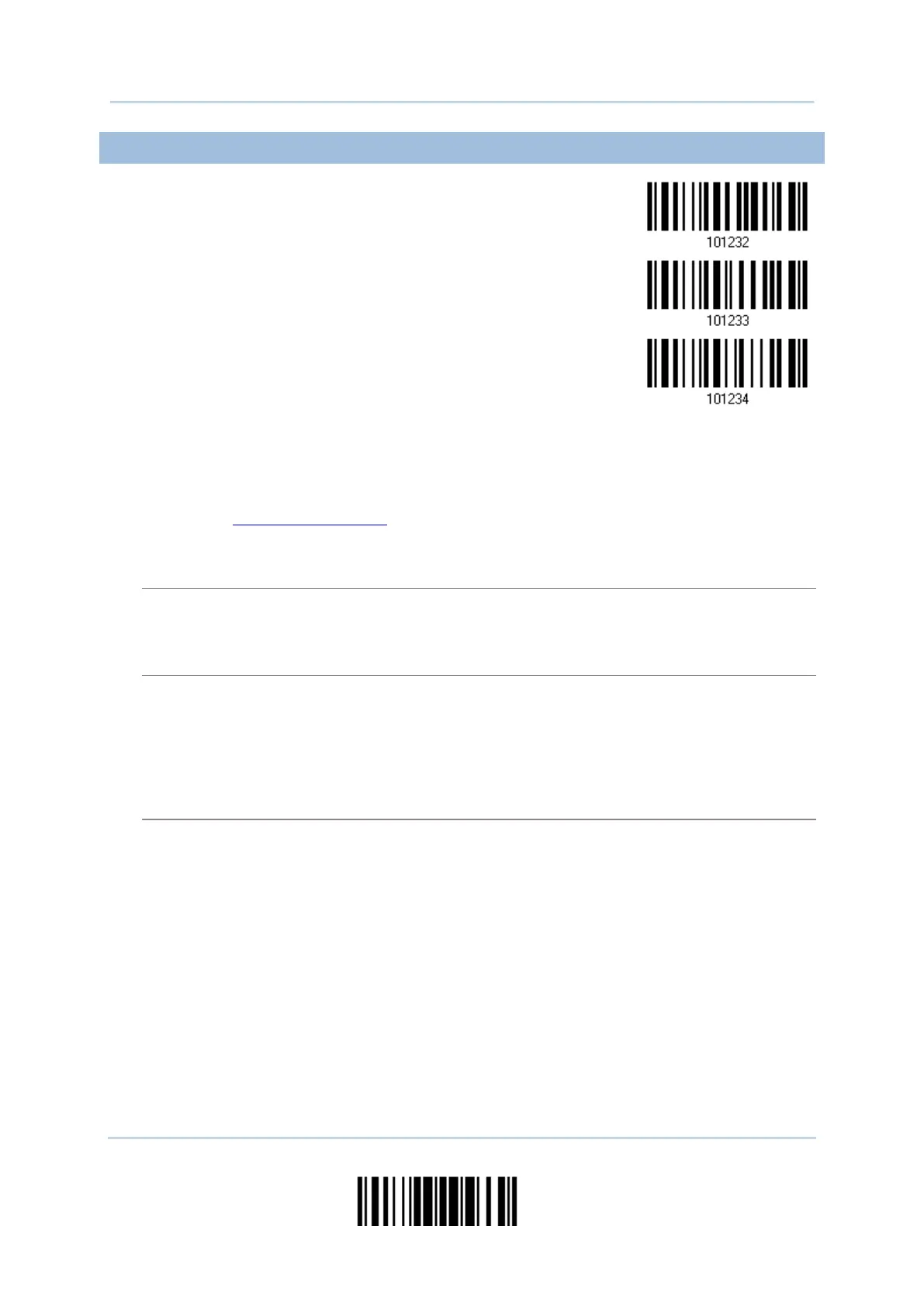171
Update
Chapter 5 Ошибка! Используйте вкладку "Главная" для применения Heading 1 к тексту, который должен здесь отображаться.
5.2.1 SELECT A SET FOR CHARACTER SUBSTITUION
1) Read the barcode above to enable character substitution by set.
For example, have the scanner read the “Set 1” barcode to configure the first set of
character substitution. The scanner will respond with one short beep, high tone, to
indicate more setup barcodes are required.
2) Read the “Hexadecimal Value” barcode on page 252 for the desired character
substitution. For example,
Read “3”, “0”, “2”, and “D” to replace the character “0” with a dash “-”.
Read “3”, “0”, “2”, “D”, “3”, and “0” to replace the character “0” with a dash “-0”.
Replace the character “0” with “a” (= “1C” on the scan code table):
Read the “Scan Code” barcode.
KEY TYPE = NORMAL + KEY STATUS = SHIFT
Replace the character “0” with “!” (= “Shift” + “1” on keyboard):
Read the “Add Shift” barcode.
3) Read the “Validate” barcode to complete this setting. (The defined set or sets will be
applied to all symbologies by default.)