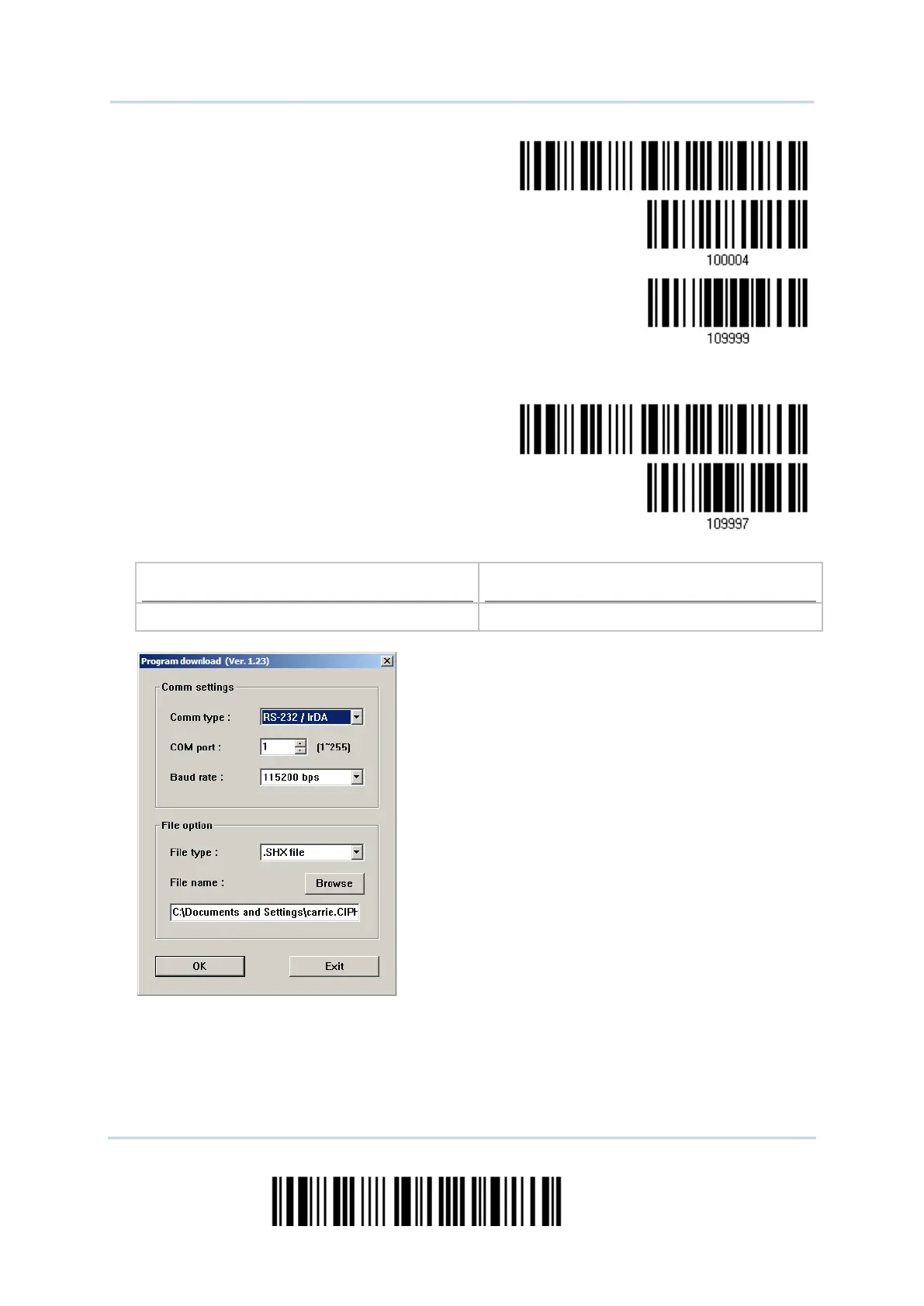234
Enter Setup
2564 Barcode Scanner User Guide
Activate Cradle
USB Virtual COM
5) Read the following barcodes in sequence for the scanner to enter the download mode.
The scanner will respond with beeps to indicate it is ready for downloading.
6) Run the download utility “ProgLoad.exe” on the computer.
For the communication settings, select
“RS-232” and the correct COM port for
RS-232 or USB Virtual COM interface.
For RS-232, select 115200 bps for baud
rate; for USB Virtual COM, ignore the baud
rate setting.
For the file option, click [Browse] to select
the target file for firmware update.
Click [OK].
7) After upgrading kernel, you will need to restart the scanner manually.
After upgrading the user program, the scanner will automatically restart itself once
the download is completed successfully.