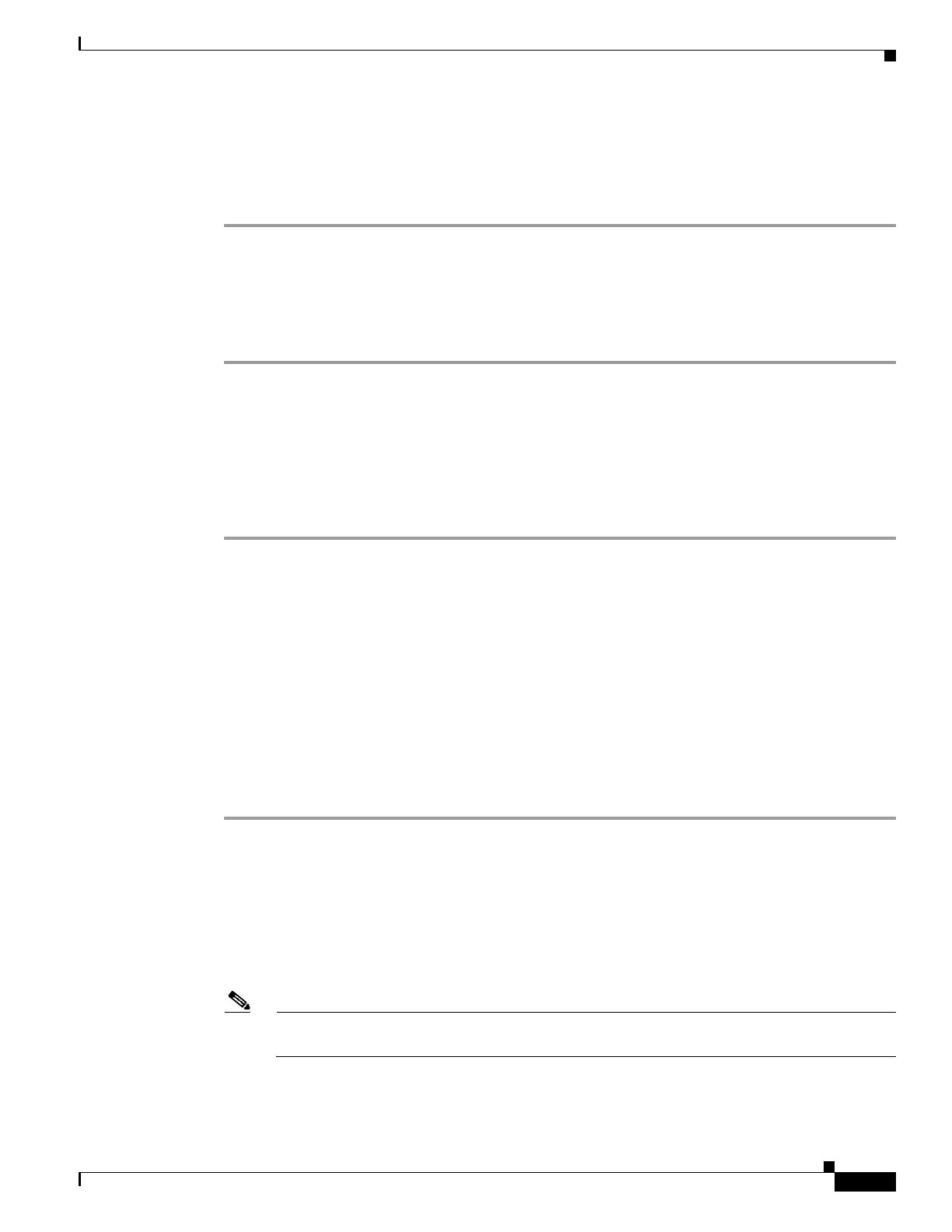4-23
Cisco Wireless LAN Controller Configuration Guide
OL-17037-01
Chapter 4 Configuring Controller SettingsWireless Device Access
Configuring Administrator Usernames and Passwords
Step 2 To enable DHCP proxy on a global basis, check the Enable DHCP Proxy check box. Otherwise,
uncheck the check box. The default value is checked.
Step 3 Click Apply to commit your changes.
Step 4 Click Save Configuration to save your changes.
Using the CLI to Configure DHCP Proxy
Using the controller CLI, follow these steps to configure DHCP proxy.
Step 1 To enable or disable DHCP proxy, enter this command:
config dhcp proxy {enable | disable}
Step 2 To view the DHCP proxy configuration, enter this command:
show dhcp proxy
Information similar to the following appears:
DHCP Proxy Behavior: enabled
Configuring Administrator Usernames and Passwords
You can configure administrator usernames and passwords to prevent unauthorized users from
reconfiguring the controller and viewing configuration information. This section provides instructions
for initial configuration and for password recovery.
Configuring Usernames and Passwords
Using the controller CLI, follow these steps to configure administrator usernames and passwords:
Step 1 To configure a username and password, enter one of these commands:
• config mgmtuser add username password read-write—Creates a username-password pair with
read-write privileges.
• config mgmtuser add username password read-only—Creates a username-password pair with
read-only privileges.
Usernames and passwords are case-sensitive and can contain up to 24 ASCII characters. Usernames and
passwords cannot contain spaces.
Note If you ever need to change the password for an existing username, enter this command:
config mgmtuser password username new_password
