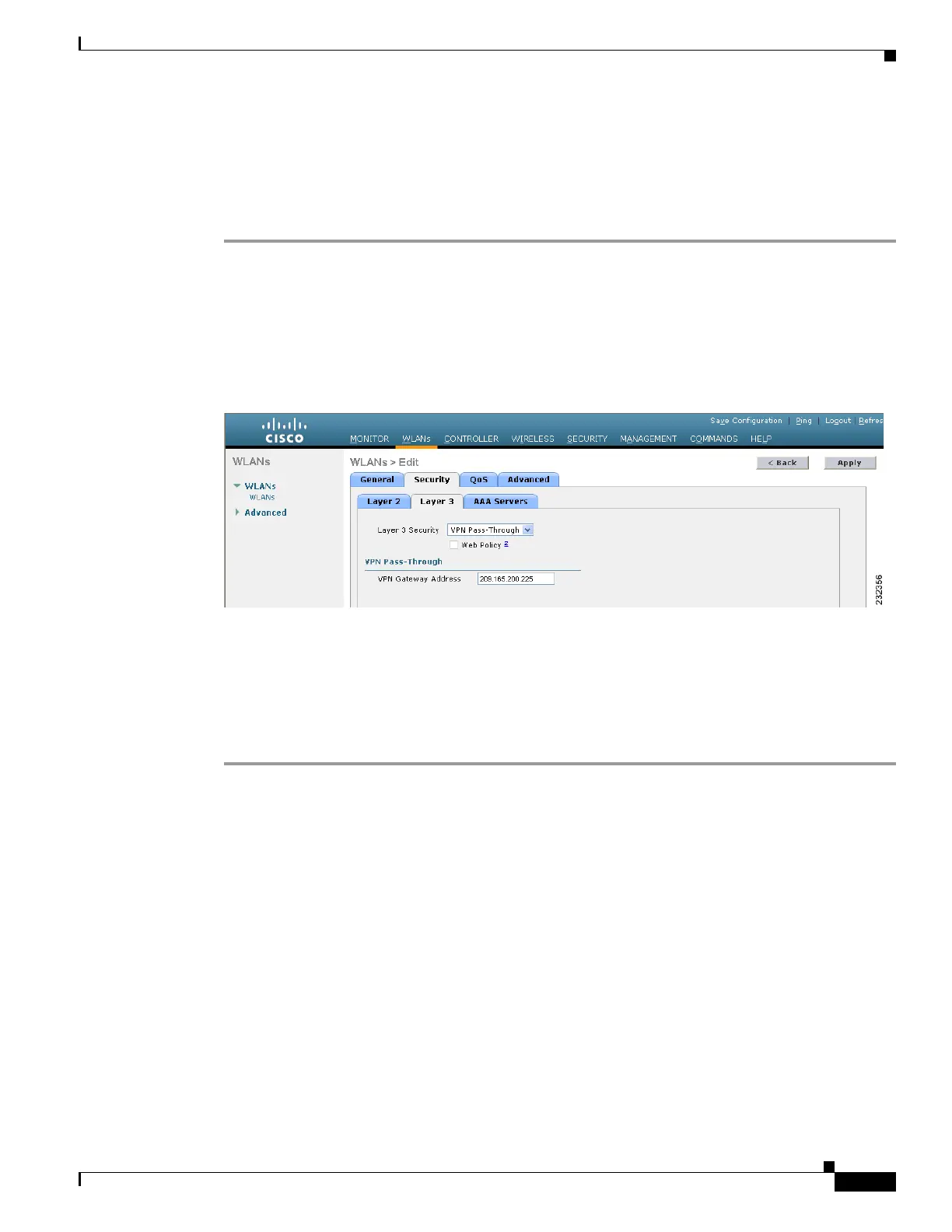6-29
Cisco Wireless LAN Controller Configuration Guide
OL-17037-01
Chapter 6 Configuring WLANsWireless Device Access
Configuring WLANs
VPN Passthrough
Using the GUI to Configure VPN Passthrough
Follow these steps to configure a WLAN for VPN passthrough using the controller GUI.
Step 1 Click WLANs to open the WLANs page.
Step 2 Click the ID number of the WLAN for which you want to configure VPN passthrough. The WLANs >
Edit page appears.
Step 3 Click the Security and Layer 3 tabs to open the WLANs > Edit (Security > Layer 3) page (see
Figure 6-13).
Figure 6-13 WLANs > Edit (Security > Layer 3) Page
Step 4
Choose VPN Pass-Through from the Layer 3 Security drop-down box.
Step 5 In the VPN Gateway Address field, enter the IP address of the gateway router that is terminating the VPN
tunnels initiated by the client and passed through the controller.
Step 6 Click Apply to commit your changes.
Step 7 Click Save Configuration to save your settings.
Using the CLI to Configure VPN Passthrough
Enter these commands to configure a WLAN for VPN passthrough using the controller CLI:
• config wlan security passthru {enable | disable} wlan_id gateway
For gateway, enter the IP address of the router that is terminating the VPN tunnel.
• Enter show wlan to verify that the passthrough is enabled.
Web Authentication
WLANs can use web authentication only if VPN passthrough is not enabled on the controller. Web
authentication is simple to set up and use and can be used with SSL to improve the overall security of
the WLAN.
