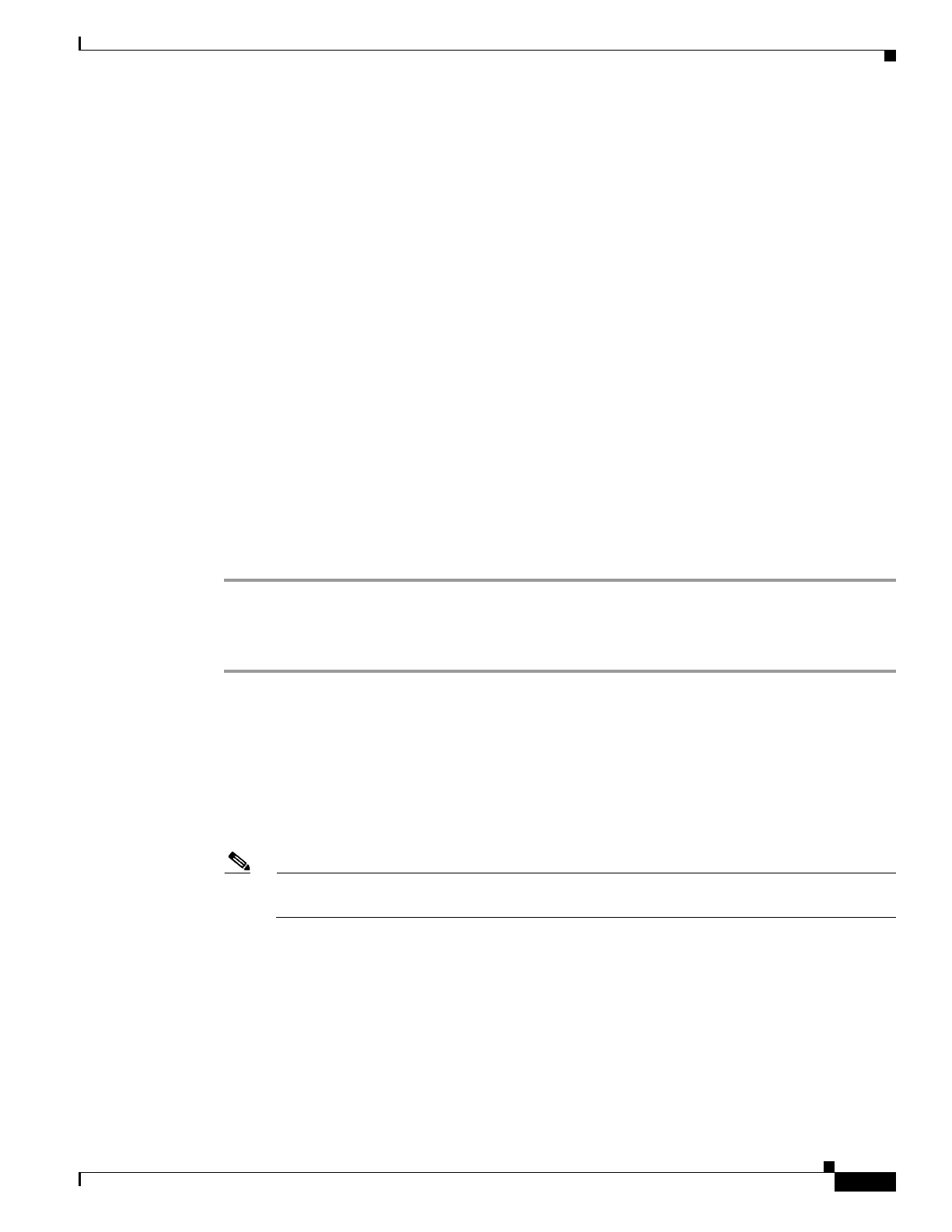10-19
Cisco Wireless LAN Controller Configuration Guide
OL-17037-01
Chapter 10 Managing User Accounts
Choosing the Web Authentication Login Page
Step 8 If you are using a TFTP server, enter the amount of time in seconds before the controller times out while
attempting to download the *.tar file in the Timeout field.
Range: 1 to 254 seconds
Default: 6 seconds
Step 9 In the File Path field, enter the path of the .tar file to be downloaded. The default value is “/.”
Step 10 In the File Name field, enter the name of the .tar file to be downloaded.
Step 11 If you are using an FTP server, follow these steps:
a. In the Server Login Username field, enter the username to log into the FTP server.
b. In the Server Login Password field, enter the password to log into the FTP server.
c. In the Server Port Number field, enter the port number on the FTP server through which the
download occurs. The default value is 21.
Step 12 Click Download to download the .tar file to the controller.
Step 13 Click Security > Web Auth > Web Login Page to open the Web Login page.
Step 14 From the Web Authentication Type drop-down box, choose Customized (Downloaded).
Step 15 Click Apply to commit your changes.
Step 16 Click Preview to view your customized web authentication login page.
Step 17 If you are satisfied with the content and appearance of the login page, click Save Configuration to save
your changes.
Using the CLI to Download a Customized Web Authentication Login Page
Step 1 Make sure that you have a TFTP server available for the file download. See the guidelines for setting up
a TFTP server in Step 8 of the “Using the CLI to Choose the Default Web Authentication Login Page”
section on page 10-11.
Step 2 Copy the .tar file containing your login page to the default directory on your TFTP server.
Step 3 To specify the download mode, enter transfer download mode tftp.
Step 4 To specify the type of file to be downloaded, enter transfer download datatype webauthbundle.
Step 5 To specify the IP address of the TFTP server, enter transfer download serverip tftp-server-ip-address.
Note Some TFTP servers require only a forward slash (/) as the TFTP server IP address, and the TFTP
server automatically determines the path to the correct directory.
Step 6 To specify the download path, enter transfer download path absolute-tftp-server-path-to-file.
Step 7 To specify the file to be downloaded, enter transfer download filename filename.tar.
Step 8 Enter transfer download start to view your updated settings and answer y to the prompt to confirm the
current download settings and start the download.
Step 9 To specify the web authentication type, enter config custom-web webauth_type customized.
