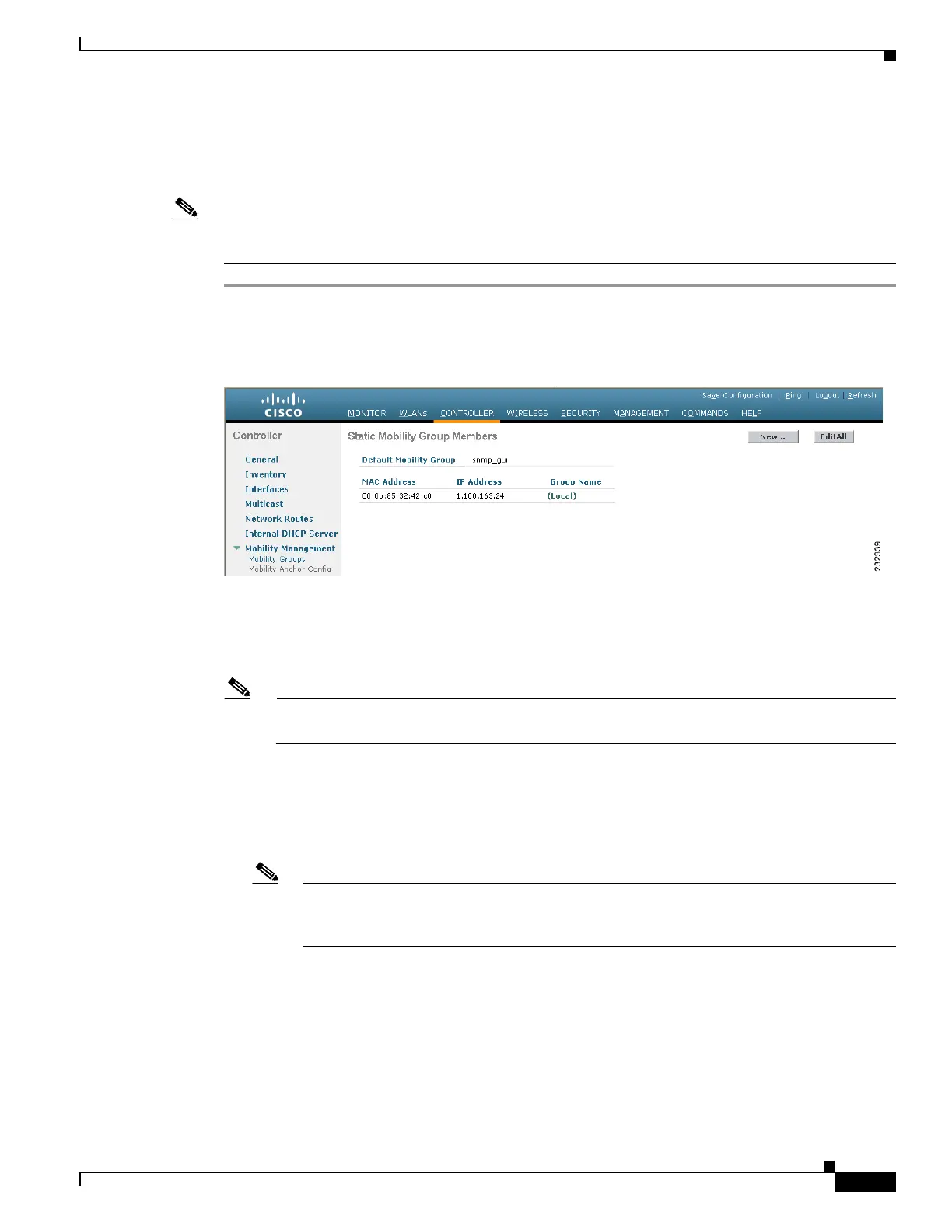12-11
Cisco Wireless LAN Controller Configuration Guide
OL-17037-01
Chapter 12 Configuring Mobility GroupsWireless Device Access
Configuring Mobility Groups
Using the GUI to Configure Mobility Groups
Follow these steps to configure mobility groups using the GUI.
Note See the “Using the CLI to Configure Mobility Groups” section on page 12-14 if you would prefer to
configure mobility groups using the CLI.
Step 1 Click Controller > Mobility Management > Mobility Groups to open the Static Mobility Group
Members page (see Figure 12-8).
Figure 12-8 Static Mobility Group Members Page
This page shows the mobility group name in the Default Mobility Group field and lists the MAC address
and IP address of each controller that is currently a member of the mobility group. The first entry is the
local controller, which cannot be deleted.
Note If you want to delete any of the remote controllers from the mobility group, hover your cursor
over the blue drop-down arrow for the desired controller and choose Remove.
Step 2 Perform one of the following to add controllers to a mobility group:
• If you are adding only one controller or want to individually add multiple controllers, click New and
go to Step 3.
• If you are adding multiple controllers and want to add them in bulk, click EditAll and go to Step 4.
Note The EditAll option enables you to enter the MAC and IP addresses of all the current mobility
group members and then copy and paste all the entries from one controller to the other controllers
in the mobility group.
Step 3 The Mobility Group Member > New page appears (see Figure 12-9).
