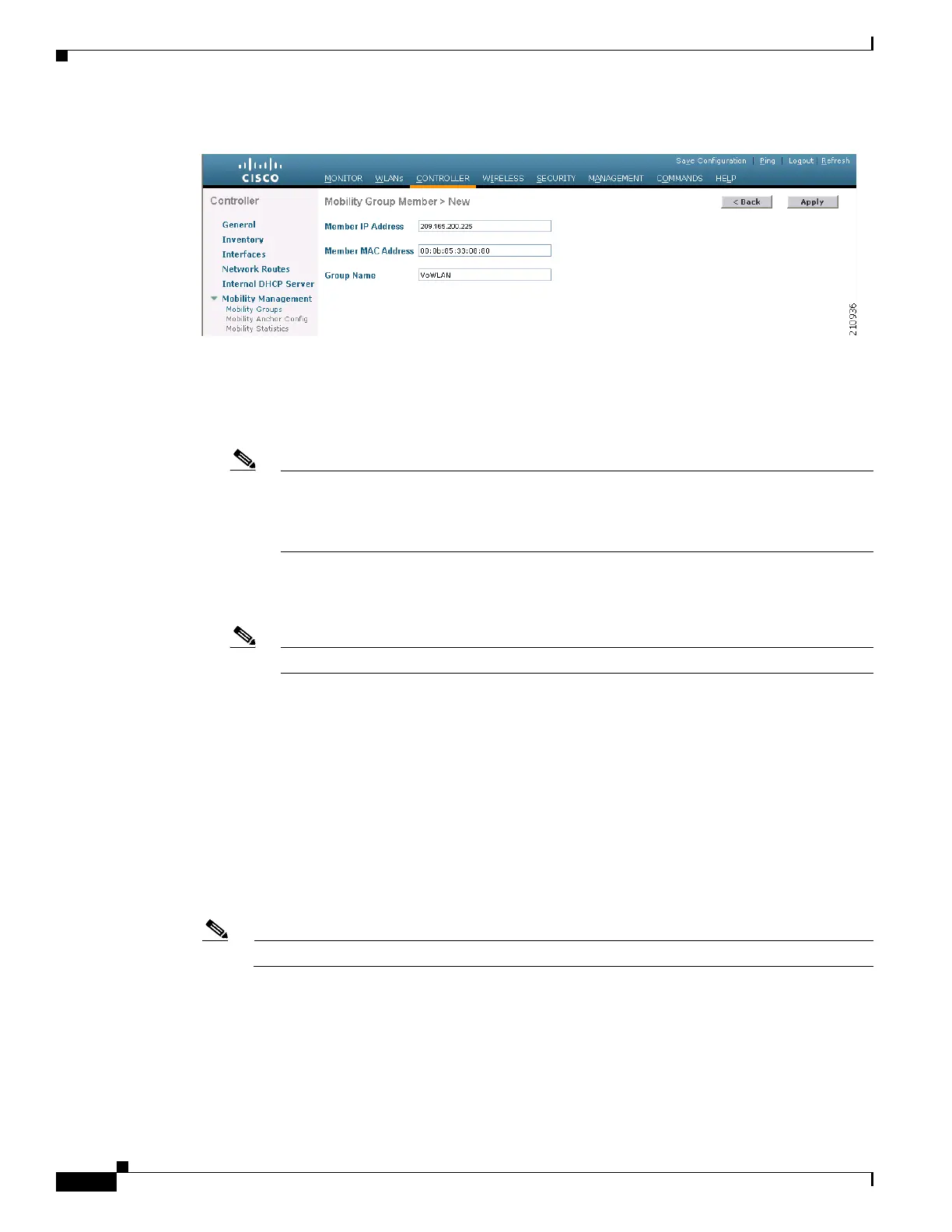12-12
Cisco Wireless LAN Controller Configuration Guide
OL-17037-01
Chapter 12 Configuring Mobility GroupsWireless Device Access
Configuring Mobility Groups
Figure 12-9 Mobility Group Member > New Page
Follow these steps to add a controller to the mobility group:
a. In the Member IP Address field, enter the management interface IP address of the controller to be
added.
Note If you are configuring the mobility group in a network where network address translation
(NAT) is enabled, enter the IP address sent to the controller from the NAT device rather than
the controller’s management interface IP address. Otherwise, mobility will fail among
controllers in the mobility group.
b. In the Member MAC Address field, enter the MAC address of the controller to be added.
c. In the Group Name field, enter the name of the mobility group.
Note The mobility group name is case sensitive.
d. Click Apply to commit your changes. The new controller is added to the list of mobility group
members on the Static Mobility Group Members page.
e. Click Save Configuration to save your changes.
f. Repeat Step a through Step e to add all of the controllers in the mobility group.
g. Repeat this procedure on every controller to be included in the mobility group. All controllers in the
mobility group must be configured with the MAC address and IP address of all other mobility group
members.
Step 4 The Mobility Group Members > Edit All page (see Figure 12-10) lists the MAC address, IP address, and
mobility group name (optional) of all the controllers currently in the mobility group. The controllers are
listed one per line with the local controller at the top of the list.
Note If desired, you can edit or delete any of the controllers in the list.
