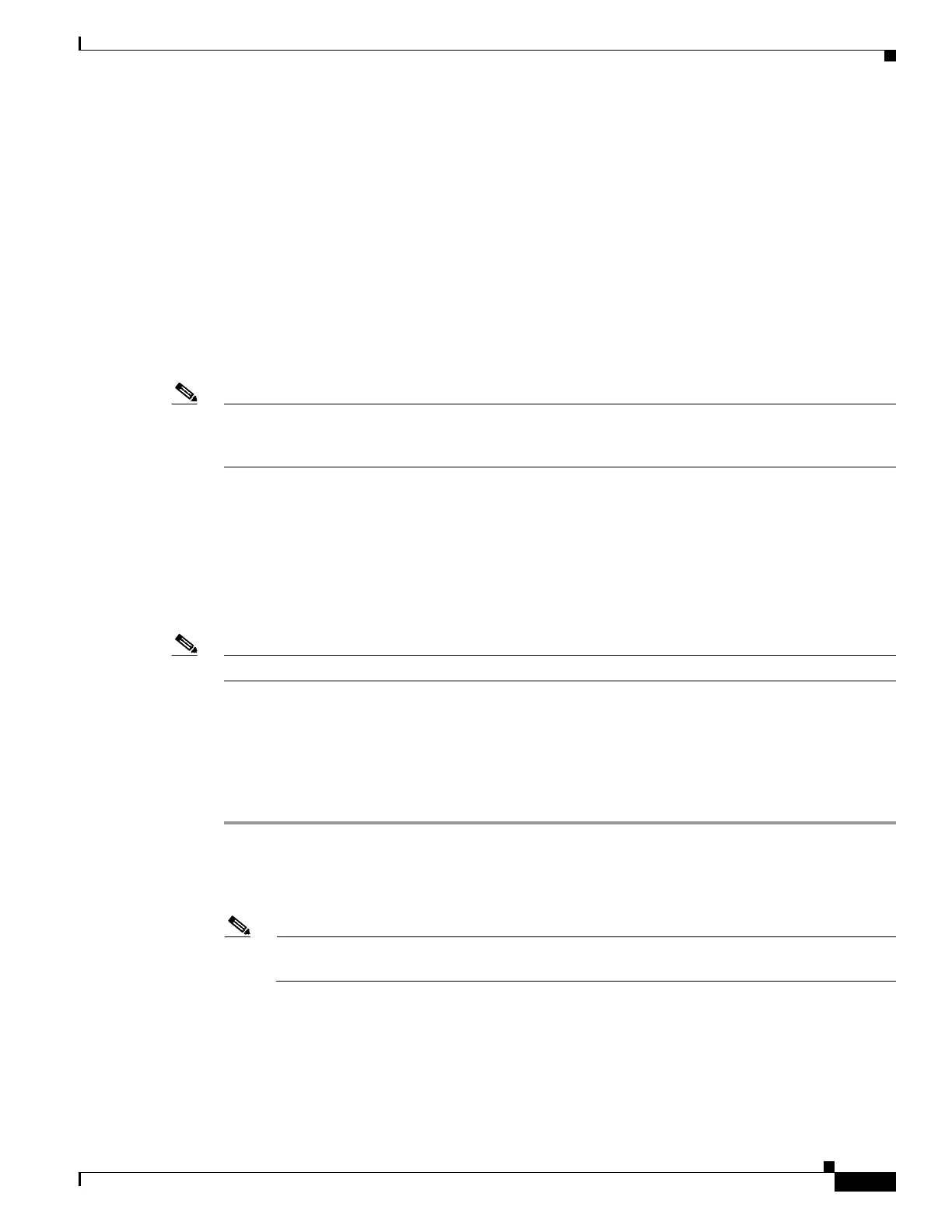6-9
Cisco Wireless LAN Controller Configuration Guide
OL-17037-01
Chapter 6 Configuring WLANsWireless Device Access
Configuring WLANs
Per-WLAN Assignment
You can also define a DHCP server on a WLAN. This server will override the DHCP server address on
the interface assigned to the WLAN.
Security Considerations
For enhanced security, Cisco recommends that you require all clients to obtain their IP addresses from
a DHCP server. To enforce this requirement, all WLANs can be configured with a DHCP Addr.
Assignment Required setting, which disallows client static IP addresses. If DHCP Addr. Assignment
Required is selected, clients must obtain an IP address via DHCP. Any client with a static IP address is
not be allowed on the network. The controller monitors DHCP traffic because it acts as a DHCP proxy
for the clients.
Note WLANs that support management over wireless must allow management (device-servicing) clients to
obtain an IP address from a DHCP server. See the “Using Management over Wireless” section on
page 5-52 for instructions on configuring management over wireless.
If slightly less security is tolerable, you can create WLANs with DHCP Addr. Assignment Required
disabled. Clients then have the option of using a static IP address or obtaining an IP address from a
designated DHCP server.
You are also allowed to create separate WLANs with DHCP Addr. Assignment Required disabled; then
define the primary / secondary DHCP server as 0.0.0.0 on the interface assigned to the WLAN. These
WLANs drop all DHCP requests and force clients to use a static IP address. Note that these WLANs do
not support management over wireless connections.
Note Refer to Chapter 4 for instructions on globally configuring DHCP proxy.
This section provides both GUI and CLI instructions for configuring DHCP.
Using the GUI to Configure DHCP
Follow these steps to configure DHCP using the GUI.
Step 1 Follow the instructions in the “Using the GUI to Configure the Management, AP-Manager, Virtual, and
Service-Port Interfaces” section on page 3-11 or “Using the GUI to Configure Dynamic Interfaces”
section on page 3-16 to configure a primary DHCP server for a management, AP-manager, or dynamic
interface that will be assigned to the WLAN.
Note When you want to use the internal DHCP server, you must set the management interface IP
address of the controller as the DHCP server IP address.
Step 2 Click WLANs to open the WLANs page.
Step 3 Click the ID number of the WLAN for which you wish to assign an interface. The WLANs > Edit
(General) page appears.
Step 4 On the General tab, uncheck the Status check box and click Apply to disable the WLAN.
Step 5 Re-click the ID number of the WLAN.
