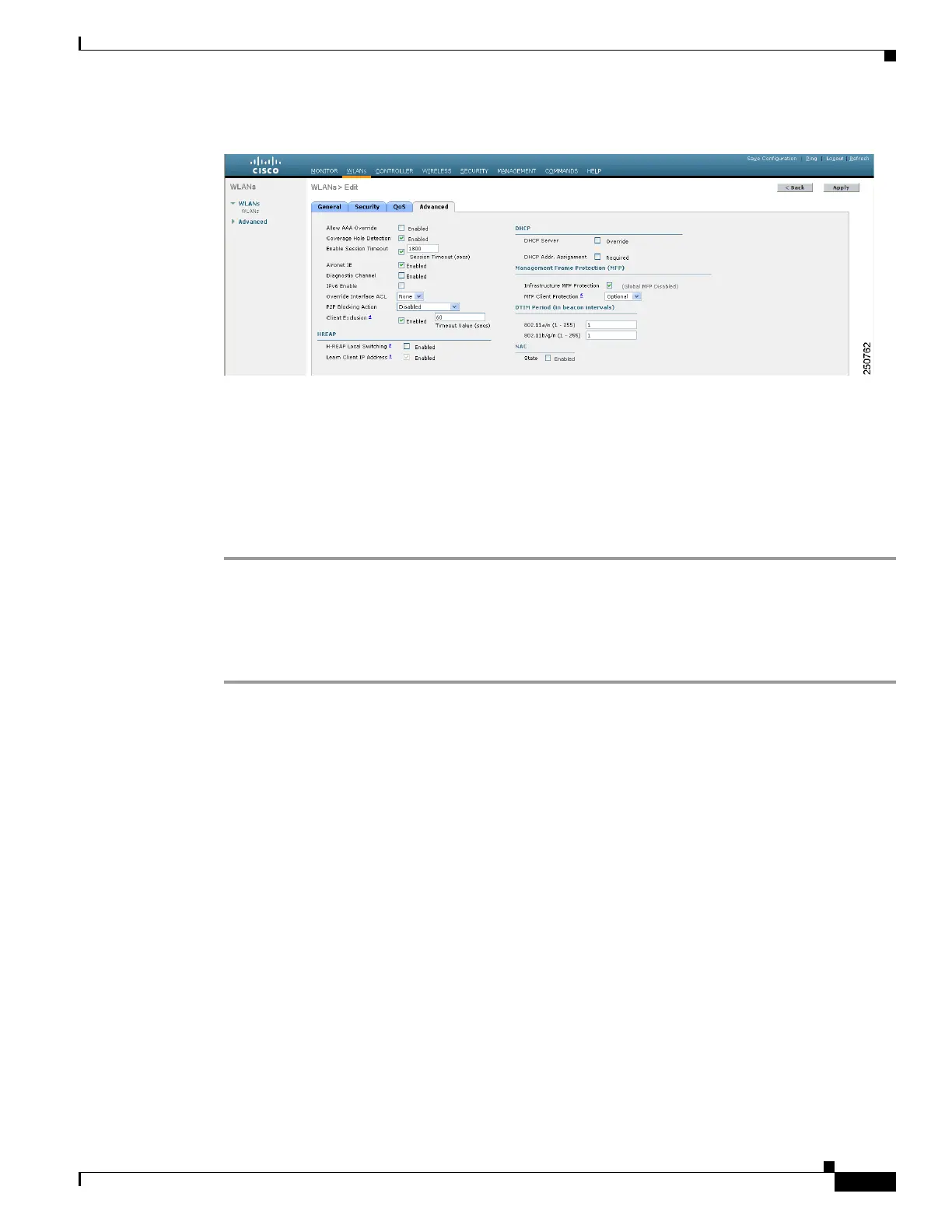6-17
Cisco Wireless LAN Controller Configuration Guide
OL-17037-01
Chapter 6 Configuring WLANsWireless Device Access
Configuring WLANs
Figure 6-8 WLANs > Edit (Advanced) Page
Step 6
Under DTIM Period, enter a value between 1 and 255 (inclusive) in the 802.11a/n and 802.11b/g/n fields.
The default value is 1 (transmit broadcast and multicast frames after every beacon).
Step 7 Click Apply to commit your changes.
Step 8 Click the General tab to open the WLANs > Edit (General) page.
Step 9 Check the Status check box to re-enable the WLAN.
Step 10 Click Save Configuration to save your changes.
Using the CLI to Configure the DTIM Period
Using the CLI, follow these steps to configure the DTIM period for a WLAN.
Step 1 To disable the WLAN, enter this command:
config wlan disable wlan_id
Step 2 To configure the DTIM period for either the 802.11a/n or 802.11b/g/n radio network on a specific
WLAN, enter this command:
config wlan dtim {802.11a | 802.11b} dtim wlan_id
where dtim is a value between 1 and 255 (inclusive). The default value is 1 (transmit broadcast and
multicast frames after every beacon).
Step 3 To re-enable the WLAN, enter this command:
config wlan enable wlan_id
Step 4 To save your changes, enter this command:
save config
Step 5 To verify the DTIM period, enter this command:
show wlan wlan_id
Information similar to the following appears:
WLAN Identifier.................................. 1
Profile Name..................................... employee1
Network Name (SSID).............................. employee
Status........................................... Enabled
