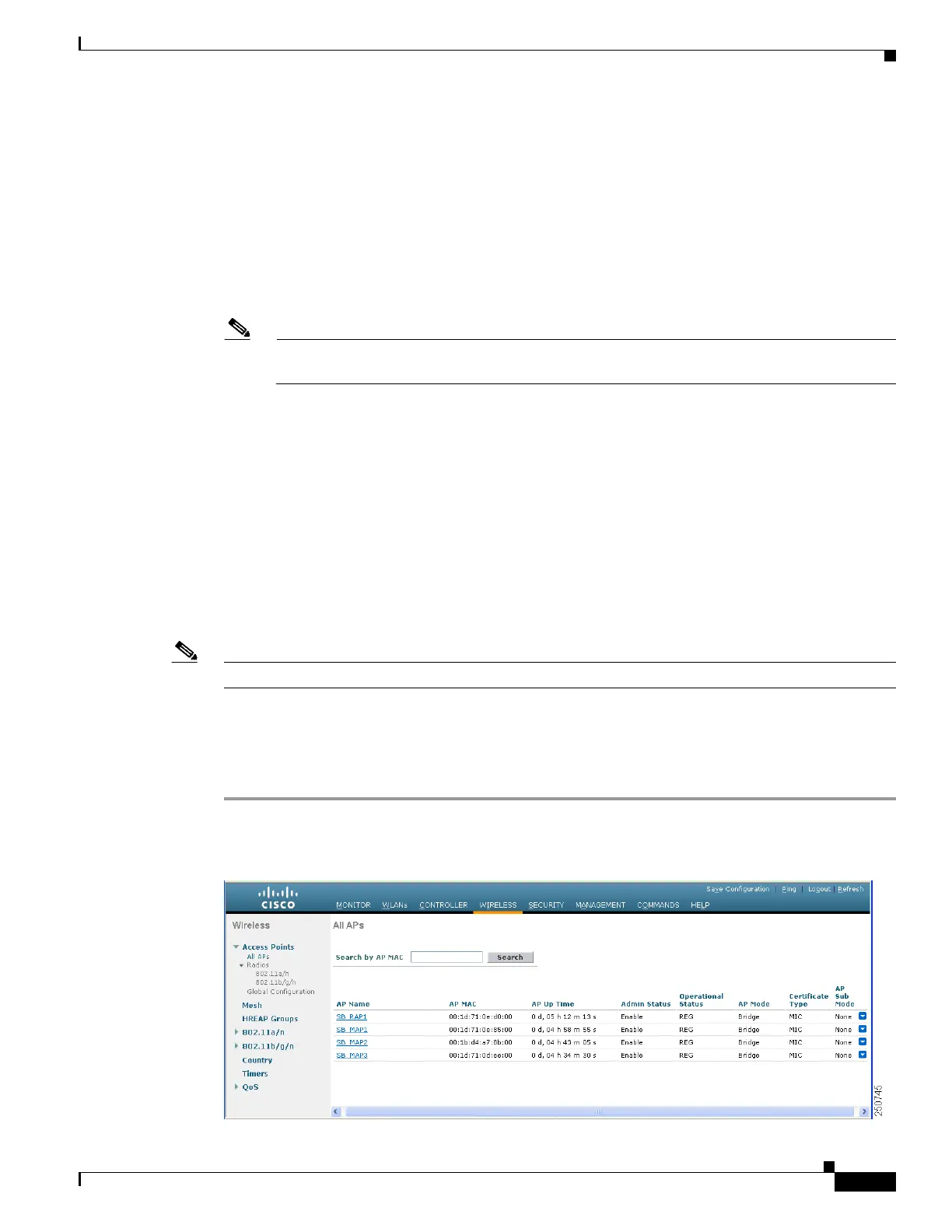8-39
Cisco Wireless LAN Controller Configuration Guide
OL-17037-01
Chapter 8 Controlling Mesh Access Points
Viewing Mesh Statistics and Reports
Backhaul Client Access (Universal Access) for Indoor and Outdoor Mesh Access Points
You can configure the backhaul for mesh access points (1522, 1240 and 1130) to accept client traffic.
When this feature is enabled, mesh access points allow wireless client association over the 802.11a radio.
This universal access allows an access point to carry both backhaul traffic and 802.11a client traffic over
the same 802.11a radio. When this feature is disabled, backhaul traffic is only transmitted over the
802.11a radio and client association is only allowed over the 802.11b/g radio.
After this feature is enabled, all mesh access points reboot.
Default: Disabled.
Note This parameter is applicable to mesh access points with two radios (1522, 1240 and 1130)
excluding the 1524.
To enable this feature on the controller, check the Backhaul Client Access check box on the Wireless >
Mesh window. Refer to “Configuring Global Mesh Parameters” section on page 8-16.
Viewing Mesh Statistics and Reports
Viewing Mesh Statistics for an Access Point
This section explains how to use the controller GUI or CLI to view mesh statistics for specific access
points.
Note You can modify the Statistics Timer interval setting on the All APs > Details page of the controller GUI.
Using the GUI to View Mesh Statistics for an Access Point
Follow these steps to view mesh statistics for a specific access point using the controller GUI.
Step 1 Click Wireless > Access Points > All APs to open the All APs page (see Figure 8-18).
Figure 8-18 All APs Page
