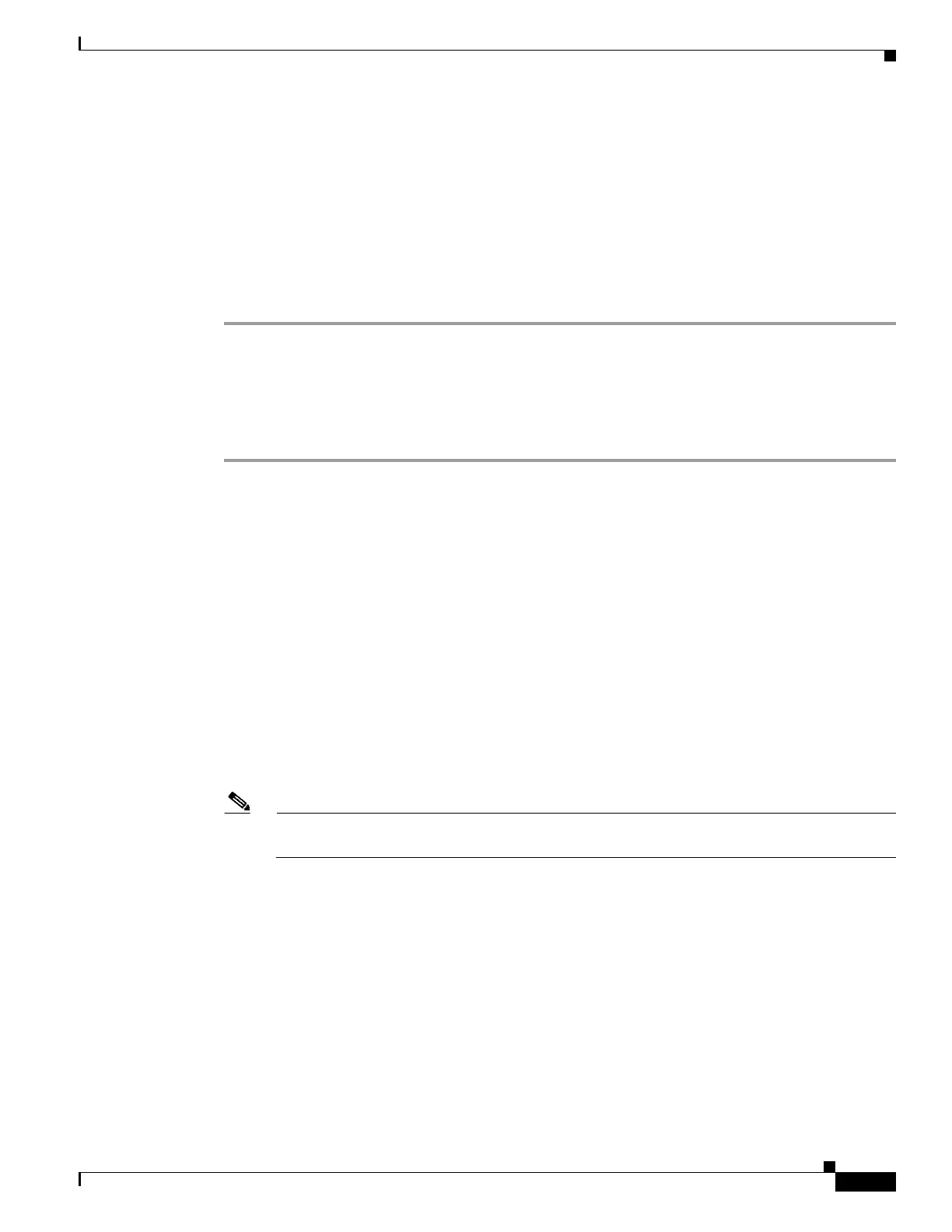D-41
Cisco Wireless LAN Controller Configuration Guide
OL-17037-01
Appendix D Troubleshooting
Configuring Wireless Sniffing
Step 8 Check the Sniff check box to enable sniffing on this access point, or leave it unchecked to disable
sniffing. The default value is unchecked.
Step 9 If you enabled sniffing in Step 8, follow these steps:
a. From the Channel drop-down box, choose the channel on which the access point sniffs for packets.
b. In the Server IP Address field, enter the IP address of the remote machine running Omnipeek,
Airopeek, AirMagnet, or Wireshark.
Step 10 Click Apply to commit your changes.
Step 11 Click Save Configuration to save your changes.
Using the CLI to Configure Sniffing on an Access Point
Using the controller CLI, follow these steps to configure sniffing on an access point.
Step 1 To configure the access point as a sniffer, enter this command:
config ap mode sniffer Cisco_AP
where Cisco_AP is the access point configured as the sniffer.
Step 2 When warned that the access point will be rebooted and asked if you want to continue, enter Y. The
access point reboots in sniffer mode.
Step 3 To enable sniffing on the access point, enter this command:
config ap sniff {802.11a | 802.11b} enable channel server_IP_address Cisco_AP
where
–
channel is the radio channel on which the access point sniffs for packets. The default values are
36 (802.11a/n) and 1 (802.11b/g/n).
–
server_IP_address is the IP address of the remote machine running Omnipeek, Airopeek,
AirMagnet, or Wireshark.
–
Cisco_AP is the access point configured as the sniffer.
Note To disable sniffing on the access point, enter this command:
config ap sniff {802.11a | 802.11b} disable Cisco_AP
Step 4 To save your changes, enter this command:
save config
