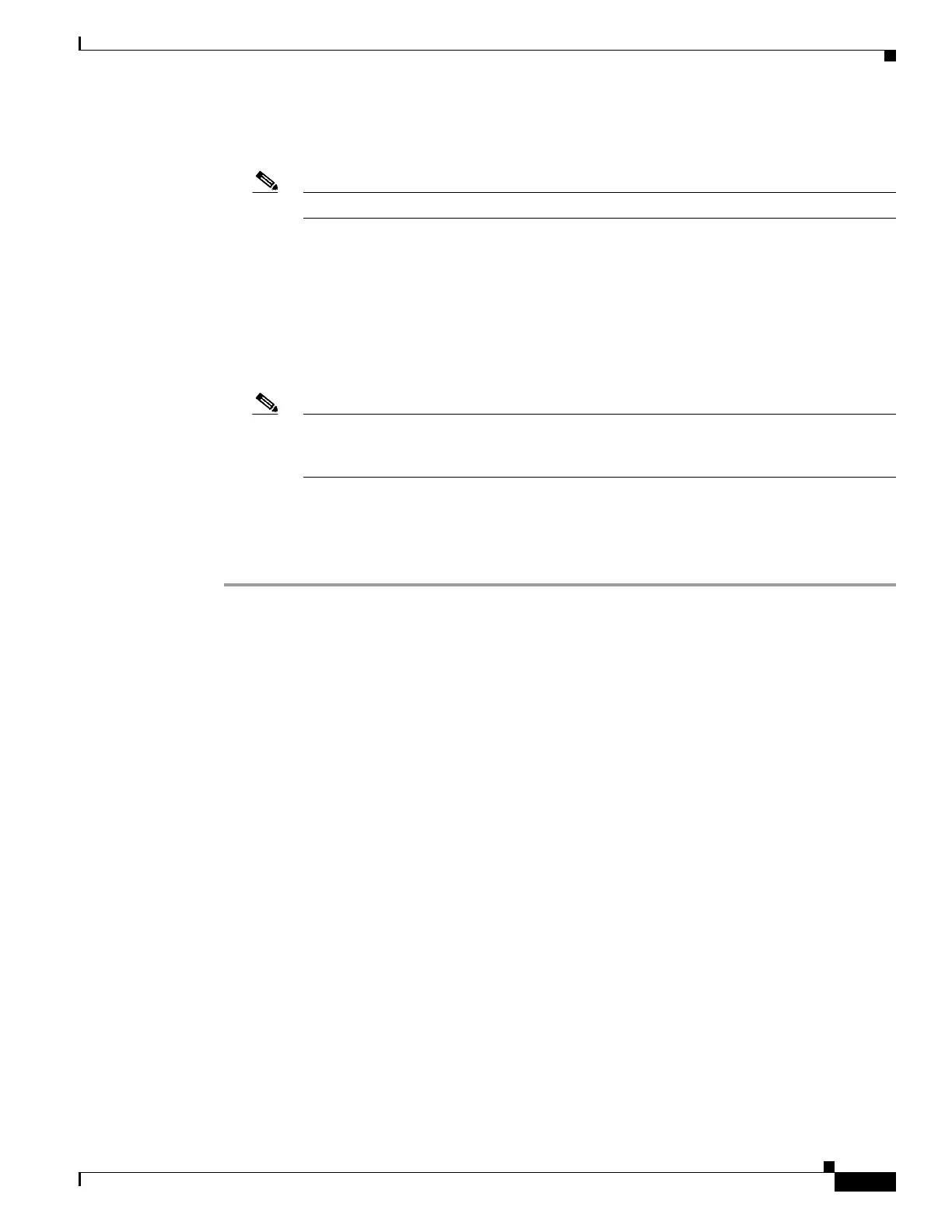6-57
Cisco Wireless LAN Controller Configuration Guide
OL-17037-01
Chapter 6 Configuring WLANsWireless Device Access
Configuring WLANs
• NAC out-of-band integration is supported only on WLANs configured for hybrid-REAP central
switching. It is not supported for use on WLANs configured for hybrid-REAP local switching.
Note Refer to Chapter 13 for more information on hybrid REAP.
• If you want to enable NAC on an access point group VLAN, you must first enable NAC on the
WLAN. Then you can enable or disable NAC on the access point group VLAN. If you ever decide
to disable NAC on the WLAN, be sure to disable it on the access point group VLAN as well.
• NAC out-of-band integration is not supported for use with the WLAN AAA override feature.
• All Layer 2 and Layer 3 authentication occurs in the quarantine VLAN. To use external web
authentication, you must configure the NAC appliance to allow HTTP traffic to and from external
web servers and to allow the redirect URL in the quarantine VLAN.
Note Refer to the Cisco NAC appliance configuration guides for configuration instructions:
http://www.cisco.com/en/US/products/ps6128/products_installation_and_configuration_gu
ides_list.html
Using the GUI to Configure NAC Out-of-Band Integration
Using the controller GUI, follow these steps to configure NAC out-of-band integration.
Step 1 To configure the quarantine VLAN for a dynamic interface, follow these steps:
a. Click Controller > Interfaces to open the Interfaces page.
b. Click New to create a new dynamic interface.
c. In the Interface Name field, enter a name for this interface, such as “quarantine.”
d. In the VLAN ID field, enter a non-zero value for the access VLAN ID, such as “10.”
e. Click Apply to commit your changes. The Interfaces > Edit page appears (see Figure 6-28).
