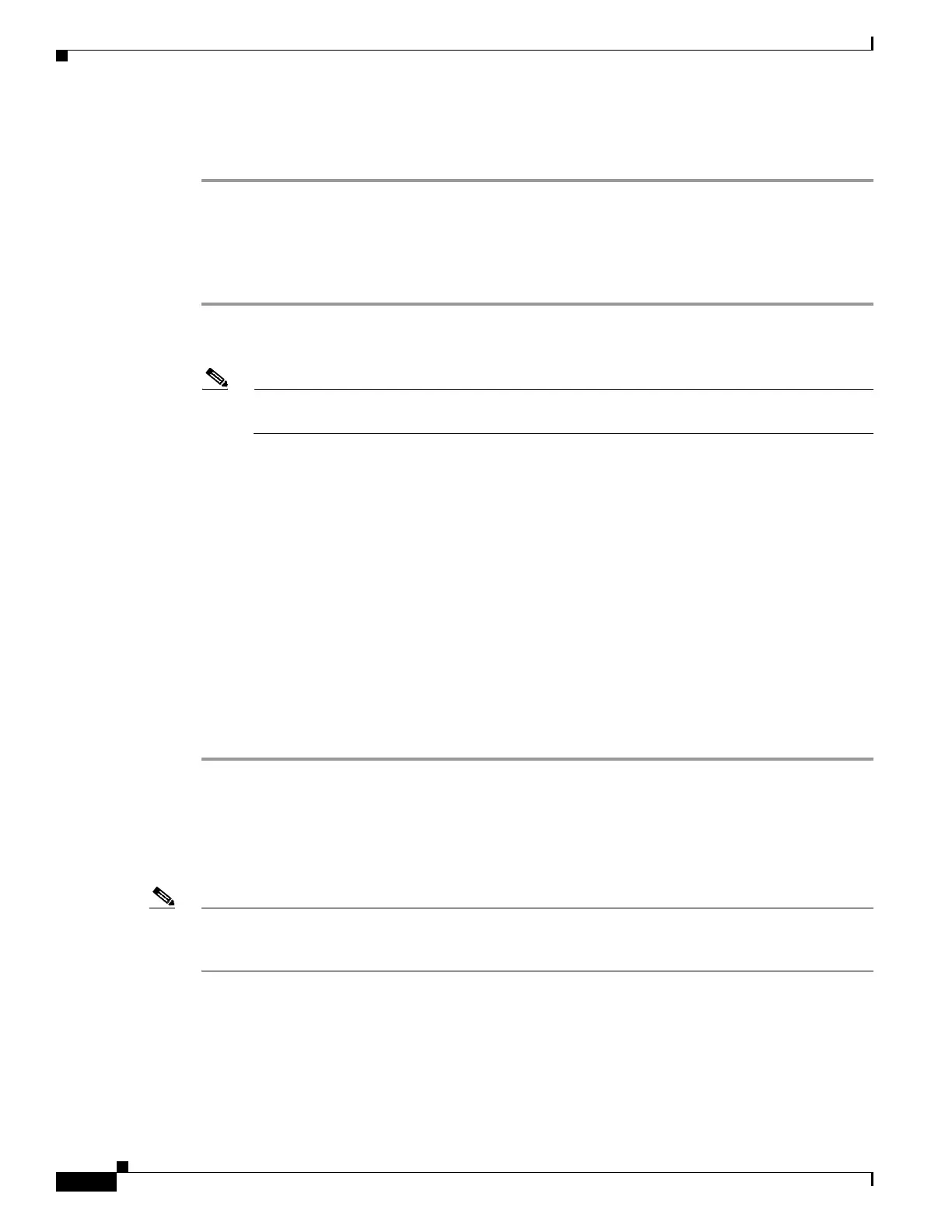6-20
Cisco Wireless LAN Controller Configuration Guide
OL-17037-01
Chapter 6 Configuring WLANsWireless Device Access
Configuring WLANs
Step 5 Click Apply to commit your changes.
Step 6 Click Save Configuration to save your changes.
Using the CLI to Configure Peer-to-Peer Blocking
Follow these steps to configure a WLAN for peer-to-peer blocking using the CLI.
Step 1 To configure a WLAN for peer-to-peer blocking, enter this command:
config wlan peer-blocking {disable | drop | forward-upstream} wlan_id
Note See the description of each parameter in the “Using the GUI to Configure Peer-to-Peer
Blocking” section above.
Step 2 To save your changes, enter this command:
save config
Step 3 To see the status of peer-to-peer blocking for a WLAN, enter this command:
show wlan wlan_id
Information similar to the following appears:
WLAN Identifier.................................. 1
Profile Name..................................... test
Network Name (SSID).............................. test
Status........................................... Enabled
...
...
...
Peer-to-Peer Blocking Action..................... Disabled
Radio Policy..................................... All
Local EAP Authentication...................... Disabled
Configuring Layer 2 Security
This section explains how to assign Layer 2 security settings to WLANs.
Note Clients using the Microsoft Wireless Configuration Manager and 802.1X must use WLANs configured
for 40- or 104-bit key length. Configuring for 128-bit key length results in clients that can associate but
not authenticate.
