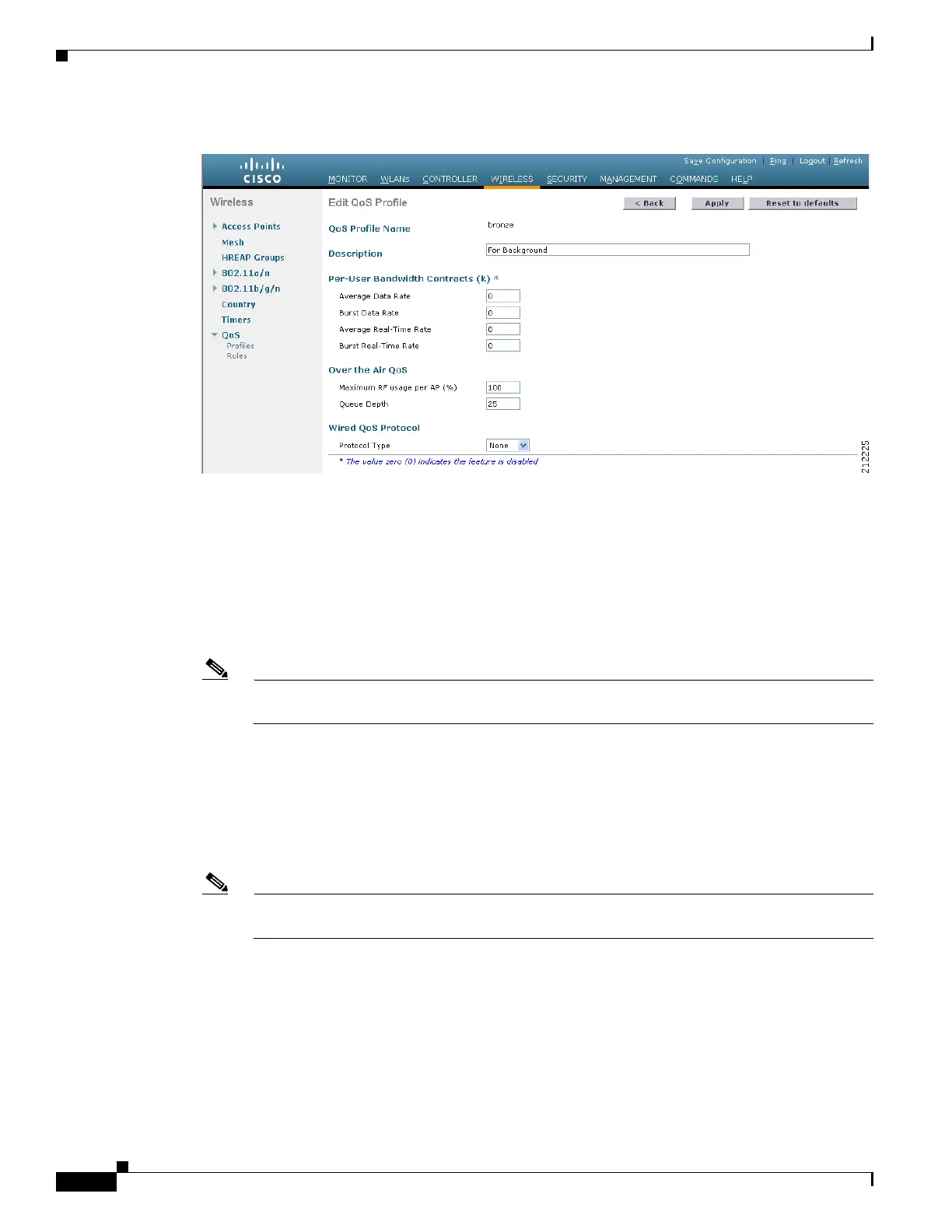4-46
Cisco Wireless LAN Controller Configuration Guide
OL-17037-01
Chapter 4 Configuring Controller SettingsWireless Device Access
Configuring Quality of Service
Figure 4-14 Edit QoS Profile Page
Step 4
To change the description of the profile, modify the contents of the Description field.
Step 5 To define the average data rate for TCP traffic per user, enter the rate in Kbps in the Average Data Rate
field. You can enter a value between 0 and 60,000 Kbps (inclusive). A value of 0 imposes no bandwidth
restriction on the profile.
Step 6 To define the peak data rate for TCP traffic per user, enter the rate in Kbps in the Burst Data Rate field.
You can enter a value between 0 and 60,000 Kbps (inclusive). A value of 0 imposes no bandwidth
restriction on the profile.
Note The Burst Data Rate should be greater than or equal to the Average Data Rate. Otherwise, the
QoS policy may block traffic to and from the wireless client.
Step 7 To define the average real-time rate for UDP traffic on a per user basis, enter the rate in Kbps in the
Average Real-Time Rate field. You can enter a value between 0 and 60,000 Kbps (inclusive). A value of
0 imposes no bandwidth restriction on the profile.
Step 8 To define the peak real-time rate for UDP traffic on a per user basis, enter the rate in Kbps in the Burst
Real-Time Rate field. You can enter a value between 0 and 60,000 Kbps (inclusive). A value of 0 imposes
no bandwidth restriction on the profile.
Note The Burst Real-Time Rate should be greater than or equal to the Average Real-Time Rate.
Otherwise, the QoS policy may block traffic to and from the wireless client.
Step 9 In the Maximum RF Usage Per AP field, enter the maximum percentage of bandwidth given to a user
class.
For example, if you set 50% for Bronze QoS, all the Bronze WLAN users combined will not get more
than 50% of the available RF bandwidth. Actual throughput could be less than 50%, but it will never be
more than 50%.
Step 10 In the Queue Depth field, enter the maximum number of packets that access points keep in their queues.
Any additional packets are dropped.
