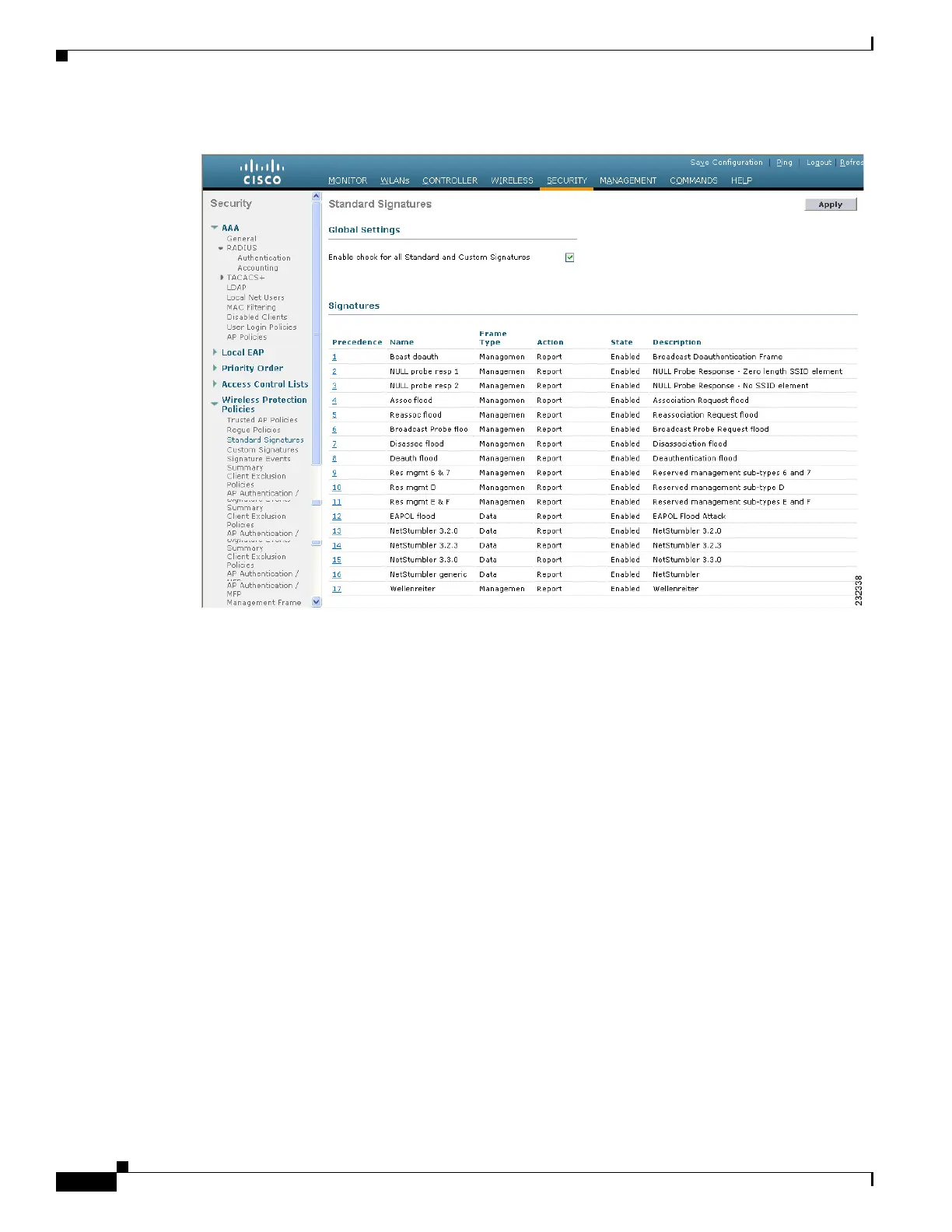5-112
Cisco Wireless LAN Controller Configuration Guide
OL-17037-01
Chapter 5 Configuring Security Solutions
Configuring IDS
Figure 5-58 Standard Signatures Page
The Standard Signatures page shows the list of Cisco-supplied signatures that are currently on the
controller. The Custom Signatures page shows the list of customer-supplied signatures that are currently
on the controller. This page shows the following information for each signature:
• The order, or precedence, in which the controller performs the signature checks.
• The name of the signature, which specifies the type of attack that the signature is trying to detect.
• The frame type on which the signature is looking for a security attack. The possible frame types are
data and management.
• The action that the controller is directed to take when the signature detects an attack. The possible
action are None and Report.
• The state of the signature, which indicates whether the signature is enabled to detect security attacks.
• A description of the type of attack that the signature is trying to detect.
Step 2 Perform one of the following:
• If you want to allow all signatures (both standard and custom) whose individual states are set to
Enabled to remain enabled, check the Enable Check for All Standard and Custom Signatures
check box at the top of either the Standard Signatures page or the Custom Signatures page. The
default value is enabled (or checked). When the signatures are enabled, the access points joined to
the controller perform signature analysis on the received 802.11 data or management frames and
report any discrepancies to the controller.
• If you want to disable all signatures (both standard and custom) on the controller, uncheck the
Enable Check for All Standard and Custom Signatures check box. If you uncheck this check
box, all signatures are disabled, even the ones whose individual states are set to Enabled.
