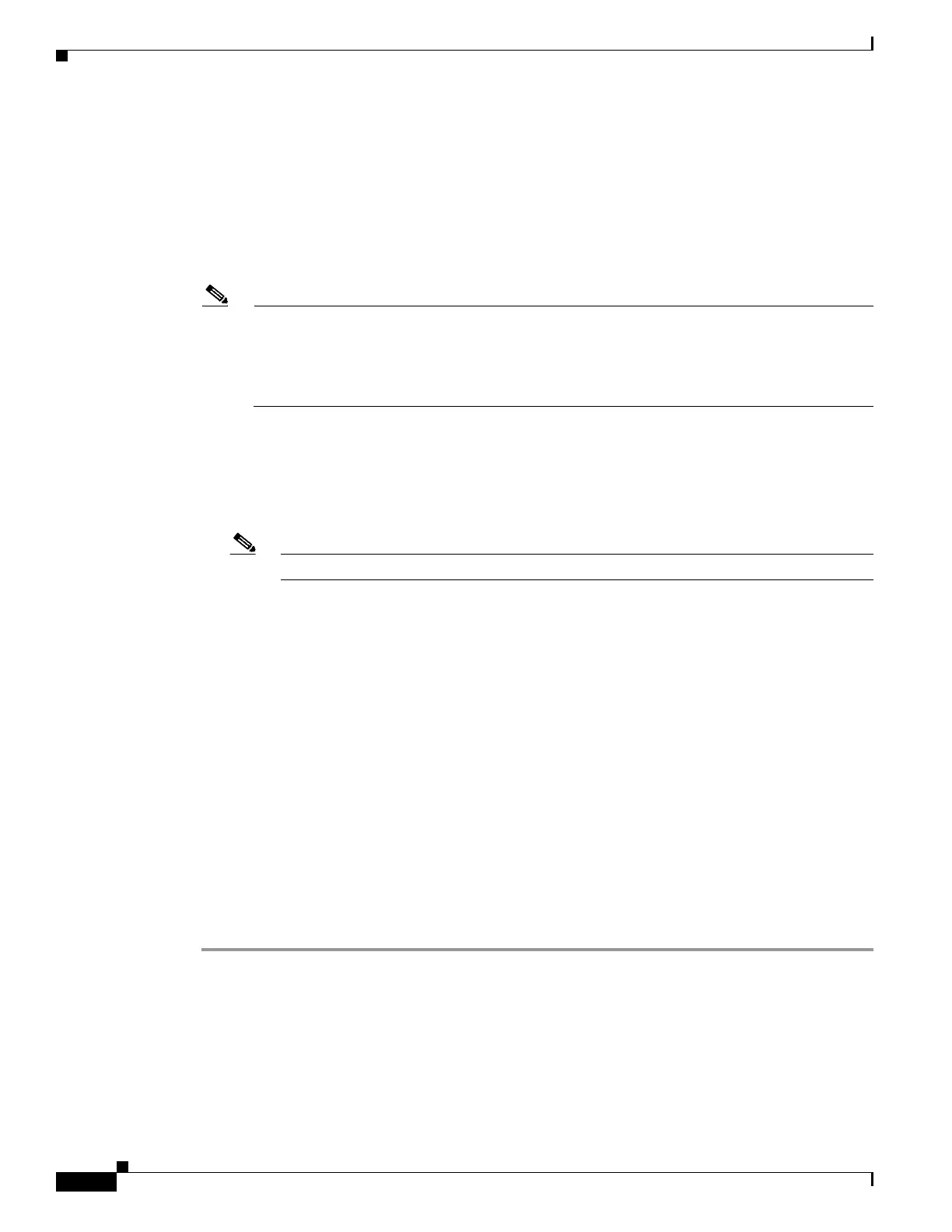9-18
Cisco Wireless LAN Controller Configuration Guide
OL-17037-01
Chapter 9 Managing Controller Software and Configurations
Transferring Files to and from a Controller
Step 4 Enter transfer download serverip server-ip-address.
Step 5 Enter transfer download path server-path-to-file.
Step 6 Enter transfer download filename filename.pem.
Step 7 If you are using a TFTP server, enter these commands:
• transfer download tftpMaxRetries retries
• transfer download tftpPktTimeout timeout
Note The default values of 10 retries and a 6-second timeout should work correctly without any
adjustment. However, you can change these values. To do so, enter the maximum number of
times that the TFTP server attempts to download the software for the retries parameter and the
amount of time (in seconds) that the TFTP server attempts to download the software for the
timeout parameter.
Step 8 If you are using an FTP server, enter these commands:
• transfer download username username
• transfer download password password
• transfer download port port
Note The default value for the port parameter is 21.
Step 9 Enter transfer download start to view the updated settings; then answer y when prompted to confirm
the current settings and start the download process. This example shows the download command output:
Mode........................................... TFTP
Data Type................................... Vendor CA Cert
TFTP Server IP.............................. 10.10.10.4
TFTP Packet Timeout............................ 6
TFTP Max Retries............................... 10
TFTP Path................................... /tftpboot/username/
TFTP Filename............................... filename.pem
This may take some time.
Are you sure you want to start? (y/N) y
TFTP EAP CA cert transfer starting.
Certificate installed.
Reboot the switch to use the new certificate.
Step 10 Enter reset system to reboot the controller.
Step 11 After the controller reboots, enter show certificates local-auth to verify that the certificate is installed.
