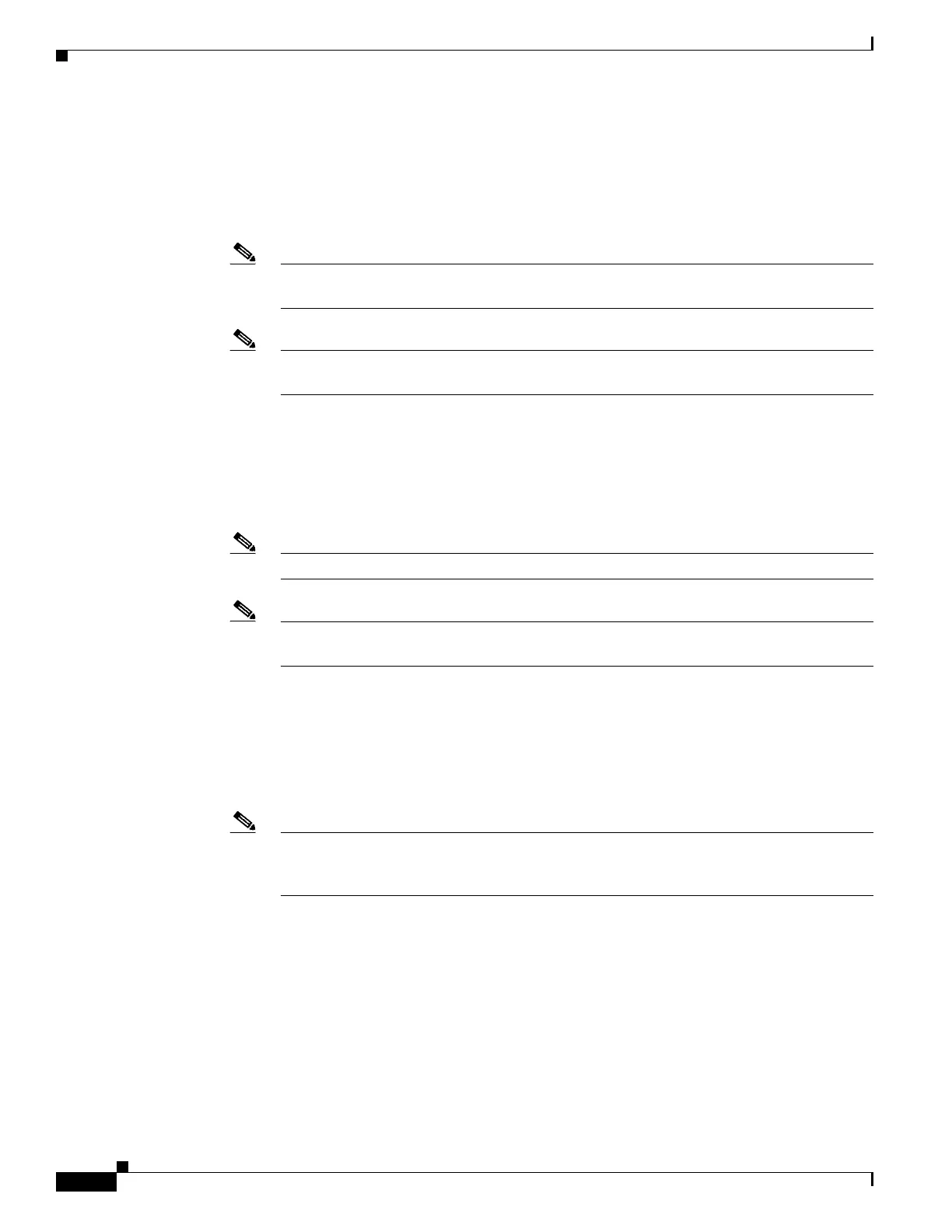12-24
Cisco Wireless LAN Controller Configuration Guide
OL-17037-01
Chapter 12 Configuring Mobility GroupsWireless Device Access
Configuring Auto-Anchor Mobility
3. To create a new mobility anchor for the WLAN or wired guest LAN, enter one of these commands:
• config mobility group anchor add {wlan | guest-lan} {wlan_id | guest_lan_id}
anchor_controller_ip_address
• config {wlan | guest-lan} mobility anchor add {wlan_id | guest_lan_id}
anchor_controller_ip_address
Note The wlan_id or guest_lan_id must exist and be disabled, and the
anchor_controller_ip_address must be a member of the default mobility group.
Note Auto-anchor mobility is enabled for the WLAN or wired guest LAN when you configure the
first mobility anchor.
4. To delete a mobility anchor for the WLAN or wired guest LAN, enter one of these commands:
• config mobility group anchor delete {wlan | guest-lan} {wlan_id | guest_lan_id}
anchor_controller_ip_address
• config {wlan | guest-lan} mobility anchor delete {wlan_id | guest_lan_id}
anchor_controller_ip_address
Note The wlan_id or guest_lan_id must exist and be disabled.
Note Deleting the last anchor disables the auto-anchor mobility feature and resumes normal
mobility for new associations.
5. To save your settings, enter this command:
save config
6. To see a list and status of controllers configured as mobility anchors for a specific WLAN or wired
guest LAN, enter this command:
show mobility anchor {wlan | guest-lan} {wlan_id | guest_lan_id}
Note The wlan_id and guest_lan_id parameters are optional and constrain the list to the anchors
in a particular WLAN or guest LAN. To see all of the mobility anchors on your system, enter
show mobility anchor.
For example, information similar to the following appears for the show mobility anchor command:
Mobility Anchor Export List
WLAN ID IP Address Status
1 10.50.234.2 UP
1 10.50.234.6 UP
2 10.50.234.2 UP
2 10.50.234.3 CNTRL_DATA_PATH_DOWN
GLAN ID IP Address Status
1 10.20.100.2 UP
2 10.20.100.3 UP
