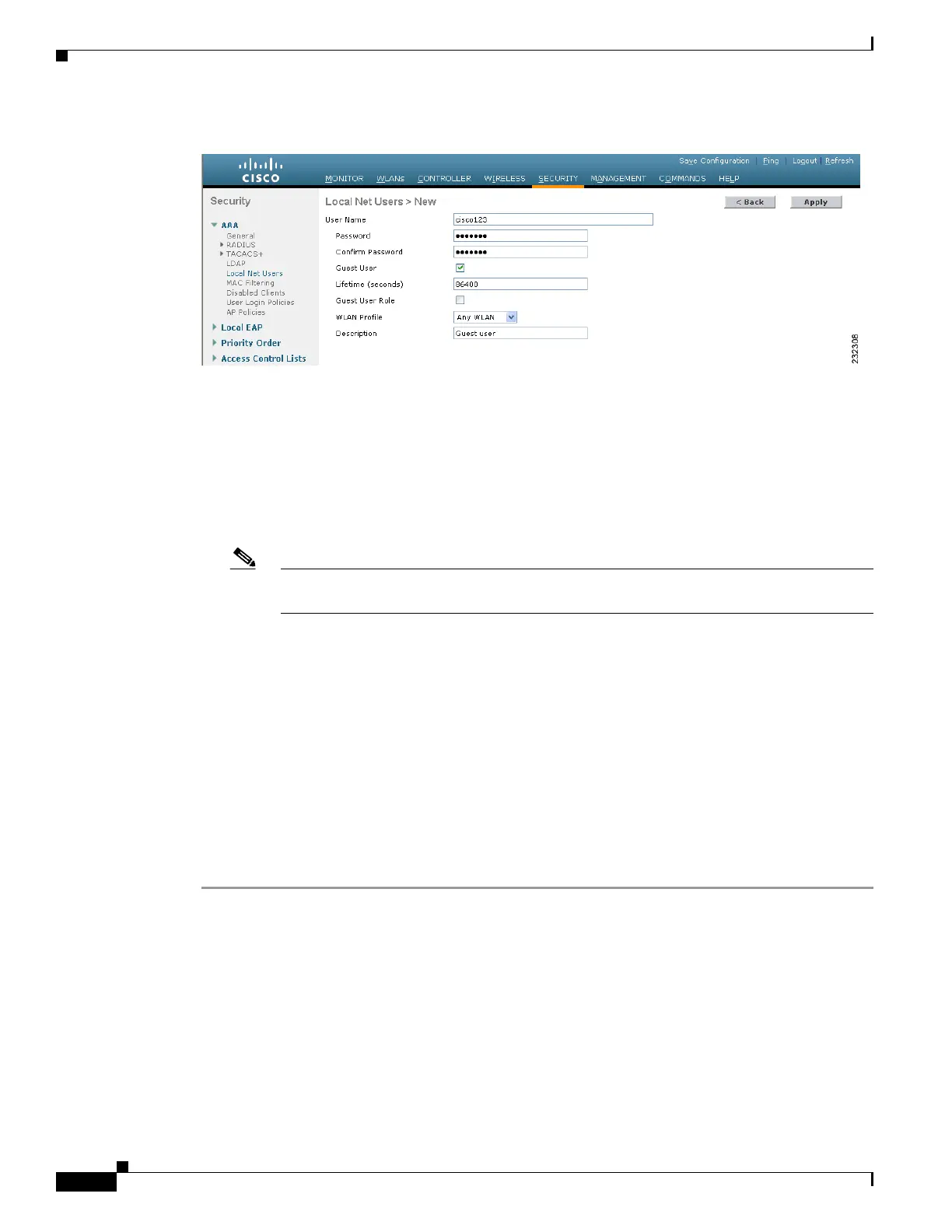13-10
Cisco Wireless LAN Controller Configuration Guide
OL-17037-01
Chapter 13 Configuring Hybrid REAPWireless Device Access
Configuring Hybrid REAP
Figure 13-4 Local Net Users > New Page
h.
In the User Name and Password fields, enter a username and password for the local user.
i. In the Confirm Password field, re-enter the password.
j. Check the Guest User check box to enable this local user account.
k. In the Lifetime field, enter the amount of time (in seconds) for this user account to remain active.
l. If you are adding a new user, you checked the Guest User check box, and you want to assign a QoS
role to this guest user, check the Guest User Role check box. The default setting is unchecked.
Note If you do not assign a QoS role to a guest user, the bandwidth contracts for this user are
defined in the QoS profile for the WLAN.
m. If you are adding a new user and you checked the Guest User Role check box, choose the QoS role
that you want to assign to this guest user from the Role drop-down box. If you want to create a new
QoS role, see the “Configuring Quality of Service Roles” section on page 4-48 for instructions.
n. From the WLAN Profile drop-down box, choose the name of the WLAN that is to be accessed by
the local user. If you choose Any WLAN, which is the default setting, the user can access any of the
configured WLANs.
o. In the Description field, enter a descriptive title for the local user (such as “Guest user”).
p. Click Apply to commit your changes.
q. Click Save Configuration to save your changes.
Step 4 Go to the “Configuring an Access Point for Hybrid REAP” section on page 13-11 to configure up to six
access points for hybrid REAP.
