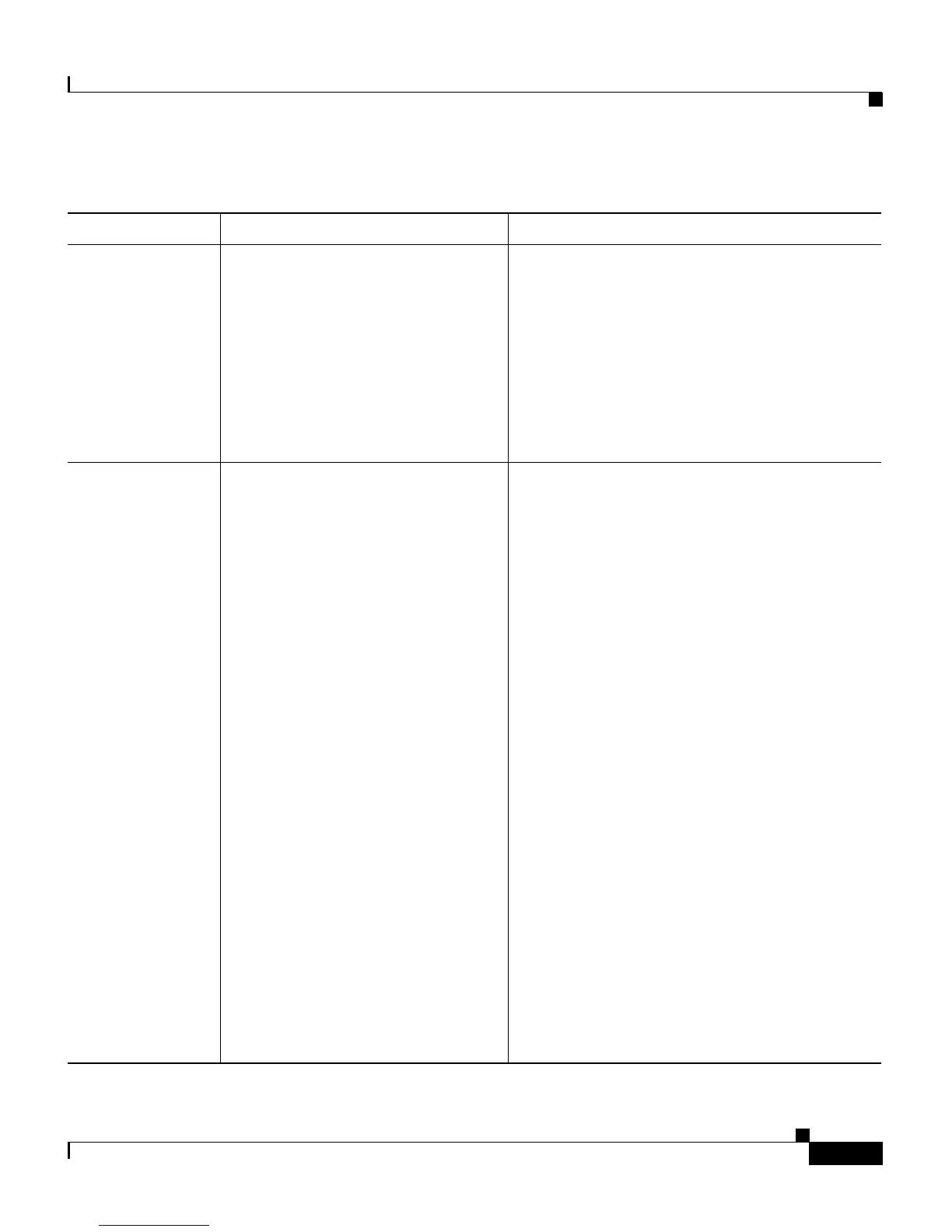4-9
Cisco Unified IP Phone 7906G and 7911G Administration Guide for Cisco Unified CallManager 5.1
OL-11515-01
Chapter 4 Configuring Settings on the Cisco Unified IP Phone
Network Configuration Menu
PC VLAN
(applies to 7911G
only)
Allows the phone to work better
with non-Cisco switches. Strips the
802.1P/Q tags from the packets
going to a PC from the access port
on the phone. The Admin VLAN
ID must be set before you can
change this option.
1. Unlock network configuration options.
2. Make sure the Admin VLAN ID option is
set.
3. Scroll to the PC VLAN option, press the
Edit softkey, and then enter a new PC
VLAN setting.
4. Press the Validate softkey and then press
the Save softkey.
TFTP Server 1 Primary Trivial File Transfer
Protocol (TFTP) server used by the
phone. If you are not using DHCP
in your network and you want to
change this server, you must use
the TFTP Server 1 option.
If you set the Alternate TFTP
option to yes, you must enter a
non-zero value for the TFTP Server
1 option.
If neither the primary TFTP server
nor the backup TFTP server is
listed in the CTL file on the phone,
you must unlock the CTL file
before you can save changes to the
TFTP Server 1 option. In this case,
the phone will delete the CTL file
when you save changes to the
TFTP Server 1 option.
For information about the CTL file,
refer to
Cisco
Unified CallManager
Security Guide. For information on
the CTL file, see the
“CTL File
Screen” section on page 4-33.
1. Unlock the CTL file, if necessary.
2. If DHCP is enabled, set the Alternate
TFTP option to Yes.
3. Scroll to the TFTP Server 1 option, press
the Edit softkey, and then enter a new
TFTP server IP address.
4. Press the Validate softkey, and then press
the Save softkey.
Table 4-2 Network Configuration Menu Options (continued)
Option Description To Change
