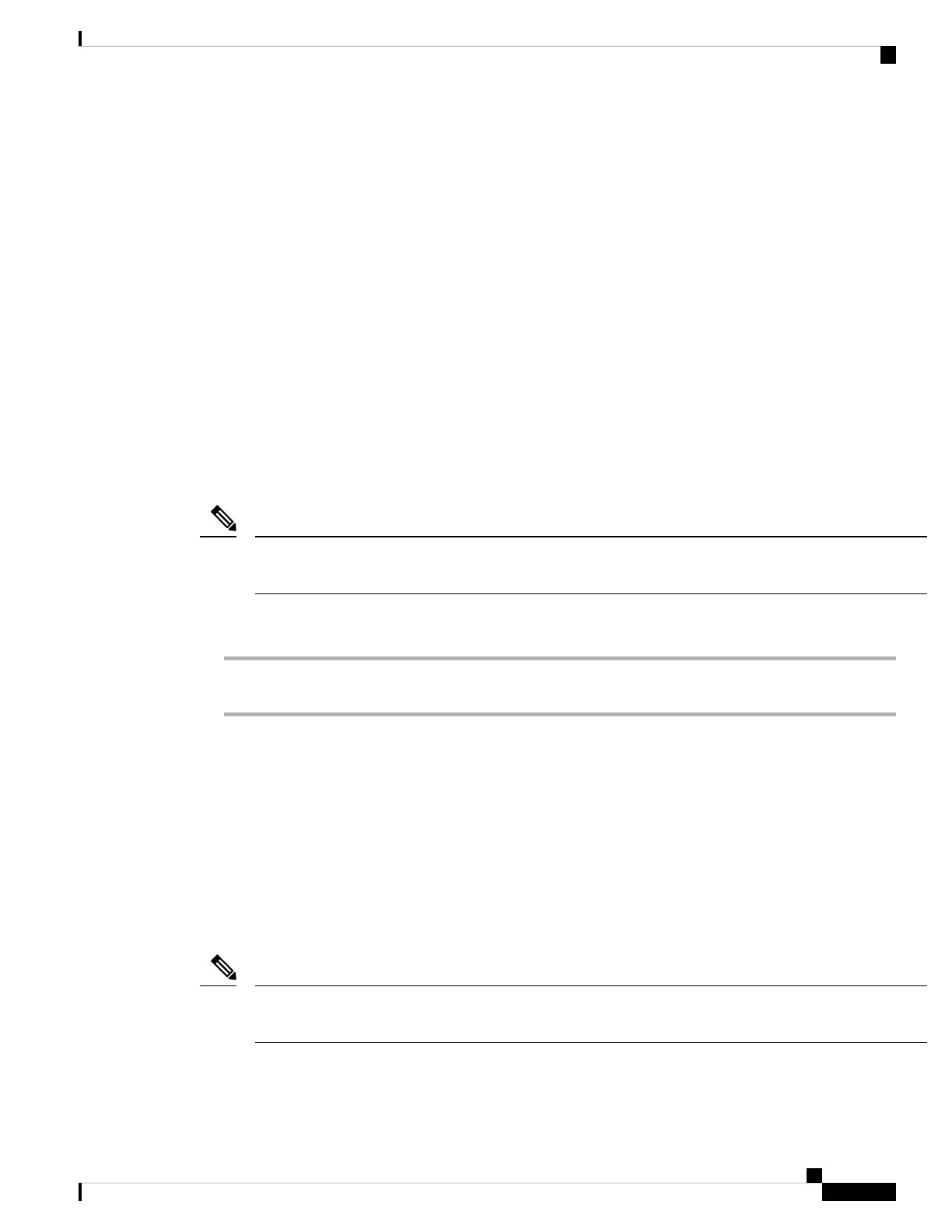Related Topics
Phone setup, on page 39
Make an emergency call from a locked screen, on page 54
Hot swap the battery for Cisco Wireless Phone 860 and 860S, on page 42
Turn on your phone
Generally, your administrator deploys your phone with multiple other phones and sets up the phone parameters
before you receive the phone. In this case, the phone registers with the system and is ready for you to use
when you turn it on. If your phone doesn’t work when you turn it on, contact your administrator.
After you power on your phone, allow the screens to cycle through a bootup screen, the Cisco splash screen,
and the Android screen. If your organization requires a PIN or password, the lock screen displays. If your
phone doesn't need a password, the launcher screen automatically appears when you turn on the phone.
Before you begin
To maximize the storage capacity and lifespan of the battery, fully charge the battery before the first use of
the phone.
To check the battery status while the phone is plugged into the charger, briefly press the Power button. When
the battery life indicator is solid, the battery charge is full.
Note
Procedure
Press and hold the Power button until the phone vibrates and the first screen displays.
Related Topics
Phone battery charging, on page 44
Hardware and buttons, on page 15
Unlock your phone
To unlock your phone screen, you may need a password. Contact your administrator for more instructions.
If available, the screen lock options are None, Swipe, Pattern, PIN, or Password.
User preferences and critical alerts display only after you unlock the phone.
If the phone is inactive for a set amount of time, the screen turns black and the phone goes into sleep mode.
You, or someone else, can make an emergency call from a locked phone screen using the Emergency call
button.
Note
Cisco Wireless Phone 840 and 860 User Guide
13
Your phone
Turn on your phone