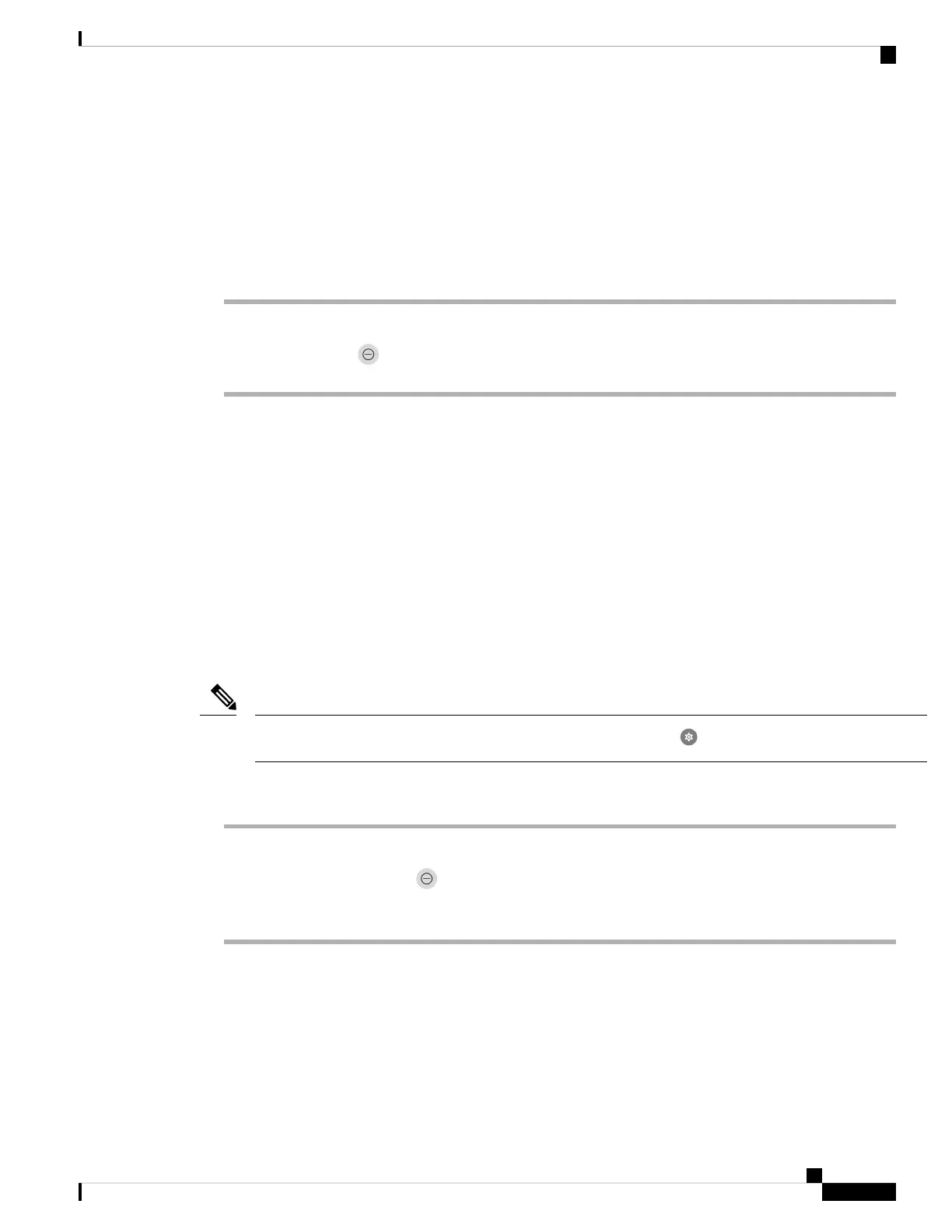Turn Do Not Disturb on and off
If you don't want to your phone to disturb you, you can enable Do Not Disturb. Do Not Disturb silences all
alerts and notifications, and send calls to voicemail, if enabled.
Procedure
Step 1 Swipe down on the status bar to open the quick settings.
Step 2 Tap Do Not Disturb to turn this feature on and off.
Set Do Not Disturb options
If enabled, you can set various Do Not Disturb options. For example, you can allow:
• Audio for sounds, media, or touch sounds
• Calls or messages from certain people in your contacts or favorites
• Calls from repeat callers
• Task or event alerts
• App reminders
Check with your administrator if Do Not Disturb option settings aren’t available to you.
You can also access the Do Not Disturb settings from the Settings app, under Sound.
Note
Procedure
Step 1 Swipe down on the status bar.
Step 2 Tap and hold Do Not Disturb for a second or two.
Step 3 Set your desired Do Not Disturb settings.
Cisco Wireless Phone 840 and 860 User Guide
67
Cisco Phone app
Turn Do Not Disturb on and off