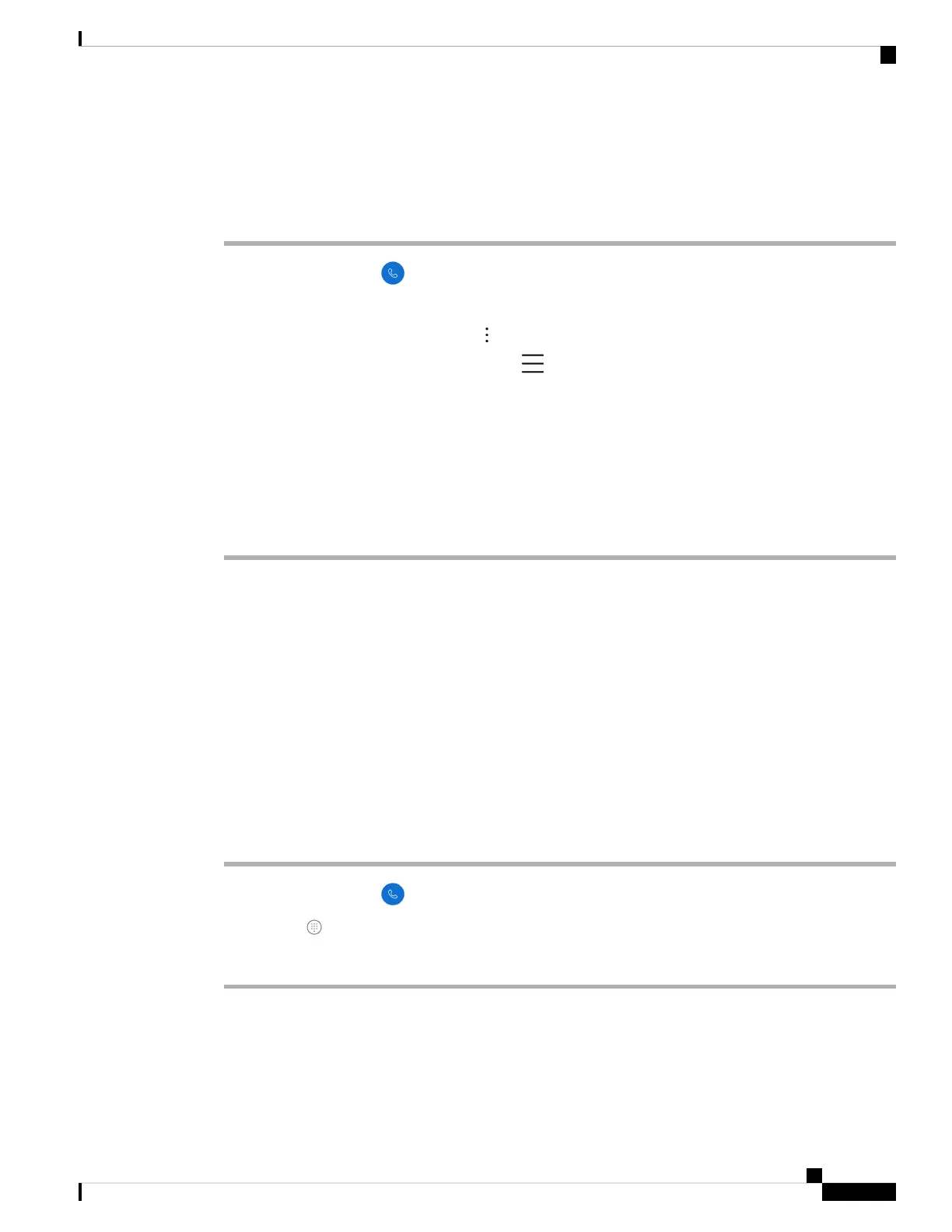Before you begin
To add a number to speed dial, the number must be in your contacts list.
Procedure
Step 1 Access the Cisco Phone app.
Step 2 Choose one of the following based on your phone's software version:
• For release 1.2(0), tap the Overflow menu.
• For release 1.3(0) or later, tap the Drawer menu.
Step 3 Choose one of the following based on your phone's software version:
• For release 1.2(0), tap Speed dial.
• For release 1.3(0) or later, select Features > Speed dial.
Step 4 Tap a speed dial number to assign.
Step 5 From the contacts list, tap the contact that you want to assign to the speed dial number.
Related Topics
Add a contact to your favorites, on page 72
Make a call using speed dial
Use these steps to call a contact on your speed dial list.
Before you begin
• Add a contact number to your speed dial list.
• If you have multiple lines on your phone, ensure that the line that you want to call from is active.
Procedure
Step 1 Access the Cisco Phone app.
Step 2 Tap Keypad .
Step 3 Long-press the desired speed dial number.
Related Topics
Switch the active line, on page 76
Set up speed dial, on page 62
Cisco Wireless Phone 840 and 860 User Guide
63
Cisco Phone app
Make a call using speed dial