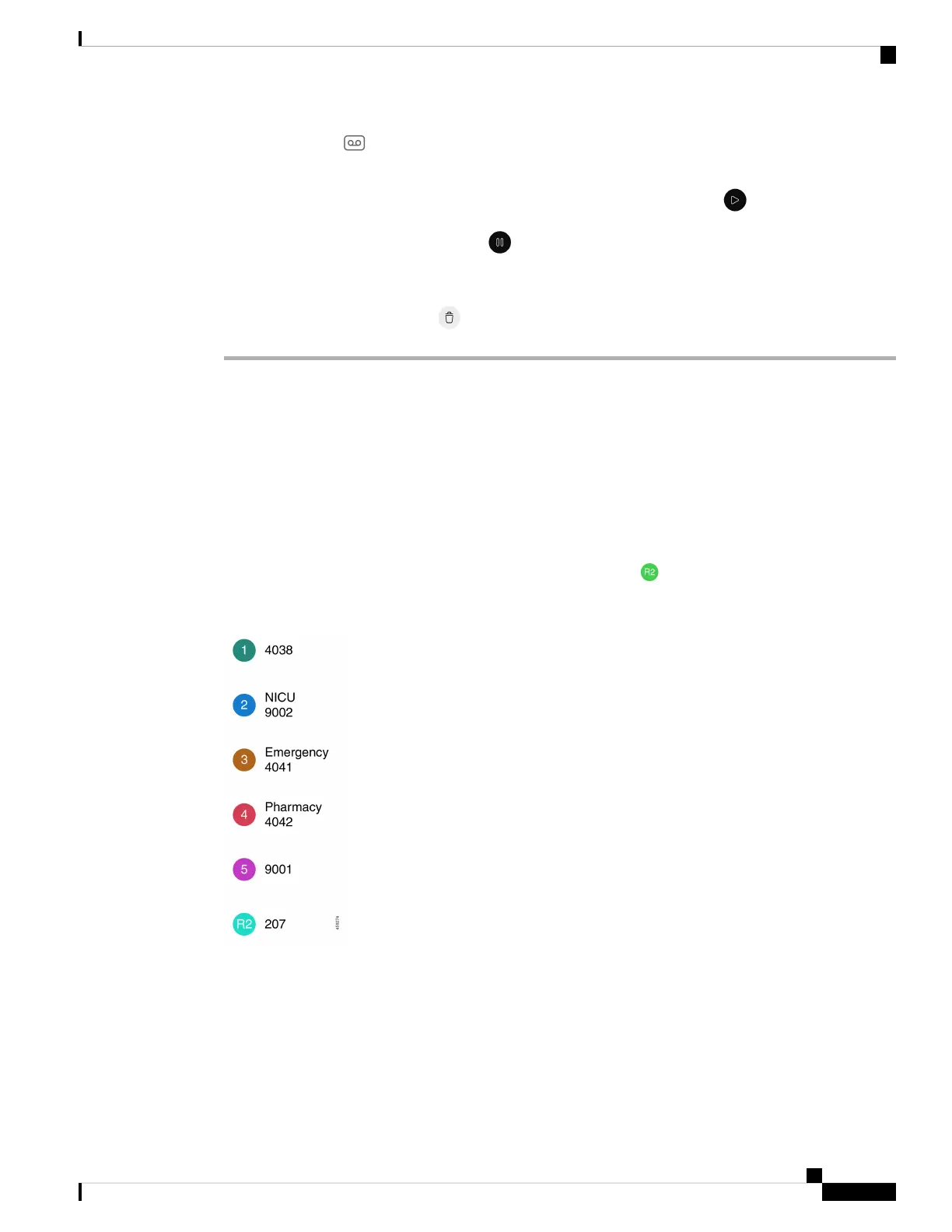Step 2 Tap the Voicemail tab.
Step 3 Tap the desired message.
Step 4 To play the message audio through a media player with sound options, tap Play .
If desired, you can also pause the message, or use the slider to move to a certain place in the
message.
Note
Step 5 To delete the message, tap Delete .
Multiple phone lines
If you are responsible for, or rotate between, multiple departments in your organization, you may need access
to multiple lines on your phone. If your phone uses release 1.3(0) or later, you can have up to six separate
lines on your phone. You can make and receive calls on all your lines.
Each phone line has a different numbered and colored circle that is associated with it. The extension number
appears to the right of the circle. If configured, line names appear with the extension number.
If your phone has a secondary registration line, it appears with R2 in the colored circle.
Figure 10: Multiple lines
View registered lines
You can view details about your registered phone lines from the notification drawer.
The notification drawer lists all primary line numbers under the heading UCM - SIP registered and if you
have a secondary registration, it lists the line after the heading R2: SIP registered.
Cisco Wireless Phone 840 and 860 User Guide
75
Cisco Phone app
Multiple phone lines