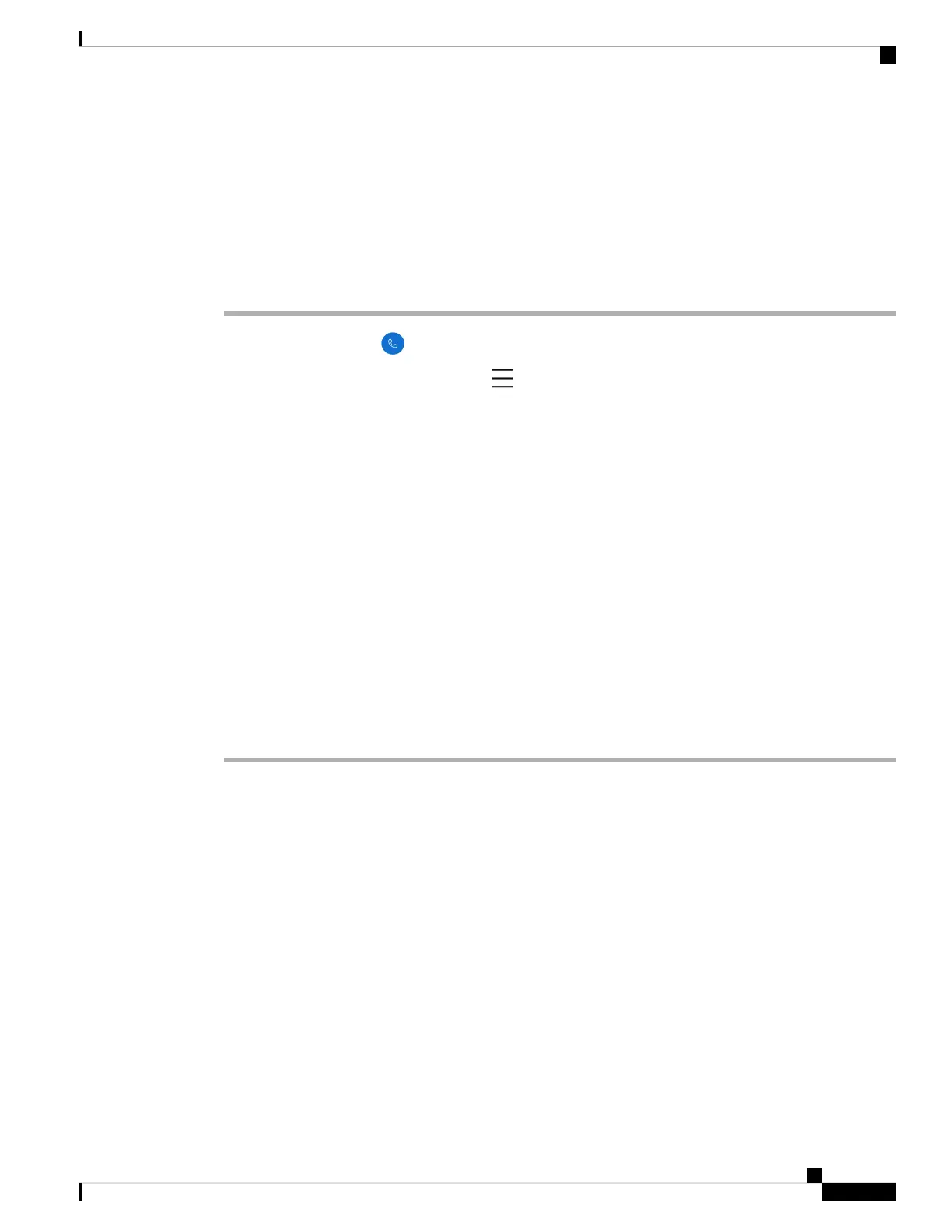For release 1.8(0) or later, There are three modes for call recording. They are automatic, disabled, and selective.
• Automatic—Records every incoming and outgoing call.
• Disabled—Records no call.
• Selective—Allows you to manually record phone calls at any time with the press of a button.
Procedure
Step 1 Access the Cisco Phone app.
Step 2 For release 1.6(0) or later, tap the Drawer menu.
Step 3 Select Features > Call recording.
Step 4 Choose one of the following based on your phone's software version:
• For release 1.6(0) or later, choose one of the following call recording options.
• Always
• Never
• On Demand
• For release 1.8(0) or later, choose one of the following call recording options.
• Automatic
• Disabled
• Selective
Step 5 Tap the back arrow in the upper left corner twice to save your changes and exit the menu.
Conference calls
A conference call is when you and at least two other parties can converse at once. Your administrator sets the
maximum number of conference call participants. Contact your administrator to find out how may conference
call participants that you can have on a call. By default, your phone supports a maximum number of four
participants in a conference call—you and three others.
Add a call to create a conference
During an active call, you can add more callers to create a conference call. When you add a new call, the
active call is automatically held.
Cisco Wireless Phone 840 and 860 User Guide
61
Cisco Phone app
Conference calls