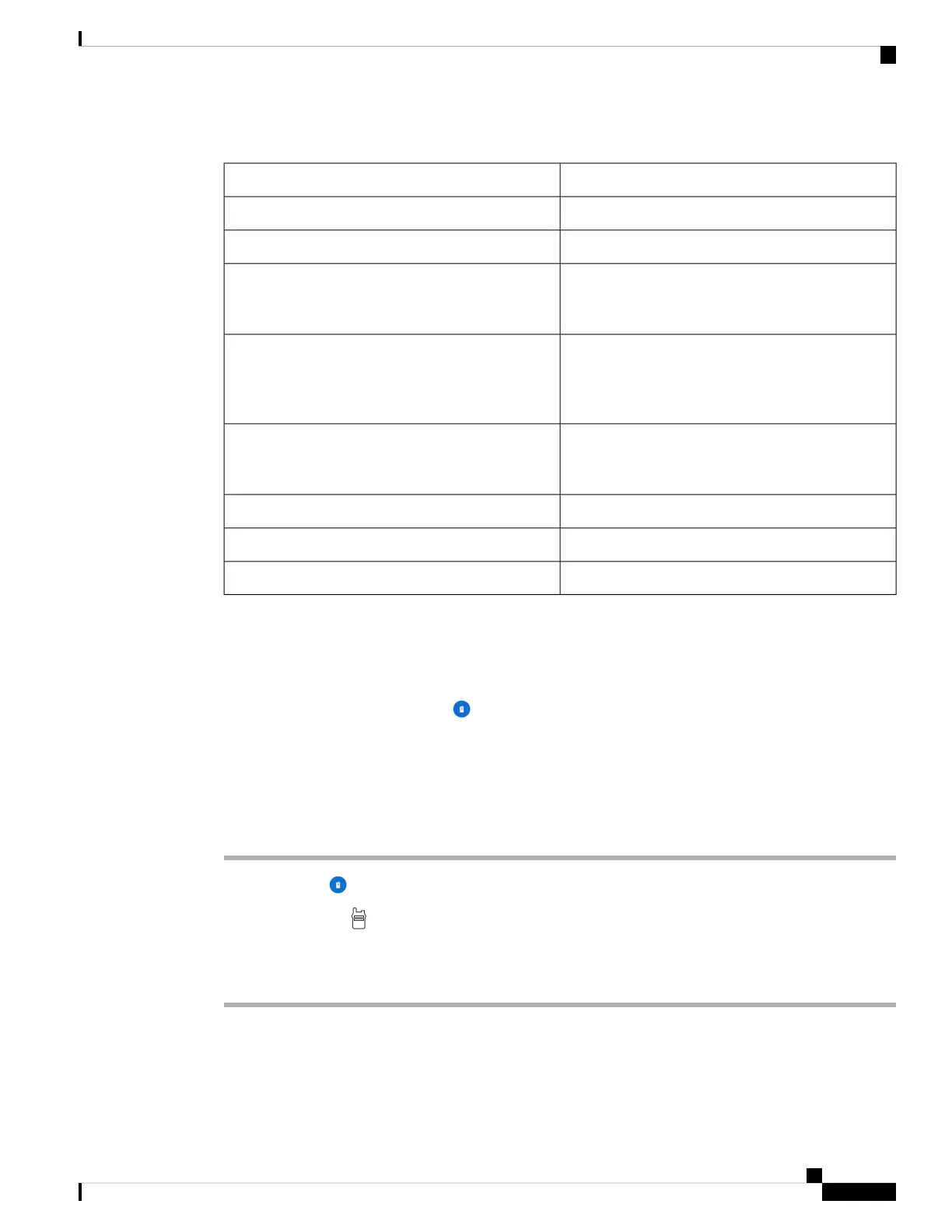Table 28: PTT app tab details
DescriptionIcon or item
Indicates active channel.Channel bar
Indicates the default channel.Star icon
Indicates the currently selected channel. When you
transmit through the Talk button, this is the channel
that you transmit on.
Orange text
Indicates a channel other than your selected channel
that has current PTT activity. You can't hear or
contribute to this activity unless you switch to this
channel.
Blue text
Indicates a channel other than your selected channel
that no longer has current PTT activity (Activity tab)
or is currently inactive (Channels tab).
Gray text
Indicates transmit not allowed.Strikethrough microphone
Indicates transmit allowed.Microphone
Indicates caller ID.Caller ID
Change the default PTT channel
Your default PTT channel is the one that you automatically transmit on when there are no ongoing conversations
on another PTT channel. In the PTT app, the default channel has a star icon next to it and has orange text.
Before you begin
Ensure that you have transmission permissions on your desired default channel.
Procedure
Step 1 Access the PTT app.
Step 2 Click the Channels tab.
Step 3 Tap and hold the channel button that you want to be your default channel.
Step 4 Tap Set as Default Channel.
Cisco Wireless Phone 840 and 860 User Guide
89
Push to Talk app
Change the default PTT channel