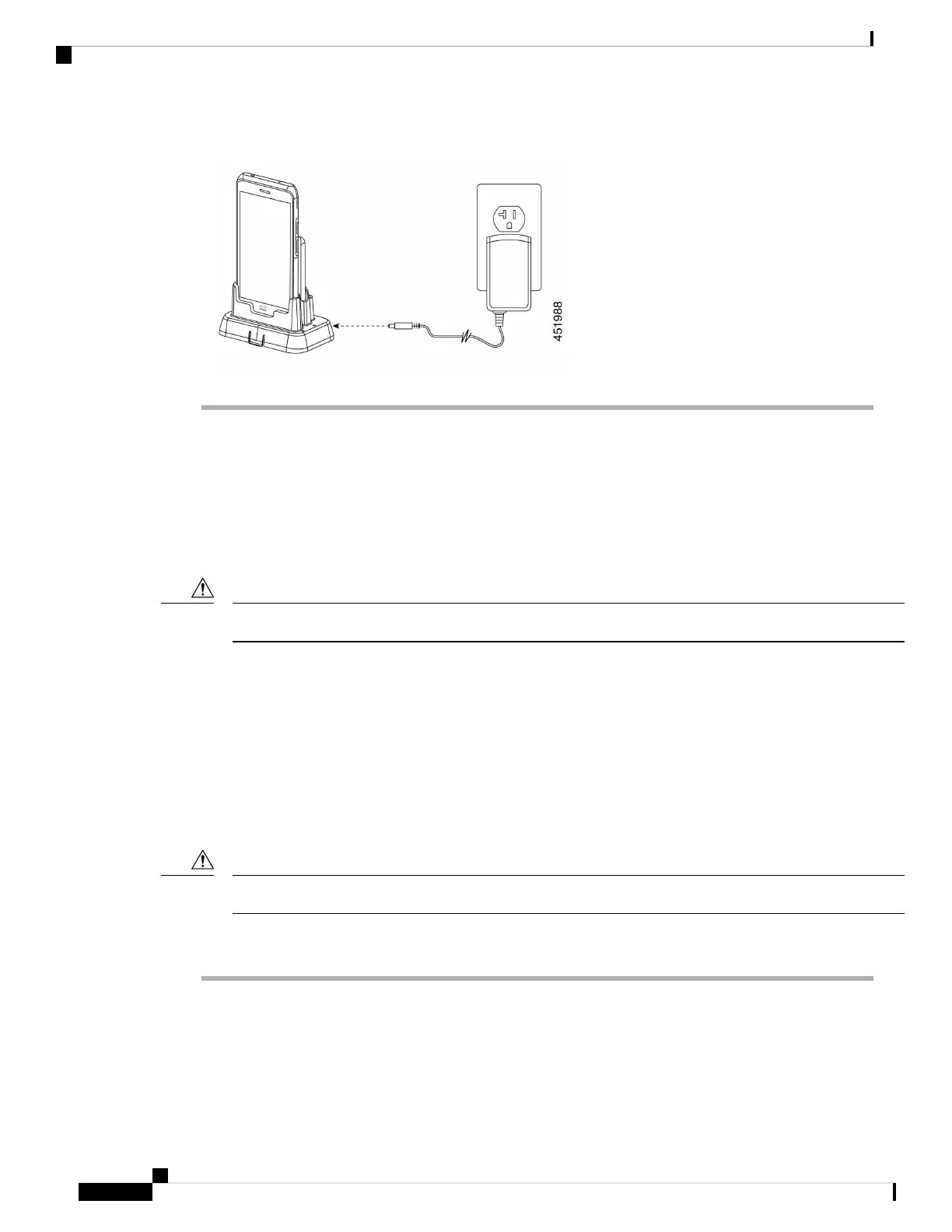Step 2 Insert your phone face forward into the dual charger front slot.
Related Topics
Set up the desktop chargers, on page 118
Cisco accessory part numbers, on page 127
Charge your spare 860 batteries with desktop battery charger
You can charge up to two spare 860 batteries at a time in the Cisco Wireless Phone 860 Desktop Battery
Charger Module.
You can't use this charger for 840 batteries.
Caution
There are two LEDs: one for each battery. The LEDs turn on when you properly seat the batteries.
• A solid red LED indicates that the item is charging.
• A solid green LED indicates that the item is fully charged.
• An LED that is off indicates an empty slot or an error condition.
Before you begin
Ensure that you properly set up the Cisco Wireless Phone 860 Desktop Battery Charger Module.
Use only the approved chargers and power supplies for your phone.
Caution
Procedure
With the battery charging contacts facing down, insert a spare battery into each charger slot.
Cisco Wireless Phone 840 and 860 User Guide
120
Accessories
Charge your spare 860 batteries with desktop battery charger